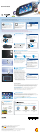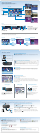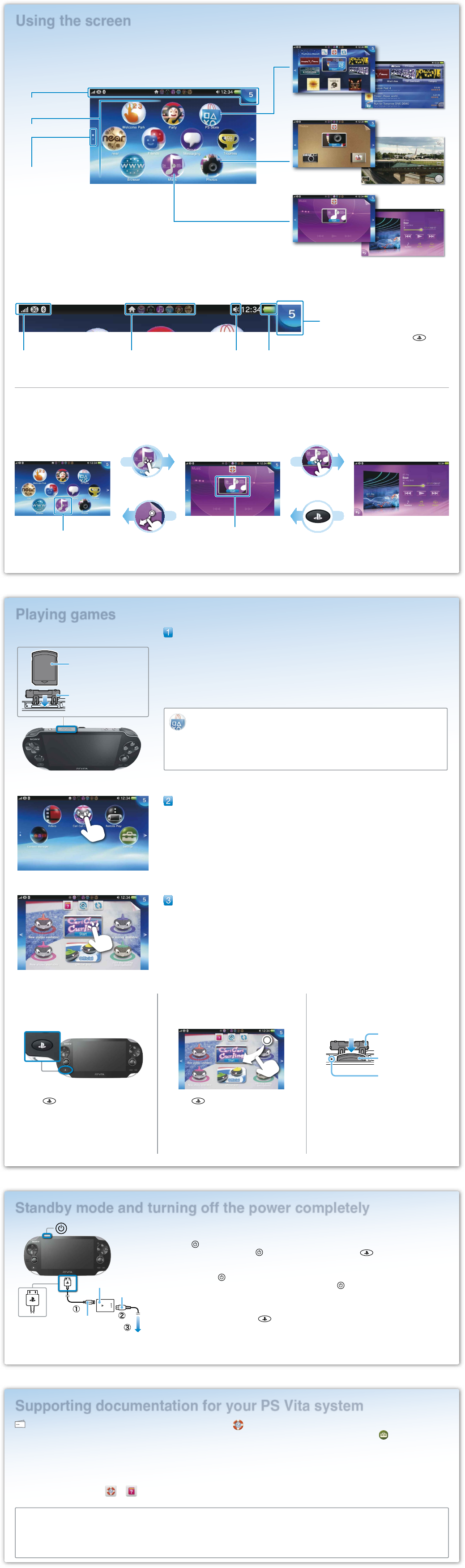
Using the screen
LiveArea™ screen
When you tap the icon for an application on the home screen, the application's LiveArea™ screen appears.
On the LiveArea™ screen, tap the gate to start the application.
Info bar
You can check the status of your PS Vita system on the info bar.
PS Vita system
communication status
Active applications Audio output status Remaining battery
charge
Notification indicator
When a notification or other new information
such as a message arrives, the
(PS)
button lights up blue. Tap the notification
indicator to see the new information.
Playing games
Insert the PlayStation
®
Vita card.
Your PS Vita card contains PS Vita format software. When the PS Vita card is inserted, the icon for the
game appears on the home screen.
Start the game.
On the home screen, tap the icon for the game. The LiveArea™ screen for the game appears. If you
are connected to the Internet, various details, such as the latest information about the game, appear
on the LiveArea™ screen.
Start playing the game.
Tap [Start] on the gate on the LiveArea™ screen.
Saving data for a game
How to save data depends on the game. For details, see the instructions for the game.
If you use the saved data on the memory card or the PS Vita card on a different PS Vita system, there
may be times when you cannot earn trophies or save the data. See the User's Guide for details about
saved data and trophies.
Pausing a game
Press the (PS) button to pause a game
and return to the LiveArea™ screen. To resume
playing the game, tap [Continue] on the
LiveArea™ screen.
Removing the PS Vita card
PS Vita card slot cover
PS Vita card
access indicator
PS
Vita card (Front)
Press on the PS Vita card to release it, and then
remove the card.
Do not remove the PS Vita card when the
access indicator is blinking.
Standby mode and turning off the power completely
Turning off the screen while the application is still active (standby mode)
Press the
(power) button.
To exit standby mode, press the
(power) button again or press the (PS) button.
Turning the power off completely
Press and hold the
(power) button for two seconds, and then tap [Power Off].
When turning on the system the next time, press and hold the
(power) button for two seconds.
Charging
To charge your PS Vita system, connect it to a power source as shown in the diagram on the left.
While the system is charging, the
(PS) button lights up orange. For details including approximate
charging times, refer to the User's Guide.
Supporting documentation for your PS Vita system
Safety Guide
Contains precautions for the safe use of your PS Vita system,
system specifications, and service information.
Before using this product, carefully read the Safety Guide and
retain it for future reference.
Important Disclosures
For important disclosures, see the Safety Guide. For disclosures
about specific applications, tap
or on the LiveArea™
screen for the application.
User's Guide
To read the User's Guide, tap [User's Guide] on the
(Settings) LiveArea™
screen. An internet connection is needed to read the User's Guide.
You can also read the User's Guide on a PC by visiting the following website:
manuals.playstation.net/document/
Support Website System Update Website
us.playstation.com/PSVITAqsg
Visit the Support Knowledge Center for additional details and
technical information regarding your PS
Vita system.
us.playstation.com/support/systemupdates/psvita
Visit the System Update website for information about PS Vita system
software updates.
Start games and other applications from the home screen.
You can run multiple games and applications at the same time.
Home screen
Info bar
Application screen
Applications
Displays the number of
home screen pages
Home screen LiveArea™ screen Application screen
Peel (close) PS button
Application
Gate
Quitting a game
Press the (PS) button to return to the
LiveArea™ screen, and then peel the screen.
Downloading games from PlayStation
®
Store
PlayStation
®
Store has a wide variety of content you can't buy anywhere else, such as games,
including free trial versions of the latest releases, and game add-ons that make the games you
have even more fun to play. To use PlayStation
®
Store, you need a PlayStation
®
Network account,
an internet connection and a memory card.
PS Vita card (front)
PS Vita card slot cover
Tap Tap
(power) button
AC power cord
AC adaptor
USB cable
Electrical outlet
Insert with the
logo facing up