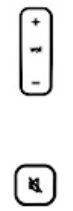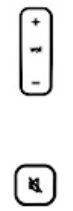
Product Guide
4
Volume
Sleep Modes
The following settings can be adjusted by selecting System Settings→Controller Settings from the Music menu:
Light sleep. Your Controller will go into light sleep (the screen will turn off) to preserve the battery life when it is unused for
a specified period of time. When motion is detected or a button is pressed, the Controller will awaken immediately. Use the
Sleep Timer Docked (when connected to power supply) and Sleep Timer Undocked settings to select the amount of time
after which your Controller will enter light sleep.
Deep sleep. Your Controller will go into deep sleep to preserve the battery life when it is unused for a specified period of time.
When your Controller wakes from deep sleep - either from the motion sensor or from a button touch - it will go through a
restart cycle that takes several seconds. Select Deep Sleep Timer from the Advanced Settings menu to select the amount
of time after which your Controller will enter deep sleep. Your Controller will not enter deep sleep if it is connected to the AC
adapter, or seated in the charging cradle.
Motion sensor. The Controller has a motion sensor to automatically wake your Controller when motion is detected. (You may
hear a slight rattling sound if you shake the Controller—this is the motion sensor, and the sound is normal.) If you wish to
disable the motion sensor, select Motion Sensor from the Advanced Settings menu. You can choose to disable it all the time
(Off), or just when the Controller is seated in the cradle (Off While Charging.)
Volume Control Use the volume control buttons to increase (+) or decrease (-) the
volume in any zone, or across a zone group.
Mute Temporarily silences the music in a zone. Touch again to unmute.
To mute all zones, touch and hold for 3 seconds. Touch and hold for 3
seconds to unmute all zones.