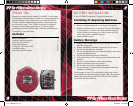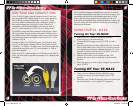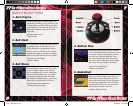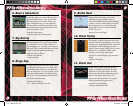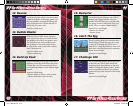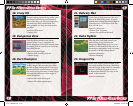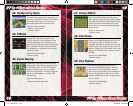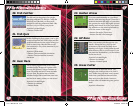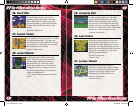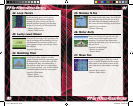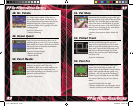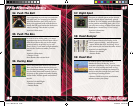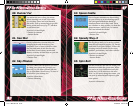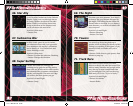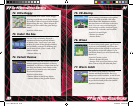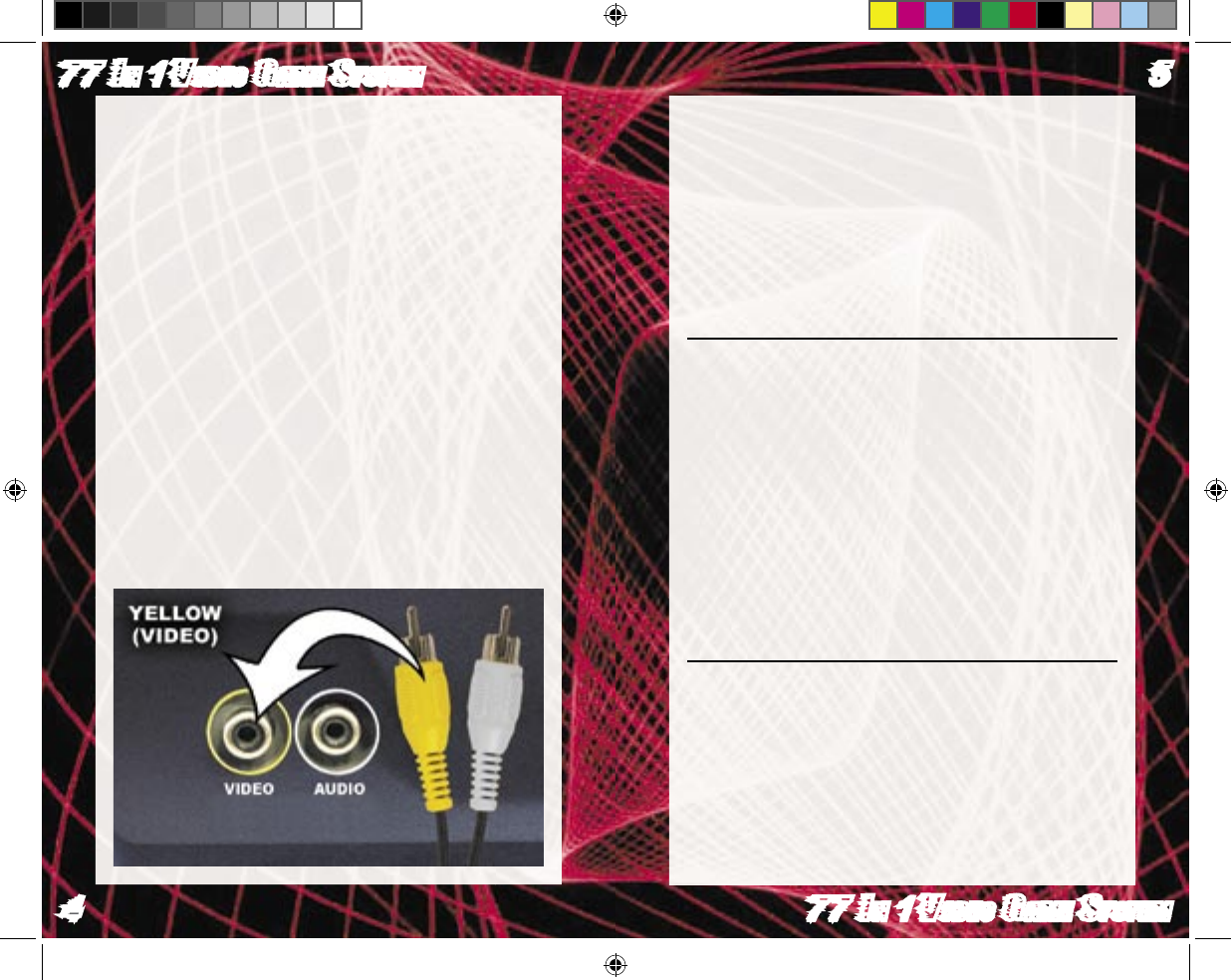
77 In 1 Video Game System
4
77 In 1 Video Game System
5
CONTROLS AND CONNECTIONS
Your VS-MAXX game console connects to the TV set via a
pair of standard RCA plugs. Most TV sets, video monitors,
and VCRs have easily accessible RCA-type jacks. These
are color coded to indicate the video connection (yellow)
and audio connections (red and/or white).These A/V
connections will be located either in the front or back of
your TV, video monitor, or VCR. The A/V plugs on the
VS-MAXX console must be connected to the proper “input”
RCA-type jacks. Be sure to insert the yellow video jack into
the yellow socket. The remaining audio plug can be inserted
into either the white or red audio socket on your TV, video
monitor, or VCR.
In order to play your VS-MAXX game, you’ll need to tune
your TV to the proper channel. This is often called “input”,
“auxiliary”, or “line in.” In some cases, you’ll need to use the
remote that came with your TV, video monitor, or VCR to
locate this channel.
Note: If your TV, video monitor, or VCR does not have RCA
jacks, you will need to purchase a separate A/V adaptor (not
included).
The VS-MAXX handset communicates with the console by
a harmless infrared beam. In order to function properly, the
transmitter on the front of the handset must have a clear
path to the receiving console on your television. If your
game does not respond when you press buttons or move the
joystick, make sure both units are turned on and nothing is
blocking the IR beam.
USING YOUR VS-MAXX
Turning On Your VS-MAXX
1. Make sure your VS-MAXX is turned off before
connecting it to your television set.
2. Connect the RCA plugs to your TV, VCR, or video
monitor.
2. Turn your television on and switch to the A/V channel.
This is often called input, video, line in, or auxiliary mode.
You might have to change channels using the TV, video
monitor, or VCR remote control to access it. Look for a
button marked input on the remote.
3. Slide the VS-MAXX power switches to the “ON”
position. Be sure to turn on both the console and the
joystick.
4. Select the game you want to play using the joystick, then
press “START”.
Turning Off Your VS-MAXX
1. After you have fi nished playing, slide the power
switches on the joystick and console to the “OFF”
position.
2. Disconnect the VS-MAXX from the television and switch
the channel back to view regular TV programs.
77-in-1 Manual.indd 4-5 4/26/2005 3:47:42 PM