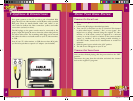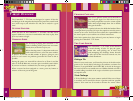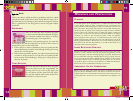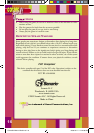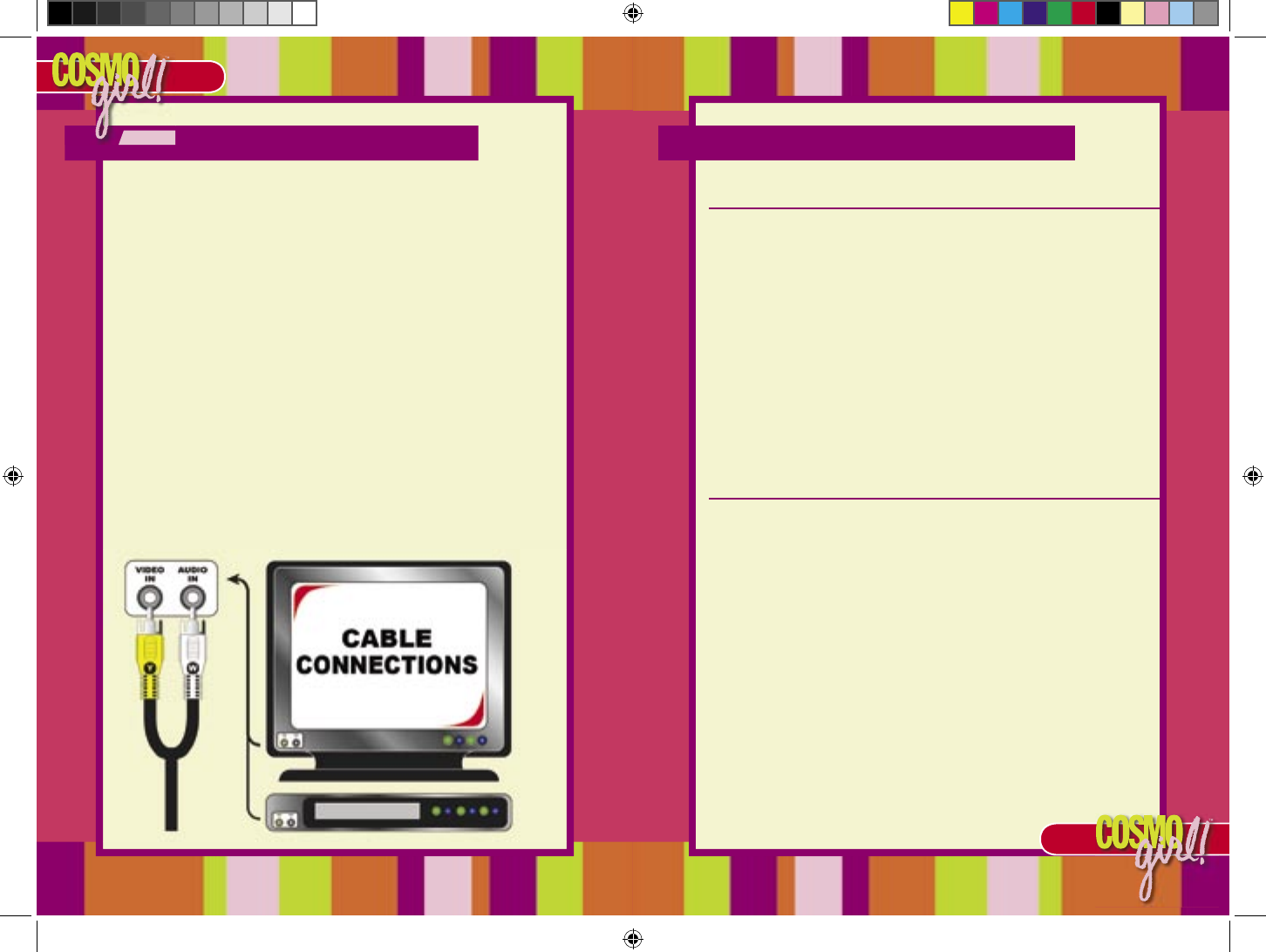
4
5
4
5
CONTROLS & CONNECTIONS
Your game connects to the TV set with a pair of standard RCA
plugs. Most TV sets, video monitors, and VCRs have easily accessible
RCA jacks. These are usually labeled “video” and “audio” or are
color coded to indicate the video connection (yellow) and audio
connections (red and/or white).
The RCA plugs on the game console must be connected to the
proper “input” RCA jacks. Be sure to insert the yellow video jack into
the yellow video socket. The remaining audio plug can be inserted
into either the white or red audio socket on your TV, video monitor,
or VCR.
Note: If your TV, video monitor, or VCR does not have RCA jacks,
you’ll need to purchase a separate A/V adaptor (not included).
USING YOUR GAME SYSTEM
Turning On Your Game
• Make sure your game is turned off before connecting it to your
TV set.
• Connect the RCA plugs as described previously.
• Turn your TV on and tune it to the A/V channel. This channel
is often called “input”, “auxiliary”, “line”, or even “game”. You
might have to change channels using the original TV, video
monitor, or VCR remote control (as opposed to a universal
remote) to access it. Look for a button on the remote marked
“input” or “auxiliary”. If you are having trouble switching to
the INPUT mode, contact the TV manufacturer or retailer for
assistance.
• Slide the game’s power switch to the “ON” position.
• The title screen will appear on your TV set.
Turning Off Your Game
After you have finished playing, slide the power switch to the “OFF”
position.
Disconnect the game from the television and switch the channel
back to view regular TV programs.
CONTROLS & CONNECTIONS
CosmoGirl Manual Draft.indd 4-5 2005-10-14 11:23:54 AM