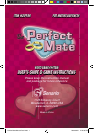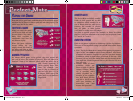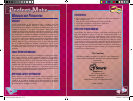4
5
CONTROLS & CONNECTIONS
Your game connects to the TV set with a pair of standard RCA
plugs. Most TV sets, video monitors, and VCRs have easily
accessible RCA jacks. These are usually labeled “video” and
“audio” or are color coded to indicate the video connection
(yellow) and audio connections (red and/or white).
The RCA plugs on the game console must be connected to the
proper “input” RCA jacks. Be sure to insert the yellow video jack
into the yellow video socket. The remaining audio plug can be
inserted into either the white or red audio socket on your TV,
video monitor, or VCR.
Note: If your TV, video monitor, or VCR does not have RCA jacks,
you’ll need to purchase a separate A/V adaptor (not included).
USING YOUR GAME SYSTEM
Turning On Your Game
• Turn your game off before connecting it to your TV set.
• Turn your TV on and tune it to the A/V channel. This is often
called “input”, “auxiliary”, “line”, or even “game”. You might
have to change channels using the original TV, video
monitor, or VCR remote control (as opposed to a universal
remote) to access it. Look for a button on the remote marked
“input” or “auxiliary”. If you are having trouble, contact the TV
manufacturer or retailer for assistance.
• Slide the game’s power switch to the “ON” position.
• The title screen will appear on your TV set.
Turning Off Your Game
After you have fi nished playing, turn off the power.
Disconnect the game from the television and switch the channel
back to view regular TV programs.
Perfect Mate Manual Draft.indd 4-5 2005-06-21 2:43:43 PM