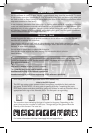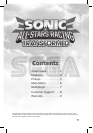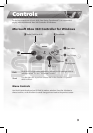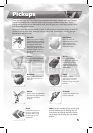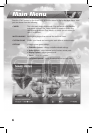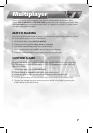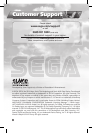4
Steer Left
Left cursor key
Steer Right
Right cursor key
Steer Up
Up cursor key
Steer Down
Down cursor key
Accelerate
Shift key
Brake / Drift
Space bar
Use Pickup
E key
Stunt Left
A key
Stunt Right
D key
Stunt Up
W key
Stunt Down
S key
Rear view
Q key
Team weapon
F key
Pause
Escape key
Menu controls
Use the cursor keys to make a selection. Press the Return key to choose/confirm, or the
Esc key to cancel changes/move back to the previous screen.
Advanced Controls
Barrel Roll
Any time your vehicle is in the air as a plane, or in a jump as a boat or car, you
can perform a barrel roll by moving the right stick (or pressing the A, D, W and
S keys). Barrel rolls can be performed left/right/forward/backward depending
on the direction the right stick is pushed or the A, D, W and S keys are pressed.
Barrel rolls help you avoid obstacles and grab Pickups that would otherwise be
hard to reach.
Chaining successful barrel rolls during a jump will earn you a boost. Doing a
“close call” barrel roll in the air will also earn you a boost.
Drift
Drifting is a controlled skid that allows you to take tight corners at high speed.
As you approach a corner, keep your finger on the accelerator, steer into the
corner, then press and hold the drift button to drift in that direction. You can
continue to make limited adjustments to your direction using the left stick (or
the Left and Right cursor keys), and the drift will continue until you release the
drift button.
Continuous drifting earns you a boost, which will propel you away quickly
when you release the drift button.
Transform
At certain points around the tracks, you will see a large blue ring to pass
through. Doing so will transform your vehicle into a boat, a flying machine
or back to a land-based vehicle as necessary to successfully navigate the next
portion of the course. Most controls are identical to those of the land-based
vehicles, though airborne steering has an additional axis of movement: push
the left stick down (or press the Down cursor key) to head upwards, or up (the
Up cursor key) to head downwards. This control can be inverted via Options
in the Main Menu.
Keyboard
The keyboard buttons referred to throughout this manual reflect the default control scheme.
In the Controls Setup, the controls can be assigned to whichever keyboard buttons you prefer.
The default keyboard controls are as follows: