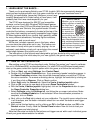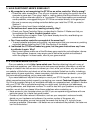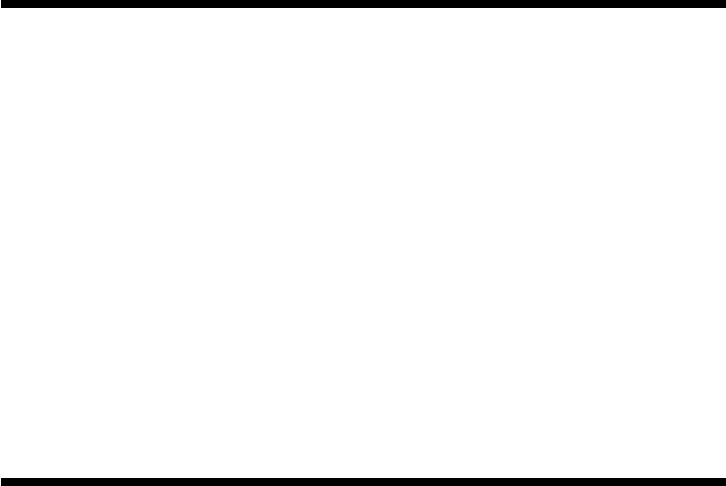
2
3. HAVE QUESTIONS? HERE’S SOME HELP!
a. My computer is not recognizing the ST100 as an active controller. What’s wrong?
• Check the cable connections. Turn off your computer, and unplug the joystick from the
computer’s game port. Then plug it back in, making certain that the connection is snug.
• Are you using an extender cable or a Y-connector? Since these cables can sometimes
cause problems, we suggest that your ST100 be connected directly to the game port.
• Be sure to remove any existing controllers before you install the ST100, as noted in
Section 2.
• Game port driver hasn’t been installed properly.
b. The buttons don’t seem to be reacting correctly. Why?
• Check your Game Controller Setup, as described in Section 2. Make sure that you
have selected the 2-axis, 4-button joystick option.
• Try calibrating the unit again. Even if you have already done this, recalibrating can
sometimes solve problems.
c. Can I have another controller connected at the same time?
• To avoid potential problems and conflicts, we recommend that you remove any existing
controllers before installing the ST100. See Section 2 for details.
d. I calibrated the ST100 and loaded my game, but the game instructions say I have
to calibrate it again. Why?
• Most current games make use of the Windows game controller and calibration informa-
tion. Some games, however, may require you to define the joystick and calibrate it
within the program. In these cases, refer to your game manual.
4. IF YOU NEED MORE SUPPORT…
Give our website a visit at http://www.saitek.com. Besides obtaining help with many of
your technical questions, you’ll also find up-to-date news and product information, as well as
listings of related links that are sure to interest you. And, while you’re there, why not explore
our website a little further and check out all the other products Saitek has to offer, including a
great variety of game controllers, chess computers, and other electronic products—you might
just come across something you’ve never seen before!
If you need additional help with the setup or use of your ST100 Joystick, you can also
obtain comprehensive product support by contacting your nearest Technical Support Center.
You’ll find a complete listing of our worldwide affiliates on a separate sheet, included in the box
with your ST100. We’ve provided everything you might need, including e-mail addresses,
mailing addresses, and telephone numbers. In order to deal with your problems as quickly as
possible, we ask that you please follow these guidelines when contacting us:
• Have access to your computer when you call! If you are experiencing problems with one
particular game, try to have that game loaded.
• Provide us with other relevant information, such as your computer’s make and model,
details on your hardware and software, the version number of the game, etc.
• Describe the problem you are having and the events that led up to it, trying to be as
precise as possible. Remember—the better we can understand the problem, the faster we
can find the solution!