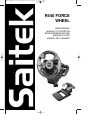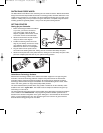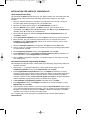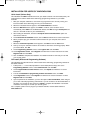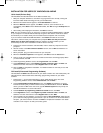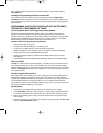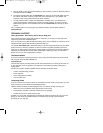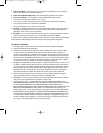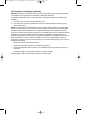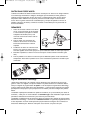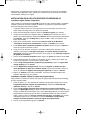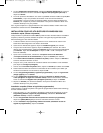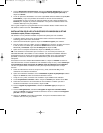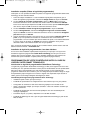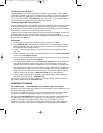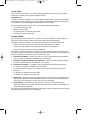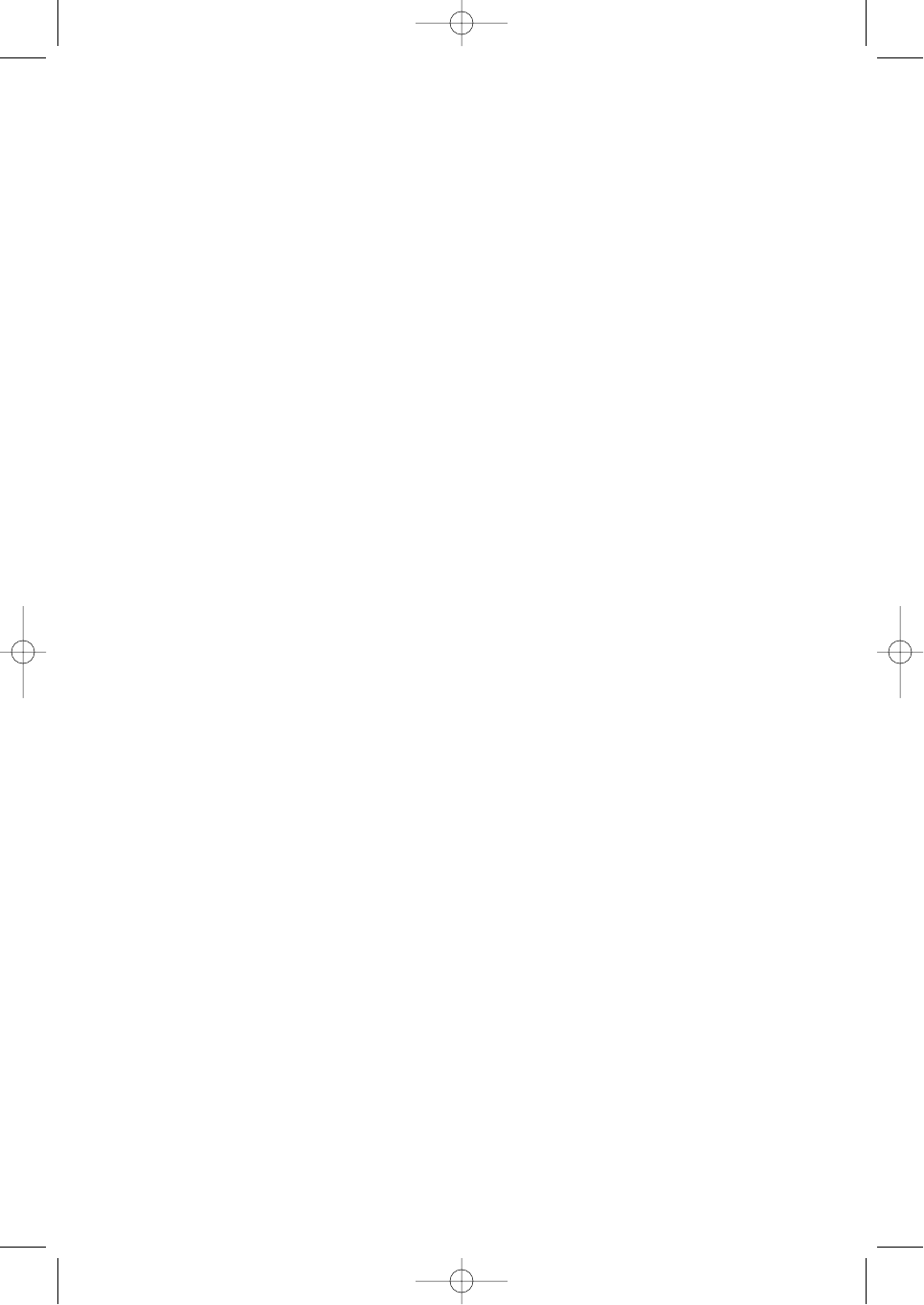
INSTALLATION FOR USERS OF WINDOWS® 2000
Quick Install (Drivers Only)
This installation will ONLY install the drivers for your Saitek controller. The Full Install (below), will
install the drivers and the Saitek Smart Technology programming software for your Saitek
controller.
1 With your computer switched on, close down any programs that are currently running and
insert the Saitek Smart Technology CD into your CD-ROM drive.
2 When the Introduction Screen appears, click Install Software to continue.
3 When the Welcome screen appears, click Next to continue. (If the CD does not run
automatically, select Start from the Windows® Taskbar, then Run and type D:\Setup.exe and
click OK - where D:\ is letter of your CD-ROM drive).
4 After reading the Disclaimer, select the I accept the terms of the Disclaimer option and
click Next to continue.
5 At the Device Driver Installation screen, click on Next and follow the on-screen instructions.
6 When prompted, plug your controller’s USB connector into your computer, then click on
Configure.
7 When the Controller Properties screen appears, click Next to view the Test screen.
8 Now try out all your controller’s buttons and controls to show that it is working properly. When
you have finished, click OK.
9 At the Programming Software screen, select Typical User and click Next.
10 At the Registration screen, select Register and follow the on-screen instructions or select
Register Later and click Next.
11 Click on Finish to complete the installation. Your Saitek controller is now ready for use with
your favorite games.
Full Install (Drivers and Programming Software)
This installation will install the drivers and the Saitek Smart Technology programming software for
the Saitek controller.
1 Follow points 1 – 7 of the install procedure in Quick Install (Drivers Only), then at the
Programming Software screen, select Advanced User and click Next.
2 At the Programmable Controller Drivers screen, click Update and follow the on-screen
instructions.
3 Then at the Installation of programming software successful screen, click Next.
4 At the Registration screen, select Register and follow the on-screen instructions or select
Register Later and click Next.
5 Upon completion of the installation, you have the option to Run Profile Editor, which will give
you a view of the 3D programming environment. If you do not wish to see the Profile Editor at
this point, just uncheck the box and click on Finish to complete the installation. Your Saitek
controller is now ready for use with your favorite games.
For a complete guide on how to program your Saitek controller, visit the Saitek website at
www.saitek.com.
R440 Manual all lang.qxd 20/04/2004 16:40 Page 5