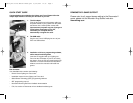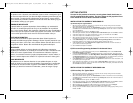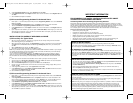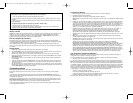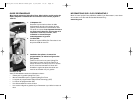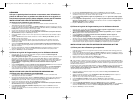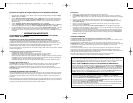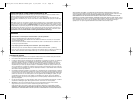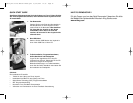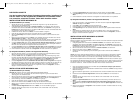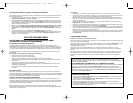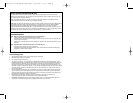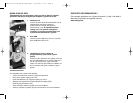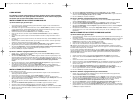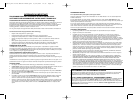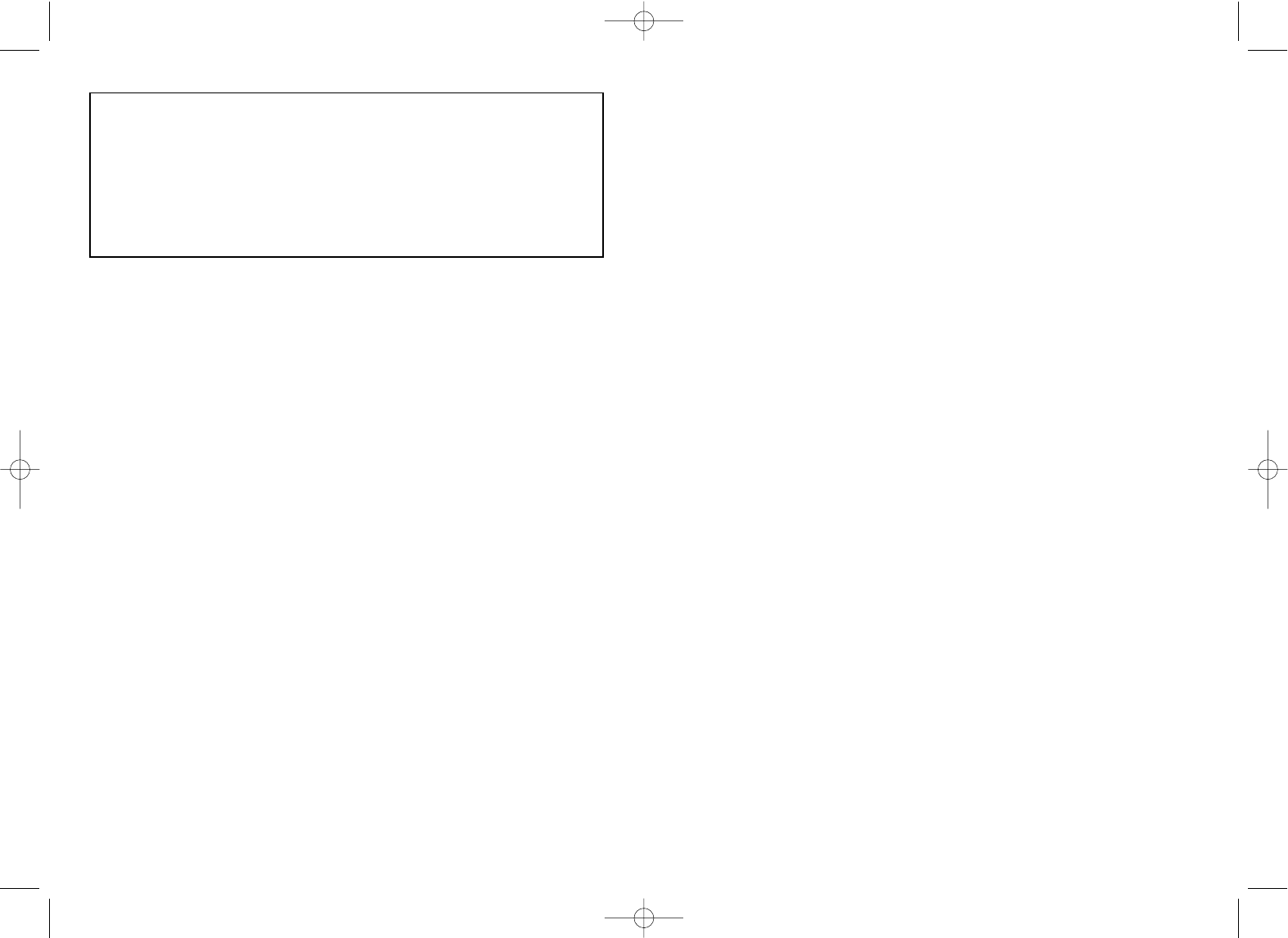
Conditions of Warranty
1 Warranty period is 2 years from date of purchase with proof of purchase submitted.
2 Operating instructions must be followed.
3 Specifically excludes any damages associated with leakage of batteries.
Note: Batteries can leak when left unused in a product for a period of time, so it is advisable to inspect batteries
regularly.
4 Product must not have been damaged as a result of defacement, misuse, abuse, neglect, accident, destruction
or alteration of the serial number, improper electrical voltages or currents, repair, alteration or maintenance by
any person or party other than our own service facility or an authorized service center, use or installation of non-
Saitek replacement parts in the product or the modification of this product in any way, or the incorporation of
this product into any other products, or damage to the product caused by accident, fire, floods, lightning, or acts
of God, or any use violative of instructions furnished by Saitek plc.
5 Obligations of Saitek shall be limited to repair or replacement with the same or similar unit, at our option. To
obtain repairs under this warranty, present the product and proof of purchase (eg, bill or invoice) to the
authorized Saitek Technical Support Center (listed on the separate sheet packaged with this product)
transportation charges prepaid. Any requirements that conflict with any state or Federal laws, rules and/or
obligations shall not be enforceable in that particular territory and Saitek will adhere to those laws, rules, and/or
obligations.
6 When returning the product for repair, please pack it very carefully, preferably using the original packaging
materials. Please also include an explanatory note.
7 IMPORTANT: To save yourself unnecessary cost and inconvenience, please check carefully that you have read
and followed the instructions in this manual.
This warranty is in Lieu of all other expressed warranties, obligations or liabilities. ANY IMPLIED
WARRANTIES, OBLIGATIONS, OR LIABILITIES, INCLUDING BUT NOT LIMITED TO THE IMPLIED
WARRANTIES OF MERCHANTABILITY AND FITNESS FOR A PARTICULAR PURPOSE, SHALL BE LIMITED
IN DURATION TO THE DURATION OF THIS WRITTEN LIMITED WARRANTY. Some states do not allow
limitations on how long an implied warranty lasts, so the above limitations may not apply to you. IN NO EVENT
SHALL WE BE LIABLE FOR ANY SPECIAL OR CONSEQUENTIAL DAMAGES FOR BREACH OF THIS OR
ANY OTHER WARRANTY, EXPRESS OR IMPLIED, WHATSOEVER Some states do not allow the exclusion or
limitation of special, incidental or consequential damages, so the above limitation may not apply to you. This
warranty gives you specific legal rights, and you may also have other rights which vary from state to state.
FCC Compliance and Advisory Statement
Warning: Changes or modifications to this unit not expressly approved by the party responsible for compliance
could void the user’s authority to operate the equipment.
This device complies with Part 15 of the FCC Rules. Operation is subject to the following two conditions:
1 This device may not cause harmful interference, and
2 This device must accept any interference received, including interference that may cause undesired operation
NOTE: This equipment has been tested and found to comply with the limits for a Class B digital device, pursuant to
Part 15 of the FCC Rules. These limits are designed to provide reasonable protection against harmful interference in
a residential installation. This equipment generates, uses and can radiate radio frequency energy and, if not installed
and used in accordance with the instructions, may cause harmful interference to radio communications. However,
there is no guarantee that interference will not occur in a particular installation. If this equipment does cause harmful
interference to radio or television reception, which can be determined by turning the equipment off and on, the user
is encouraged to try to correct the interference by one or more of the following measures:
• Reorient or relocate the receiving antenna
• Increase the separation between the equipment and receiver
• Connect the equipment into an outlet on a circuit different from that to which the receiver is connected
• Consult the dealer or an experienced radio/TV technician for help
Saitek Industries, 2295 Jefferson Street, Torrance, CA 90501, USA
What is a Profile
A Profile is a custom setup for improved gameplay – consisting of a set of commands that are pre-assigned to the
buttons or axes of your controller. There are over two hundred pre-written Profiles available on the Product
Companion Disk that accompanies this device or on the Saitek Website – www.saitek.com. (Please check the
website for new or improved Profiles, which are being added regularly).
How Do I Program My Controller?
After getting to know your controller, you can start creating your own personal Profiles with the Saitek Smart
Technology programming software (SST). This software has virtually unlimited programming capabilities and allows
you to customize the controller to your exact gaming needs.
The Profile Editor allows you to program the buttons on your controller to perform different actions within your
games – this is especially useful if the game you are using does not have its own screen that allows reconfiguring of
your buttons.
Getting Started
1 Double-click on the Saitek Smart Technology icon the install left on your desktop.
2 In the Profile Editor, choose the control to which you wish to assign a keyboard command. You do this by left-
clicking on the control’s cell in the control list on the right of the screen.
3 With the cursor flashing, type in the key commands and then click on the green tick mark when complete.
4 Repeat this procedure for all the buttons you would like to program and then click File, Save at the top of the
Profile Editor window.
5 Give the profile a name (it is recommended you name it after the game for which the profile is intended) and
then click Save.
6 To enable the profile either click the Profile Now icon at the top of the Profile Editor (it looks like a black and
yellow crosshair) or right-click on the controller icon in your taskbar and select the name of the profile from the
pop-up list of options.
7 You will notice that when a profile is loaded that the controller icon in your taskbar has a green square behind it,
indicating that a profile is currently loaded. If you wish to unload a profile simply right-click on the controller icon
and click Clear Profile from the pop-up list of options.
TECHNICAL SUPPORT
Can’t get your joystick to work – don’t worry, we’re here to help you!
Nearly all the products that are returned to us as faulty are not faulty at all - they have just not been installed
properly.
If you experience any difficulty with this product, please first visit our website www.saitek.com. The technical
support area will provide you with all the information you need to get the most out of your product and should solve
any problems you might have.
If you do not have access to the internet, or if the website cannot answer your question, please contact your local
Saitek Technical Support Team. We aim to offer quick, comprehensive and thorough technical support to all our
users so, before you call, please make sure you have all the relevant information at hand.
To find your local Saitek Technical Support Center, please see the separate Technical Support Center sheet that
came packaged with this product.
TROUBLESHOOTING
Q My computer is not recognizing the Saitek Controller – what’s wrong?
A 1. Have you installed the drivers on the CD supplied with this product?
2. Check the cable connections. Unplug your controller and plug it back in, making certain that it is securely
attached.
3. Have you tested your controller? Please refer to the "How to Test Your Controller" section in this manual for
further information
Q2 The game I am playing does not recognize my controller - what's wrong?
A 1. Ensure that you have conducted the checks in Q1 [above]
2. Does the game you are playing offer support for game controllers? Please refer to the "Enabling Your
Controller in Game" section in this manual for further information.
Cyborg Evo Force Manual EFGIS.qxd 15/07/2004 12:38 Page 8