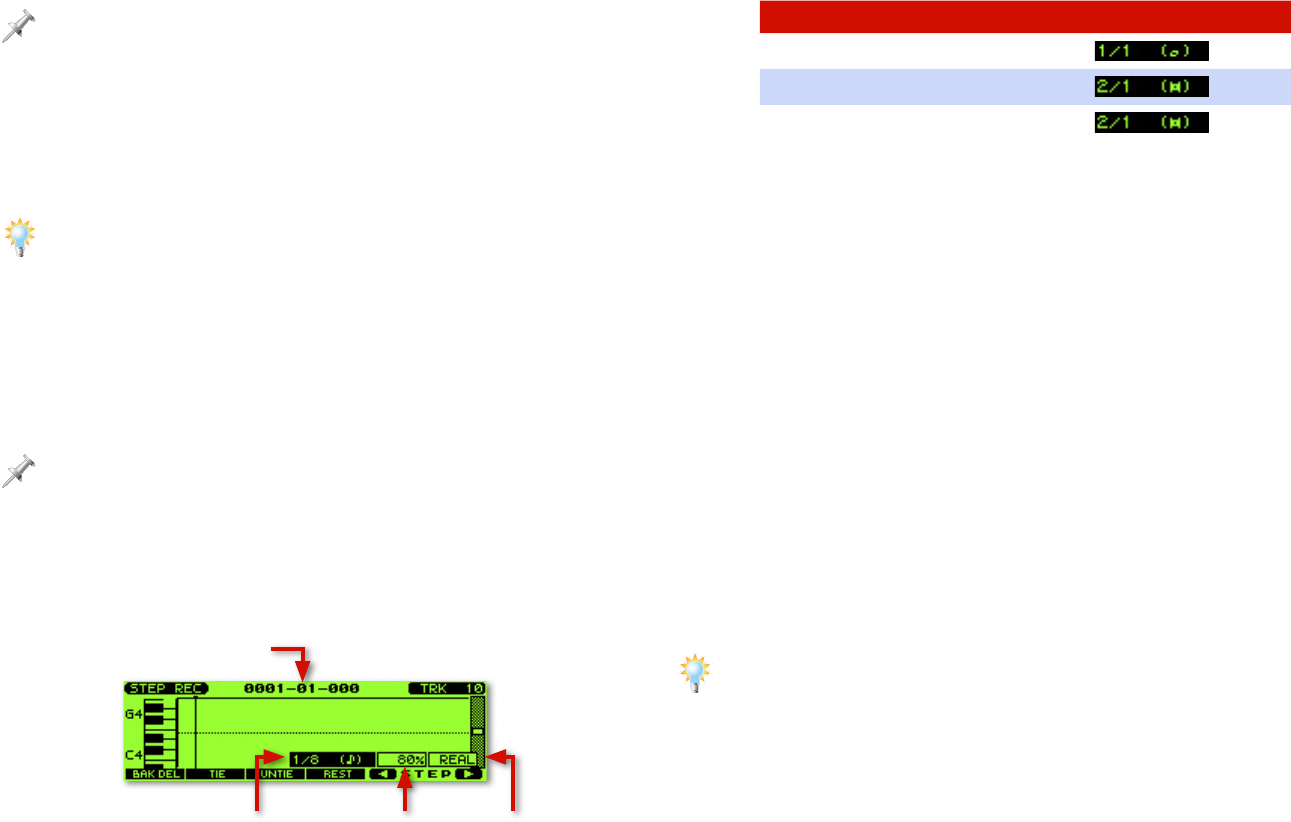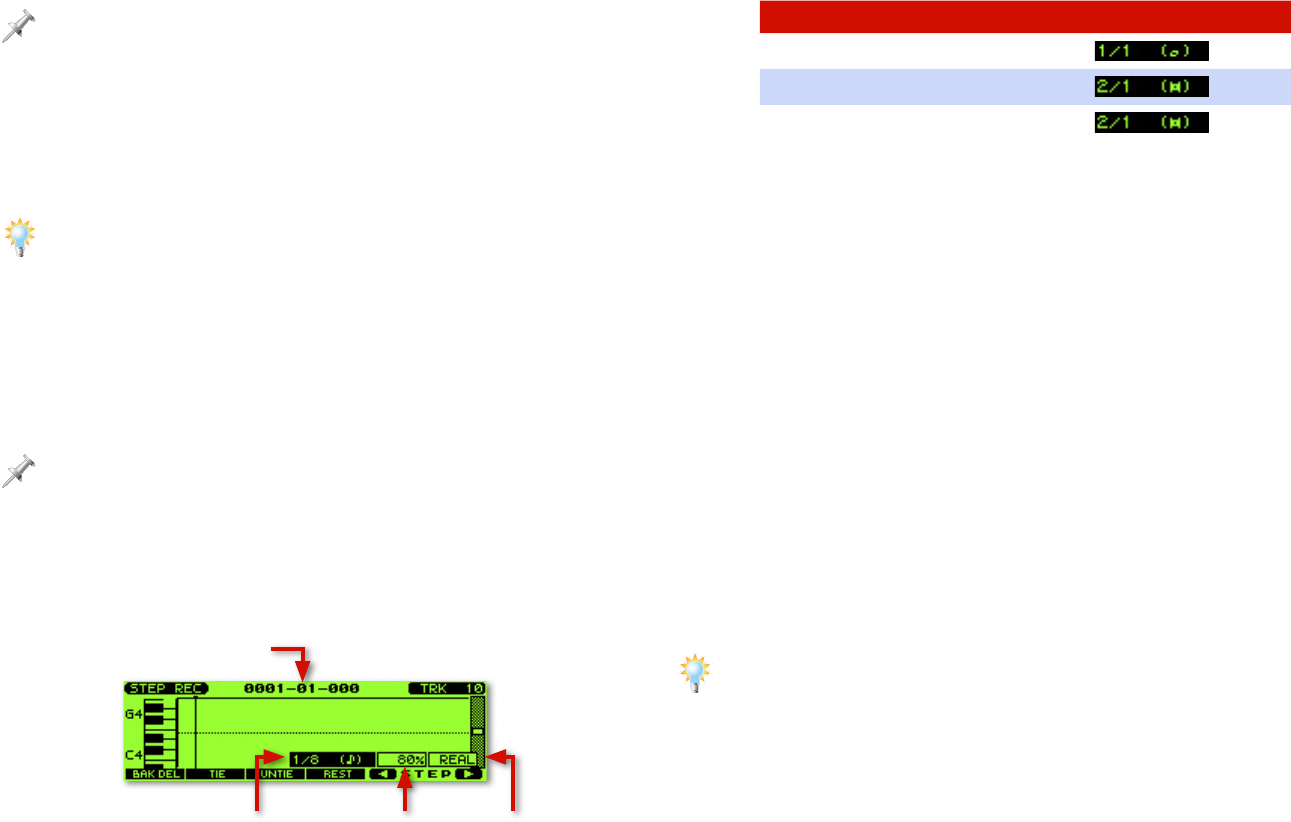
10
2. Set Rec Track to Track 10.
Since it’s common to use a loop as the basis for a song, we’re using Track
10—it’s typically the rhythm track. You can use any track you like.
3. If this is the first thing you’ll be recording on the selected
track, you can leave Rec Mode set to MIX. If you want your
loop to replace already-recorded data on the track, set Rec
Mode to REPLACE.
As you’re getting comfortable with step recording, it’s a good idea to set
Rec Mode to REPLACE so that if you need several attempts to get the loop
recorded properly, each new attempt will replace the one before it.
4. Set Start Point to the location in the song at which you
want the loop to start playing. If you’re using the loop as
the basis for your song, leave it set to 0001-01-000, the top
of the song.
Here, we’ll record the loop throughout the whole song. You can, however,
use the loop only in selected song sections if you like. To do this, step-record
each section separately, setting Start Point each time to the beginning of
the section in which you want the loop to play.
5. Press F6 (NOTE) to begin step recording—the STEP
REC screen appears with the Note Type parameter
highlighted.
Note Type Gate Time Input Velo
Current location
6. Set Note Type to the length of your loop as follows.
If your loop length is: Set Note Type to:
one measure
two measures
four measures
8. Set Gate Time to 100 so the loop plays for the full length of
the Note Type.
9. Set Input Velo (for “Input Velocity”) to 127 so that each
time the loop plays, it plays at the same volume: loud.
10. If your loop is:
• one or two measures long—strike the loop’s pad once.
Its note appears onscreen and the sequence moves
ahead by the Note Type length.
• four measures long—strike the loop’s pad once and
then press F2 (TIE) to double the Note Type’s length to
four bars.
11. Repeat Step 10 over and over until your loop plays
wherever you want it. The top line of the STEP REC screen
shows you where you are in the song.
12. When you’re done, press the Stop button, and then the
Reset button. Press Play to hear what you’ve recorded.
If you’re not satisfied with your recording, press UNDO and then F6 (EXEC)
to undo your work, or simply do it again, making sure that Rec Mode in the
Step Rec Standby window is set to REPLACE.