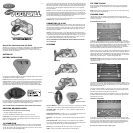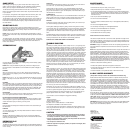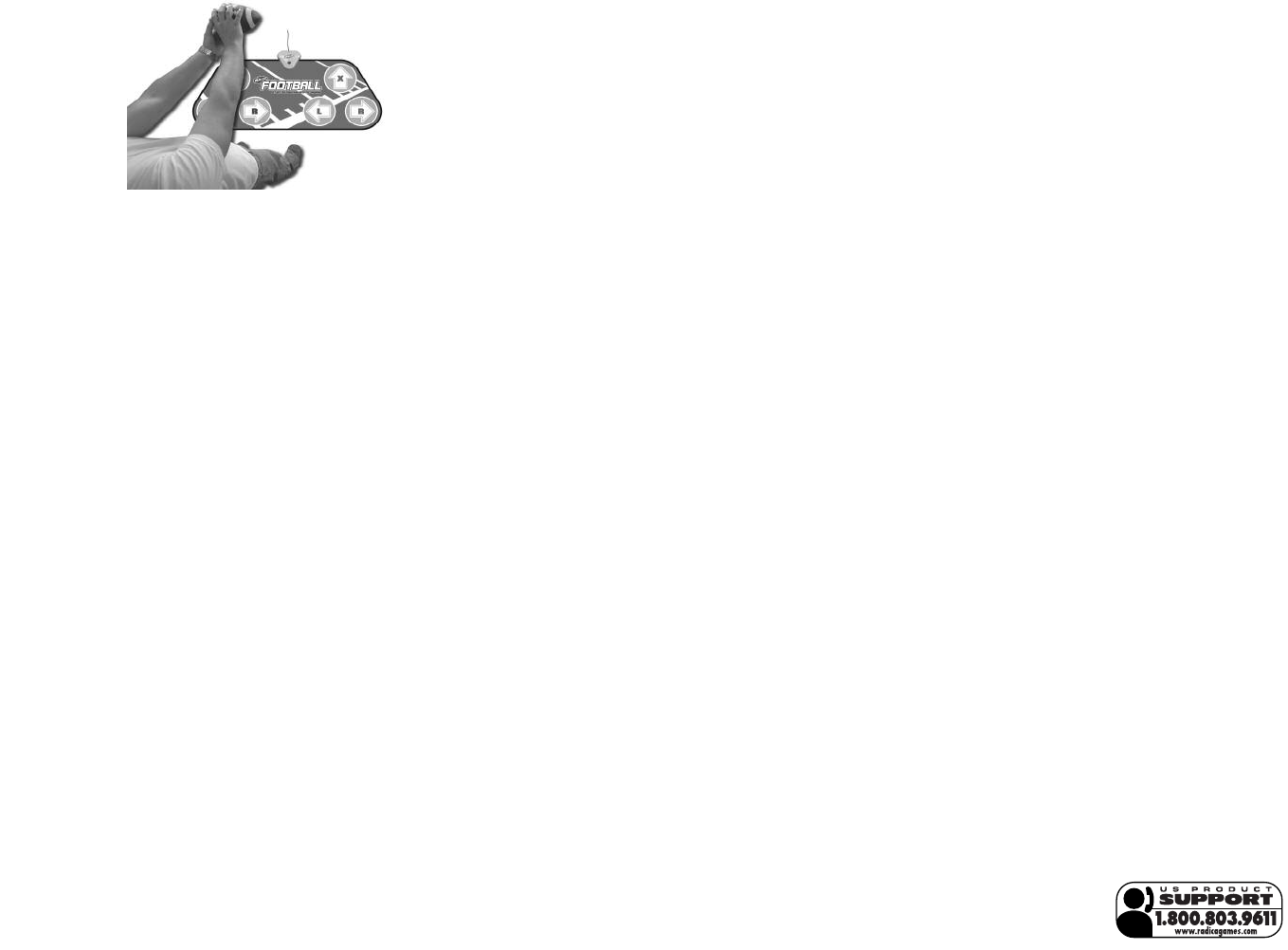
G
AME SETUP
When setting up the game, you get to choose which teams to play for and
against. If only one player is selected, you will be asked to choose a Difficulty
Setting. Do so by using the Directional Buttons and the Action Button.
The left side of the step pad will control the Home Team. Use the Directional
Buttons to scroll through the teams and their stats. Tap the Action Button to lock
in your selection.
For two players, the right side of the step pad will control the Away Team. Use
the right Directional Buttons and Action Button to choose an Away Team.
The last option to set up is the length of the game’s quarters. This controls how
long the game will ultimately be. The quarter lengths range from one minute to
five minutes. Choose the Quarter Length by using the Directional Buttons and
the Action Button.
S
ELECTING PLAYS
Each player can select a play by using the Directional Buttons and Action
Buttons on the step pad. The offense will always be at the bottom of the screen
while the defense will always be at the top. Players one and two will be repre-
sented by their helmets.
NOTE: Player one (on the left side of the pad) will be represented by a helmet
facing the right of the screen. Player Two’s helmet will always face the left side of
the scr
een.
The offensive player has the ability to hide his or her play selection. This is done
by using the Ball’s Function Button to actually select the play. Then, the offensive
player can continue to scroll through the plays and use the Action Button to
make a “fake” selection.
OFFENSIVE PLAY
Once the players are in position, as in Training Camp, hike the ball by quickly
snapping it back to your chest.
NOTE: When using the football for game play, make sure to align and aim
the LED sensors on the FOOTBALL over the MAIN UNIT (Yellow Triangle) on
the mat.
PASSING
When you’re ready to pass, do as you did in Training Camp. Decide which
receiver to throw to by stepping on one of the Pad’s buttons and then make a
passing motion.
NOTE: Step on the “L”, “R”, or “X” that corresponds with the player you want to
pass to. The player on the screen will have an “L”, “R”, or “X” above the players
head.
RUNNING
After completing a pass, you control the speed of the player running with the ball
by running on the Directional Buttons. While running, watch the Turbo Meter on
your side of the screen. Once the meter reaches into the red, your player will be
given a quick speed burst. When the ball carrier gets close to a defender, step
on the step pad’s Action Button. If timed correctly, this makes the ball carrier
perform an appropriate action (hurdle, spin, or stiff arm).
FIELD GOALS
As in Training Camp, watch the Accuracy Meter and snap the ball at just the right
time. Then, tap the action button to lock in the kicker’s power.
EXTRA POINTS & TWO POINT CONVERSIONS
After a touchdown is scored, the offensive player can choose to select an auto-
matic extra point or go for two points. Simply scroll off “Automatic Extra Point”
window and choose a play in order to go for two points.
KICKOFF
During Kickoffs, the kicking team will be at the bottom of the screen kicking to
the return team.
PUNTING
You may choose a punt play in the Play Select Screen then execute it the same
as you would a kick off.
SAFETIES
Whenever a ball carrier is tackled in his or her own end zone, the defense is
awarded two points and the ball following a free kick. Execute this fr
ee kick the
same as you would a kickoff.
DEFENSIVE PLAY
BEFORE THE SNAP
The defensive player can step on the Action Button to select different defensive
linemen on the field. This gives the defensive player control over a particular line-
man for rushing.
PASS PLAY
R
un on the Directional Buttons to build up your chosen player’s turbo meter to
d
o a rush move. Try to break through that offensive line!
Once the ball is in the air, however, your controlled defender automatically
becomes the one closest to the intended receiver. As the ball nears, time step-
ping on the Action Button to go for an interception, knock the ball down, or jar
the ball loose from the receiver.
RUNNING PLAY
When chasing after a ball carrier, run on the Directional Buttons to increase your
player’s turbo meter. Once your player is close to the ball carrier, step on the
A
ction Button and you player will dive toward and tackle the ball carrier.
ACTIONS
Actions are a big part of this game, and can greatly add to your success if you
can master the timing of performing these.
Running back challenge is helpful in getting a feel for timing actions correctly.
In most cases when your controlled player comes in close proximity with another
player, an action can be performed, if timed correctly. It is recommended that
you experiment with actions at various times in the games to see what can be
done.
Available defense actions include power tackles, cough-ups, interceptions, and
bat-downs. Offense actions include spin moves, stiff arms, and drives. If timed
correctly, the best action for the situation is automatically performed.
NOW GET OUT THERE AND SCORE A TOUCHDOWN!
TROUBLE SHOOTING
TV
To locate your auxiliary channel, which is usually not 3 or 4, but a gaming chan-
nel found mostly between 2 and 99, (example 2,1, 0, 99). First try 00 to see if it is
the auxiliary channel. Channel down from 3 until a Line 1 or Line 2, Video 1 or
Video 2, Front, Aux, AV, etc., appears on screen, then push the power button on
the game and it should automatically come on if you have selected the correct
channel. If this does not work, another way to determine your auxiliary channel is
to take a look at your television remote. There may be a button on the remote
that may take you directly to the correct channel. The buttons you are looking for
may be labeled Input, AUX, AV, Line, TV/Video, or Video. If your remote has one
of these buttons, turn your television back to Channel 3 and select that button.
The power button on the game should be tur
ned on in order for the game to
appear on the television. If your television remote does not have any of these
buttons, and channel 00 is not working, you may need to search the main menu
for a way to determine your auxiliary channel. If none of these methods have
helped you locate your auxiliary channel, you may need to check your owner's
manual and/or contact a local television repair company.
VCR
When connecting to a VCR, you must first start with a blue background showing
on your television screen. To obtain a blue screen, try inserting a videotape into
the VCR, let it start to play, then hit the stop button. This may give you a blue
screen, then you can channel down to your auxiliary channel. If the blue screen
still does not appear
, try entering your TV and/or VCR main menu and see if it
gives you options to select a blue scr
een backgr
ound. Many times if you enter
the main menu on your television you can change the setting from cable to video
and display a blue screen. Also if you have an older television, you may locate a
hidden door on your television that has color, picture, horizontal, vertical, and
cable, antennae buttons. If your television includes this panel, you can select the
antennae/cable button and see the blue screen appears. If you have tried all of
these options and are still unsuccessful connecting the console, then you may
need to check your VCR owner’
s manual or contact the manufactur
er to find out
how to set up your VCR for console games.
Remember, you can't play our games through a cable box or satellite, so if you
own one of these make sure it is turned off before connecting the game. You can
connect our games through DVD players with the same connection as a VCR.
If you still have dif
ficulty with setup or operation of your game, please call our
players helpline between M-F
, 9:00am - 5:00pm CST at 1-800-803-9611.
If you choose to use an AC Adapter we suggest the following :
Output:
-Voltage: 6 Volts DC
-Current: 300 mA (minimum)
Polarity: Negative Center
Plug Size: 5.5 mm outside diameter
, 2.1 inside diameter
.
AC Adapters ar
e available at most electronic stores.
If you use the product with a transformer, regularly examine for damage to the
cord, plug, enclosure and other parts. In the event of any damage, do not use
the toy with the transformer.
CAUTION
• As with all small batteries, the batteries used with this device should be
kept away from small children who might still put things in their mouths.
If a battery is swallowed, consult a physician immediately.
•
Be sure you insert the battery correctly and always follow the device and
battery manufacturer’s instructions.
• Do not dispose of batteries in fire.
• Batteries might leak if improperly installed, or explode if recharged, disas-
sembled or heated.
M
AINTENANCE
• Handle this device carefully.
• Store this device away from dusty or dirty areas.
• Keep this device away from moisture or extreme temperature.
• Do not disassemble this device. If a problem occurs, press the Reset button,
or remove and replace the batteries to reset the device, or try new batteries. If
problems persist, consult the warranty information located at the end of this
instruction manual.
• Use only the recommended battery type.
• Do not mix old and new batteries.
• Do not mix alkaline, standard (carbon-zinc) or rechargeable (nickel-cadmium)
batteries.
• Do not use rechargeable batteries.
• Do not attempt to recharge non-rechargeable batteries.
• Remove any exhausted batteries from the device.
• Do not short-circuit the supply terminals.
• Insert batteries with the correct polarity.
Please retain this for future reference.
This device complies with Part 15 of the FCC Rules. Operation is subject to the
following two conditions: (1) this device may not cause harmful interference and
(2) this device must accept any interference received, including interference that
may cause undesired operation.
WARNING: Changes or modifications to this unit not expressly approved by the
party responsible for compliance could void the user’s authority to operate the
equipment.
NOTE: This equipment has been tested and found to comply with the limits for a
Class B digital device, pursuant to Part 15 of the FCC Rules. These limits are
designed to provide reasonable protection against harmful interference in a resi-
dential installation. This equipment generates, uses and can radiate radio fre-
quency energy and if not installed and used in accordance with the instructions,
may cause harmful interference to radio communications. However, there is no
guarantee that interference will not occur in a particular installation.If this equip-
ment does cause harmful interference to radio or television reception, which can
be determined by turning the equipment off and on, the user is encouraged to try
to correct the interference by one or more of the following measures:
• Reorient or relocate the receiving antenna.
• Increase the separation between the equipment and receiver.
• Connect the equipment into an outlet on a circuit different from that to which
the receiver is connected.
• Consult the dealer or an experienced radio TV technician for help.
90-DA
Y LIMITED W
ARRANTY
(This pr
oduct warranty is valid in the United States and Canada only)
Radica Games Limited warrants this product for a period of 90 days from the
original purchase date under normal use against defective workmanship and
materials (batteries excluded). This warranty does not cover damage resulting
from accident, unreasonable use, negligence, improper service or other causes
not arising out of defects in material or workmanship. Radica Games Limited will
not be liable for any costs incurr
ed due to loss of use of this pr
oduct or other
incidental or consequential costs, expenses or damages incurr
ed by the pur
-
chaser. Some states do not allow the exclusion or limitation of incidental or con-
sequential damages, so the above limitations may not apply to you. This warran-
ty gives you specific legal rights and you may also have other legal rights, which
vary from state to state.
During this 90-day warranty period, the game will either be repaired or replaced
(at our option) without charge to the purchaser when returned prepaid with proof
of date of purchase to:
Radica USA, Ltd., 13628-A Beta Road, Dallas, Texas
75244, USA.
Please r
emove the batteries and wrap the unit carefully before ship-
ping. Please include a brief description of the problem along with your return
address and mail it postage prepaid.
IMPOR
T
ANT
:
Befor
e r
etur
ning the unit for r
epair, test it with fresh alkaline batter-
ies. Even new batteries may be defective or weak and low battery power is a
fr
equent cause of unsatisfactory operation.
RADICA:®
PLAY TV IS A REGISTERED
TRADEMARK OF
RADICA GAMES LTD.
©2005 RADICA GAMES LTD.
PRODUCT SHAPE™
ALL RIGHTS RESERVED
Distributed by:
RADICA U.S. Ltd.
13628-A Beta Road
Dallas, TX 75244-4510