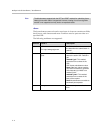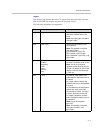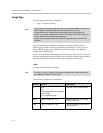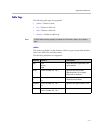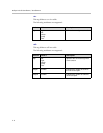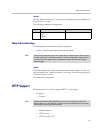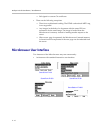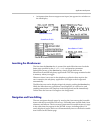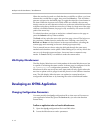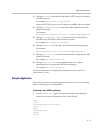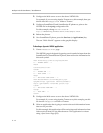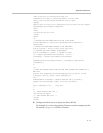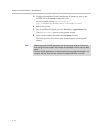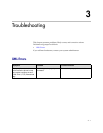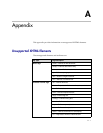Developer’s Guide SoundPoint IP / SoundStation IP
2 - 12
When the user has focused on a link that they would like to follow, or a form
element they would like to toggle, they press the Select key. This will either
generate a request for the linked page or toggle the selection of an element in
the form. When the focus moves to fields which are editable, the user may
simply enter text at will, then move the focus to the next selectable item when
complete using the up and down arrow keys. If there is a large area of the page
without a focusable element, the page is only scrolled by one screen for each
push of the arrow key.
To submit form data, navigate to and select a submit button on the page or
press the Submit soft key when available.
The Back soft key takes the user to the previous page viewed. The left arrow
key performs a similar function unless the user is editing a text field. The
Refresh and Home soft keys behave in the expected manner, reloading the
current page and returning to the user's home page respectively.
Text is entered into text boxes using the dial pad through the same entry
method used elsewhere on the phone. When editing text, a soft key allows the
user to cycle through uppercase letter, lowercase letter or numeric entry
modes. A Cancel soft key is available to undo the current edits.
Idle Display Microbrowser
The idle display Microbrowser is independent of the main Microbrowser, but
is capable of rendering the same content. Its home page is configured via the
mb.idleDisplay.home
configuration parameter. The idle display
Microbrowser does not accept any user input and will only appear when the
user has no phone calls in progress and the phone is in the idle user interface
state. The idle display Microbrowser can update its content based on a
configurable refresh timer or by honoring the value of the Refresh header.
Developing an XHTML Application
Changing Configuration Parameters
You must modify the sip.cfg configuration file so that users will connect to
your application when they press the Services key (or select the Services
feature item).
To allow an application to be run from the Microbrowser:
1. Open the sip.cfg configuration file in an XML editor.
2. Locate the Microbrowser <mb> parameter.