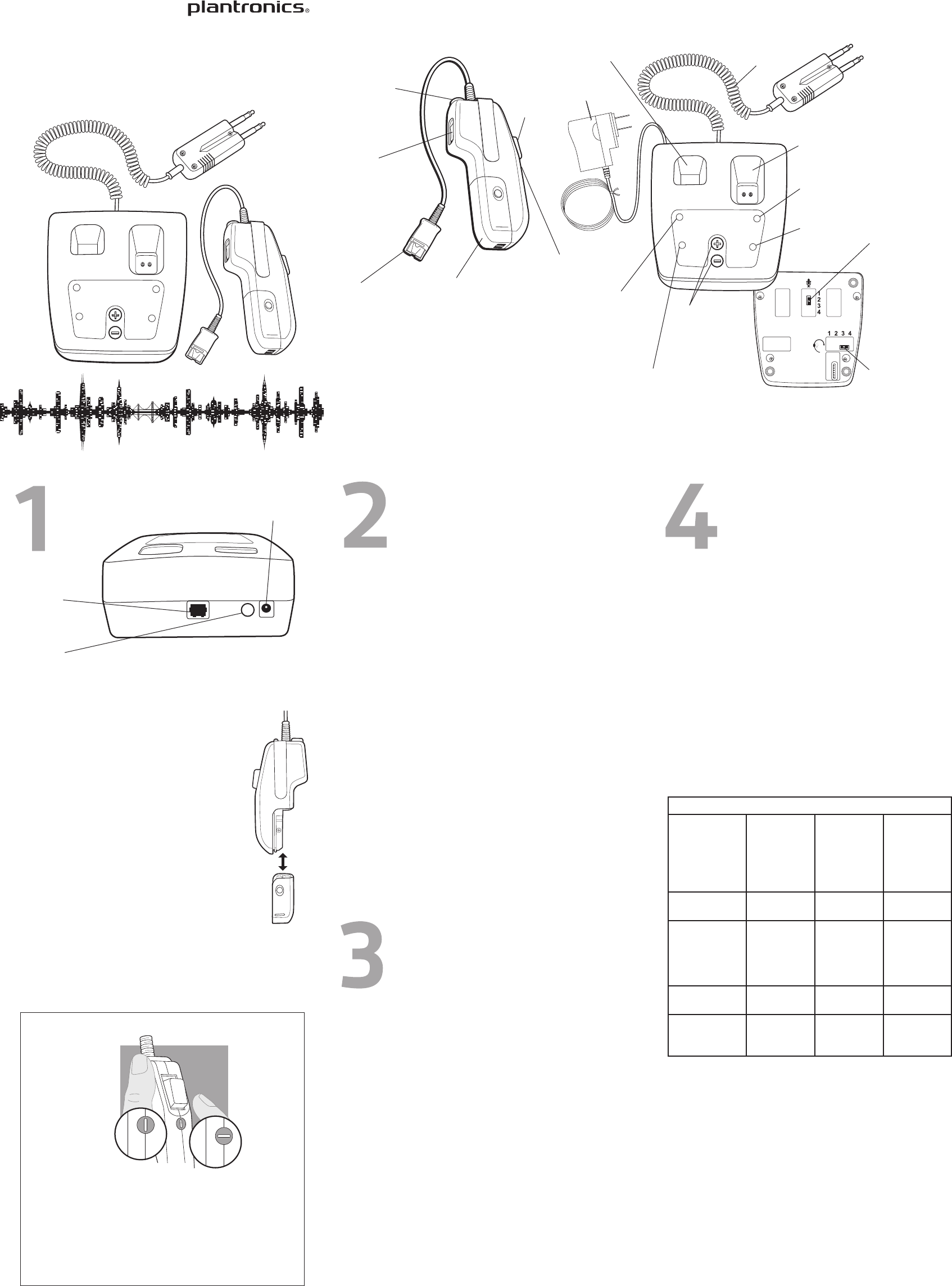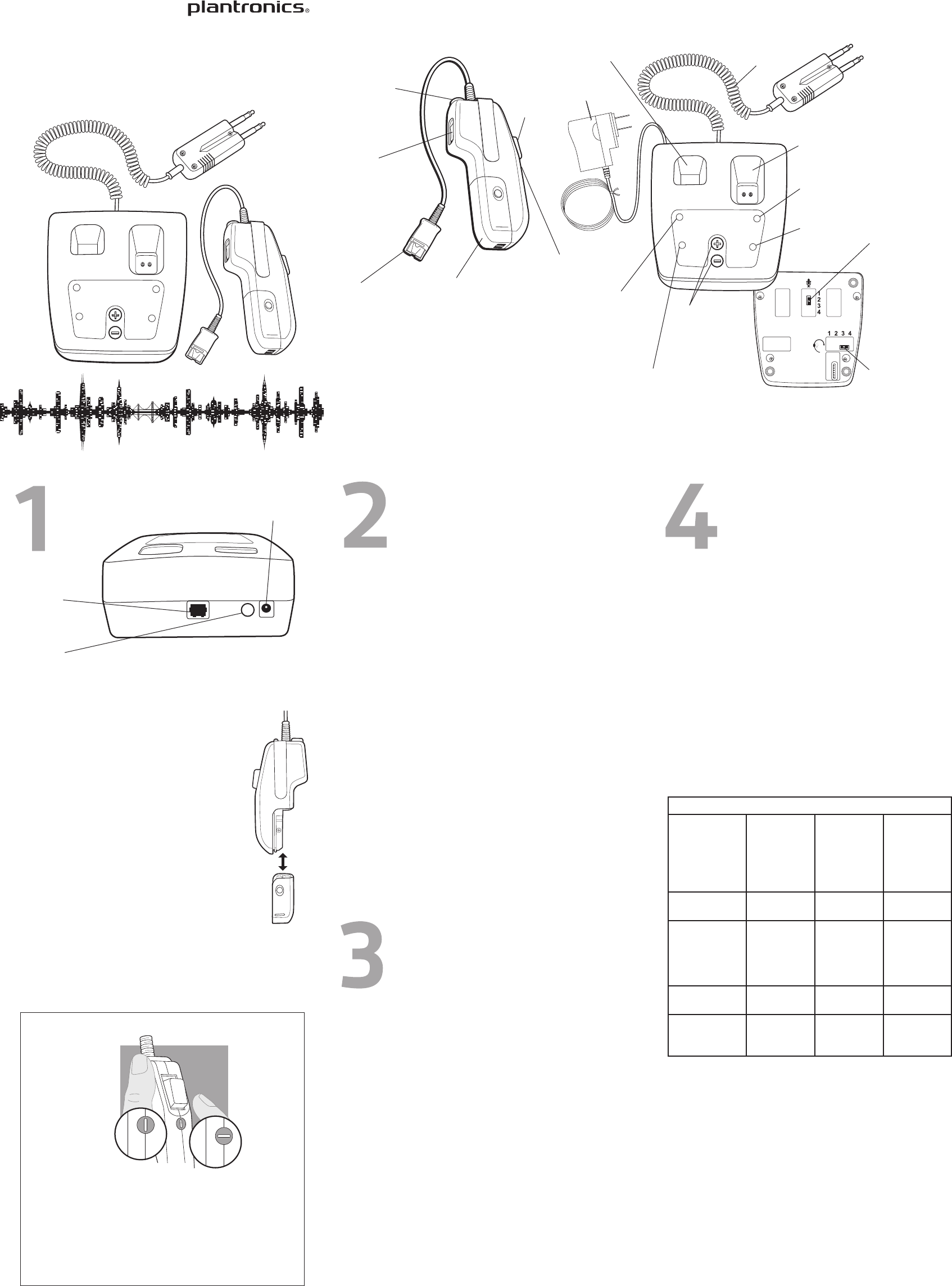
REMOTE
CHARGE
SPARE
CHARGE
BASE
POWER
TALK
TALK
VOLUME
REMOTE
CHARGE
SPARE
CHARGE
BASE
POWER
TALK
TALK
VOLUME
COMPONENTS OF MODEL CA12CD-S
USER GUIDE
Model CA12CD-S
. . . . . . . . . . . . . . . . . . . . . . . . . . . . . . . . . . . . . . . . . . . . . . . . . . . . . . . . . . . . . . . . .
Push-to-Talk Headset Amplifier
REMOTE UNIT BASE UNIT
Setup and Operation
1.1 Plug the modular connector on the Console Interface Cable into
the modular jack on the back of the Base. Plug the other end into
your console.
1.2 Plug the AC adapter into a wall outlet, and plug
the power connector into the back of the Base.
The Base Power LED will turn on.
1.3 Slide the battery pack onto the Remote and snap
it into place without forcing it. The CA12CD-S will
take a few seconds to select the most reliable
radio channel, and then it will start to blink its
Audio Link LED at once per second, to indicate
that it is ready to use.
1.4 For first-time use, press the Audio Link button to
turn the audio link off, and place the Remote into
its charging well to charge the attached battery
pack.
1.5 Place the spare battery pack into its charging well.
1.6 The Charge LEDs will flash until the battery packs
are fully charged, at which time the LEDs will
stop flashing and remain on. (It is okay to use the
Remote after only one hour of charging time if
desired.)
1.7 Press the PTT Button on the Remote to key up your
communications radio. The Talk LED on the Base will turn on
whenever the PTT button is pressed.
Locking Operation
When the selector’s slot is aligned with the Remote’s center-
line, the PTT button can be depressed momentarily or locked
in the ON position by first depressing then sliding the button
down toward the selector until the button locks into place.
Momentary Operation
Turning the selector 90 degrees from the locking position will
set the PTT button for momentary operation.
2.1 Careful setting of the audio levels, both in your communications
console and in the CA12CD-S, is essential for getting good audio
quality and avoiding echo. Please see the separate sheet, Audio
Settings Guide for the CA12CD-S, for detailed advice.
2.2 Operating other radio devices, such as DECT cordless handsets,
in the same frequency band as the CA12CD-S will reduce the
number of units that can be operated at one time, along with
reducing their maximum range. In North America, the CA12CD-S
operates in the UPCS frequency band (1.92 to 1.93 GHz). In other
regions (e.g., the European Union), the CA12CD-S operates in the
DECT frequency band (1.88 to 1.90 GHz).
2.3 User density and range can vary widely due to such variables as
building layout and whether other devices are operating in the
same frequency band as the CA12CD-S.
In low-density installations (e.g., 5 units placed 10 feet apart), the
range can be greater than 100 feet. In high-density installations
(e.g., 30 units placed 18 inches apart), the range could decrease
to as little as 10 feet. In general, it is best to place them as far
apart from each other as possible.
2.4 Keep cell phones at least 3 feet from both the Base and the
Remote when the Remote is not near the Base. When the Base
and Remote are near each other, cell phones can be closer than
3 feet, but should never be placed right next to the Base or
Remote.
2.5 Remove the battery pack and power cord from any unused units
to allow more radio spectrum for active units. This is especially
important where large numbers of them are in use.
3.1 A new, fully charged battery pack will last for about 8 hours,
however, we recommend swapping the Remote’s battery pack
with a freshly charged battery pack from the Spare Charger
about every 4 hours. Doing so will help insure that mission-
critical communications are not interrupted by low batteries.
Following this recommendation will also maximize the battery’s
service life.
3.2 Between battery swaps, we recommend placing the Remote in
its charging well whenever possible, and, if it is not being used,
turning the audio link off by pressing the Audio Link button.
3.3 If the Remote is left in the charging well with the link up, a new
charging cycle will typically begin about 3 hours after the first
charging cycle. Using the Remote at this time without installing
a freshly charged battery pack could result in reduced talk time.
3.4 A completely depleted battery pack requires about 4 hours to
fully charge.
3.5 The Remote will continue to draw a small amount of power
from the battery even after being turned off. If you need to
store the Remote, remove the battery pack so that it does not
become completely discharged while in storage.
Warning: Touching the battery-charging contacts or placing objects
other than the battery packs and Remote in the charging wells may
adversely affect the operation of the CA12CD-S.
Note 3.1: Rechargeable batteries of all types gradually age and lose
their ability to give and receive charge. Over time, this will result
in gradually decreasing talk times. In a typical 24/7 operation,
where the batteries are regularly being charged and discharged, we
recommend that you monitor their performance and replace them
as needed.
The Base and the Remote are paired with each other at the factory
in a process called subscription. If you replace either one, you can
subscribe them as follows:
4.1 Press and hold the Subscription button on the back of the
Base. (Alternatively, you can hold both of the Talk Volume
buttons on the top of the Base down.)
a. The Base Power LED will begin blinking.
4.2 Hold the Remote’s Listen Volume Control in either the up or
down position.
a. The Remote’s Audio Link LED will turn on steadily (no
flashing). The Remote will subscribe to the Base, after which
the Base Power LED will return to the steadily-on state. The
Remote’s Audio Link LED will go out for a few seconds and
then begin to flash once per second, indicating that your
CA12CD-S is now ready to use.
Note 4.1: Remotes and Bases from different models and product
generations cannot be mixed. Please see Table 4.1.
Subscription
Button
Plug Console
Interface Cable
in here
Pluc AC
Adapter
in here
BACK VIEW OF BASE UNIT 1.1, 1.2
1.3
Installing the Battery Pack
1.7 How to set the PTT button for locking or momentary operation
Locking
Momentary
Performance Tips Subscribing Remotes
and Bases
Battery Charging
and Management
Table 4.1: Compatibility of Remotes and Bases
Color of
Momentary/
Locking Selector
on Remote (see
Figure 1.7 for
location)
Color of
Talk Volume
Buttons on
Base
Model &
Product
Generation
Primary
Region of Use
Black Black CA12CD,
1
st
Gen.
North
America
White Black
(check label
on bottom of
base to verify
model)
CA12CD/A,
1
st
Gen.
Europe
Gray Gray CA12CD-S,
2
nd
Gen.
North
America
Purple Purple CA12CD-S/A,
2
nd
Gen.
Europe
Quick Disconnet™
for Headset
Listen
Fine-Adjust
Switch
Audio Link
LED Button
Push-to-
Talk
Button
AC Adapter
Charging Well for
Spare Battery Pack
Console
Interface Cable
Charging Well for
Remote Unit
Remote Unit
Battery Charge LED
(Orange)
PTT LED
(Green)
Talk
Coarse-Adjust
Switch
Listen
Coarse-Adjust
Switch
BOTTOM VIEW
OF BASE UNIT
Talk Volume
Buttons
(fine-adjust)
See Note 4.1
Spare
Battery Pack
Charge LED
(Orange)
Base Unit
Power LED
(Green)
Momentary/
locking PTT
Selector
(not shown;
see Fig. 1.7 and
Note 4.1)
Battery
Pack
See Note 3.1