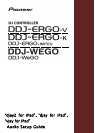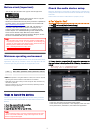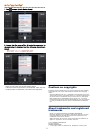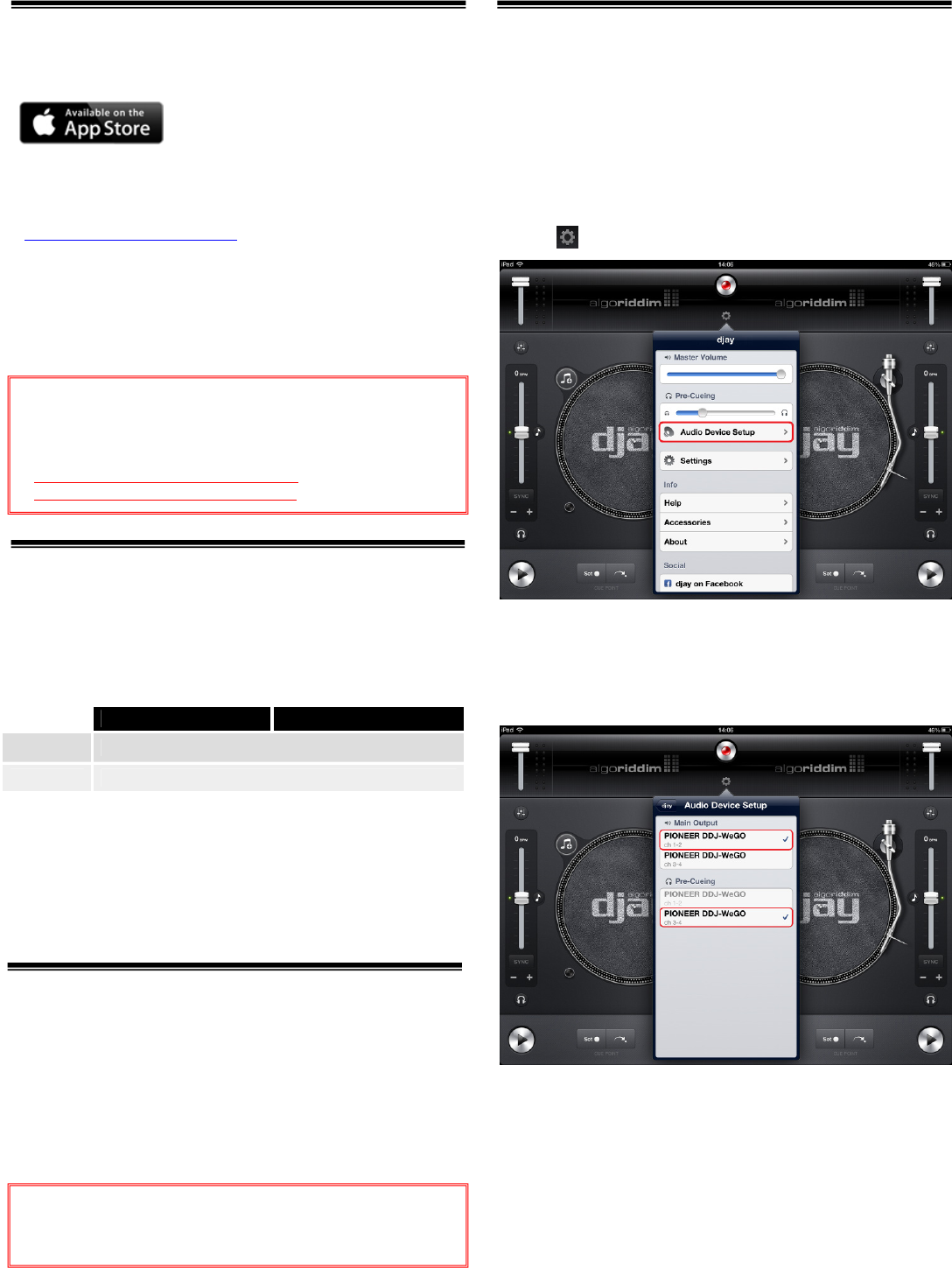
1
Before start (Important)
・You can buy ”djay for iPad” and ”vjay for iPad” at App Store.
・For the customers who already have ”djay for iPad” or ”vjay for
iPad”, please update it to the latest version.
・Please ensure that the firmware of your DJ controller is updated to
the latest version. You can download that from the below URL.
http://pioneerdj.com/support/
・In order to connect a DJ controller and iPad, “DJC-WeCAi”, a
separately sold cable made by Pioneer exclusively for this
purpose, and “Camera Connection Kit” or “Lightning to USB
camera adaptor” are needed depending on the model of iPad.
Please see the Manual of DJC-WeCAi for further details.
・Please see the separately prepared “Hardware Diagram” for the
functions controllable with your DJ controller.
―対象 DJコントローラ(2013 年 4 月現在)
DDJ-ERGO-V、DDJ-ERGO-LIMITED、DDJ-WeGO
Minimum operating environment
These are the minimum requirements to run the combination of the
application and your DJ controller. Please visit App Store for the
minimum operating environment of the application itself.
Note:
・The above operation is not guaranteed on all iPad, even if all the required
operating environment conditions indicated here are fulfilled.
・Depending on the power saving or other settings of iPad, the device may
not fulfill its potential.
・Note that problems may arise with the functionality depending on other
software running on your iPad.
Steps to launch the devices
Please see the Manual of DJC-WeCAi to connect the DJ controller
and iPad by the cable, then follow the steps below to launch the
devices.
1. Turn the power of the DJ controller.
2. Turn the power of an iPad.
3. Launch djay for iPad or vjay for iPad.
Check the audio device setup
When the application is launched, an audio engine is automatically
configured to output the audio from Master and Monitor of the DJ
controller.
Please make sure that the audio device is properly set up.
■ For “djay for iPad”
===========================
1. Tap to launch [Audio Device Setup].
2. Ensure that the name of the DJ controller connected to
the application is displayed and the following channels are
ticked.
・Main Output : Ch 1-2 / PIONEER DDJ-XXXX
・Pre-Cueing : Ch 3-4 / PIONEER DDJ-XXXX
・If they are not ticked, tap the appropriate options.
・If the name of the DJ controller is not displayed, make sure that
the DJ controller is powered on, then reboot the application.
djay for iPad vjay for iPad
iPad iPad2、iPad(3
rd
generation)、iPad(4
th
generation)、iPad mini
iOS iOS6.0
Note:
・”djay for iPad” and ”vjay for iPad” are products of Algoriddim.
In principle, Pioneer is not in the position of answering any
inquires on the usage of the software itself. Please access the
following URL to obtain the manual of them.
http://www.algoriddim.com/djay-ipad
http://www.algoriddim.com/vjay-ipad
Note:
・Ensure that the cable is securely connected while the DJ appli-
cation is launched. Otherwise, large noise might occur or the
devices might be damaged.