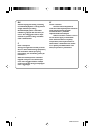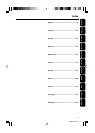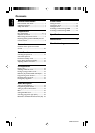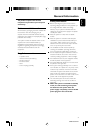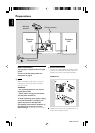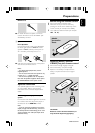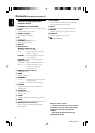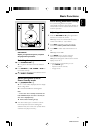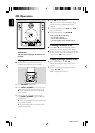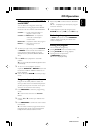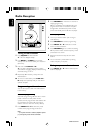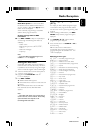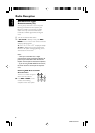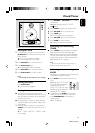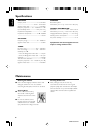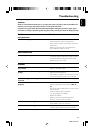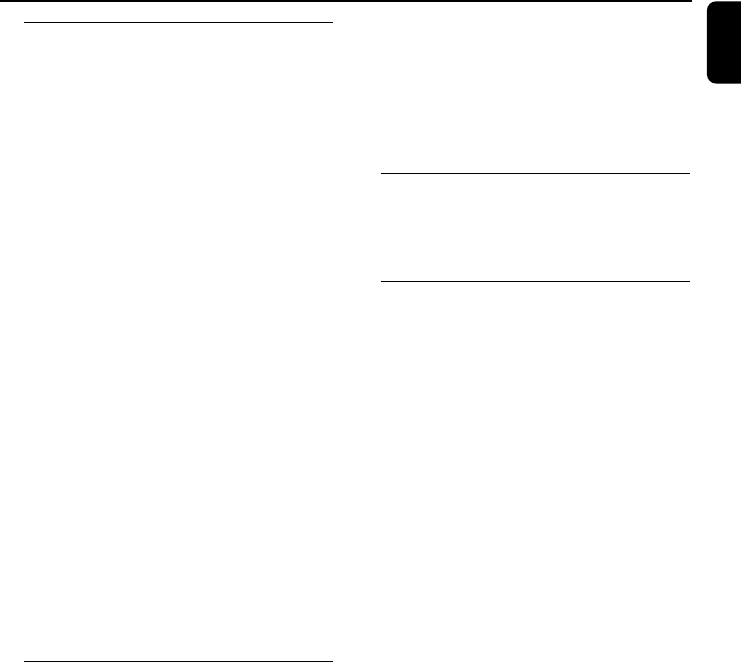
English
3140 115 xxxxx
13
CD Operation
Different play modes: SHUFFLE
and REPEAT
You can select and change the various play
modes before or during playback. The REPEAT
modes can also be combined with PROGRAM.
SHUFFLE .........tracks of the entire disc are
played in random order
SHUFFLE and REPEAT ALL…to repeat the
entire disc continuously in
random order
REPEAT ALL ... repeats the entire disc/ program
REPEAT............plays the current track
continuously
1 To select your play mode, press the SHUFFLE
or REPEAT on the remote control before or
during playback until the display shows the
desired function. (SHUFFLE, REPEAT, REPEAT
ALL)
2 PressÉÅto start playback if in the STOP
position.
➜ If you have selected SHUFFLE, playback starts
automatically.
3 To return to normal playback, press the
respective SHUFFLE or REPEAT button until
the various SHUFFLE / REPEAT modes are no
longer displayed.
● You can also press STOP 9 to cancel your play
mode.
Programming track numbers
Program in the STOP position to select and
store your disc tracks in the desired sequence. If
you like, store any track more than once. Up to
40 tracks can be stored in the memory.
1 Press PROGRAM to enter the programming
mode.
➜ A track number is shown and PROGRAM
flashes.
2 Use the í or ë to select your desired track
number.
3 Press PROGRAM to confirm the track number
to be stored.
➜ The number of tracks programmed and the
total playing time of the programme are show
briefly, then the selected track and PROG.
4 Repeat steps 2-3 to select and store all desired
tracks.
➜ FULL is displayed if you attempt to program
more than 40 tracks.
5 To start playback of your disc program, press
STOP 9 followed by ÉÅor press ÉÅdirectly.
Reviewing the program
In STOP mode, press and hold PROGRAM.
Until the display shows all your stored track
number in sequence.
Erasing the program
You can erase the program by:
● pressing STOP 9 once in the STOP mode;
● pressing STOP 9 twice during playback;
● opening the CD compartment;
➜ PROGRAM disappears.
➜ CLEAR is displayed briefly.