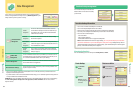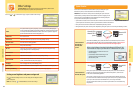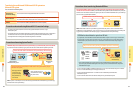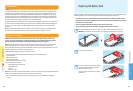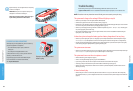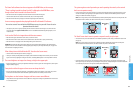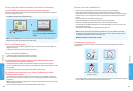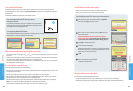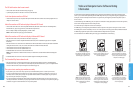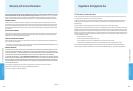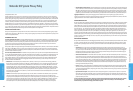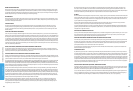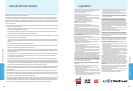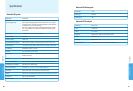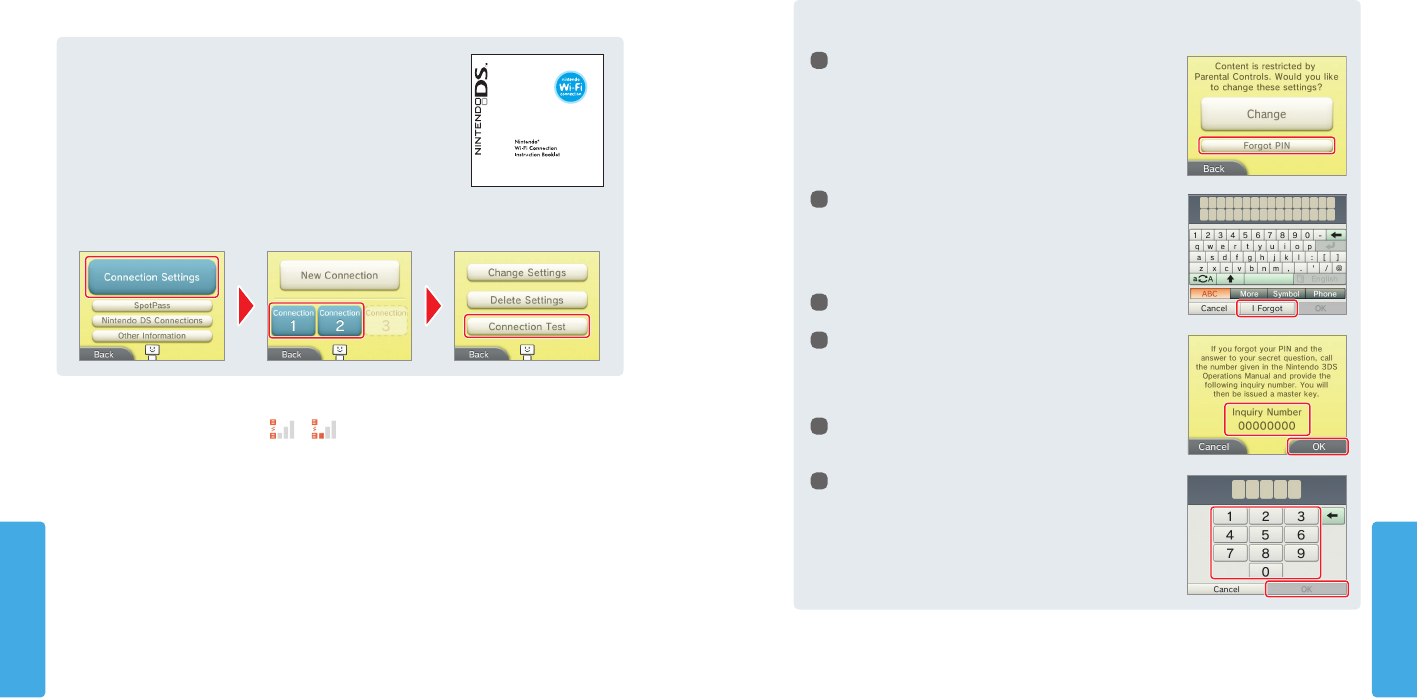
Consumer Information
Consumer Information
6968
Troubleshooting
Troubleshooting
I can’t connect to the Internet.
If your Internet settings or Internet connection fails to work you should see an error code and/or error message. Follow the
instructions displayed in the error message, or visit support.nintendo.com and use the Error Code Lookup tool for information on
resolving the error.
For Nintendo DS or Nintendo DSi software titles, see the information below.
If you are conguring Nintendo DS settings or playing
Nintendo DS software
It is possible that the Nintendo DS settings are not congured correctly. Please read the
Nintendo Wi-Fi Connection Instruction Booklet included with the Nintendo DS software
you are playing and refer to the displayed error code.
If you are playing Nintendo DSi software
It is possible that the Nintendo 3DS Internet settings are not congured correctly. Please perform a connection test (see
below) and follow any instructions displayed in an error message.
Wireless communication doesn’t work or works inconsistently.
• Check the signal strength icon. If it appears as
or
, move closer to your communications partner or to your wireless
access point.
• External causes, such as cell phones, computers, microwaves, or even physical barriers, can interfere with wireless communica-
tions. Check for these conditions and either remove them or move to a dierent location.
• Stickers or covers may interfere with wireless communication. If you have added these items to your system, try removing them
and checking wireless communication again.
The system doesn’t recognize AR cards
If an AR Card cannot be recognized, please check the following:
• Make sure to aim the outer cameras at the AR Card from an appropriate distance and at an appropriate angle. If you are too close,
the AR Card may not be recognized.
• Make sure the entire AR Card is visible on the screen. If part of the card is hidden, it may not be recognized.
• Make sure the AR Cards are well lit when using them, however avoid bright light that may create reections on the card surface.
• Make sure the outer cameras are clean and free of any dust or other foreign material.
• Make sure the AR cards are place on a at surface when using them. If an AR Card is bent or folded, it may not be recognized.
NOTE: If you lose an AR Card, or if it becomes unreadable, you can download AR Card images from
support.nintendo.com/ARcards and then print the images in color and use them as replacement cards.
I can’t disable the Parental Control settings.
• Make sure you have entered the correct PIN to access Parental Control settings.
• Make sure you have entered the correct answer for your secret question.
If you have forgotten your PIN or answer to your secret question...
1
Select Parental Controls from System Settings and then tap Forgot PIN.
(You can also tap I Forgot on the PIN entry screen.)
2
Enter the answer to your secret question, and then tap OK to return to the
Parental Controls options.
If you have also forgotten the answer to your secret question,
continue to the next step. You will need to know the date that is set
on your system (see the Prole option in Other Settings, page 54).
3
Tap I Forgot on the keyboard entry screen.
4
A reference number will be displayed.
Call Nintendo Customer Service at 1-800-255-3700, and provide this reference
number and the date that is set on your system. You will be given a master key
to allow you to access Parental Controls again.
5
Tap OK.
6
Enter the master key number and then tap OK.
You will return to Parental Controls.
The system suddenly enters Sleep Mode.
Check for and remove the following possible external causes:
• A strong external magnetic force, such as from an audio speaker, can cause the system to go into Sleep Mode.
• The Nintendo 3DS system may go into Sleep Mode if it is stacked up with other systems in the Nintendo DS product line.