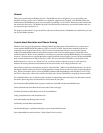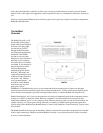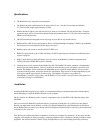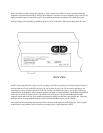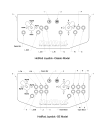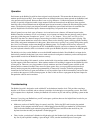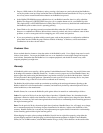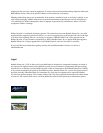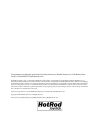Operation
Each button on the HotRod joystick has been assigned a static keystroke. This means that the buttons are set to
emulate specific keyboard keys. Your computer knows no difference between a button pressed on the HotRod, and
a key pressed on the keyboard. However there is one very big difference. Unlike the keyboard, the HotRod's
circuitry is specially designed to handle a large amount of tasks and instructions from the inputs, then organizes
them into codes, and send them down the keyboard input fast and accurately without fail and at the highest perfor-
mance. The keyboard is simply not designed to handle multiple keys pressed and held down for extended time
periods. Keyboards will often miss inputs, whenever multiple keys are pressed down at the same time.
Most all games have two basic types of buttons. Action and maintenance buttons. All buttons located on the
HotRod controller are buttons we call action buttons. Action buttons are buttons that are primarily used for direct
game play within the game. Examples are "punch", "kick", or "fire" buttons. "Player One" and "Player Two"
buttons fall into the action buttons category because they are used for direct play while the game is playing. The
other types of buttons needed are maintenance buttons. These are for selecting a game, choosing options, enabling
cheat codes, and general maintenance for that game. Most maintenance type keys vary greatly from game to game,
but a lot of action buttons are the same through out different games. For example, the arrow keys are used for
directions for almost 95% of all games for the PC. In the HotRod Joystick, maintenance buttons are left generally
for your keyboard to handle, while action buttons are left up to the HotRod Joystick to input from within the game.
The default action keys on the HotRod are set to the MAME emulator defaults. Since HotRod is an input device
that basically emulates the keyboard you want to make sure that in each game or emulator you have the keyboard
input enabled in order for the HotRod to function correctly.
At the time of the writing of this manual, we have worked with a few emulator authors and have secured HotRod
Joystick support within these emulators. More emulator authors will be adding in support for the HotRod Joystick
as time goes on. There are a very large number of classic emulators and classic remake games available on the
Internet and the commercial market. Since most all of these games allow you to program input keyboard keys
directly into the program, the problem of programmability is often easily overcome. Software programming
instructions for each and every game and emulator is way beyond the scope of this documentation, and we ask that
you seek out the support of each software program, in order to find out how to reprogram the keyboard inputs for
that particular software and or emulator.
Troubleshooting
The HotRod joystick is designed to work with the PC at the hardware interface level. This provides some huge
benefits as no drivers are needed, and no software is needed to be loaded prior to an operating system. Since 99%
of all computers have a keyboard, in theory the HotRod will work on any PC and with any operating system on that
PC.
However if you plug your HotRod into your PC and suspect a problem, here are few helpful hints in order for you
to trouble shoot your problem.
• Make sure you have all the PS/2 plugs in correctly and fully. Follow the PS/2 cord from the plug marked
computer, to the computer and make sure it is indeed plugged into the PS/2 port marked for your keyboard.
Then look at the HotRod again under the plug marked PS/2 keyboard and follow that one back to your
keyboard to make sure that your keyboard is indeed plugged in.
• Take a look at your keyboard’s Number lock light and toggle the Number lock light with your Number lock
key. See if your keyboard is making a “pass through”. If not, start the installation process once again.