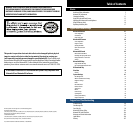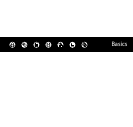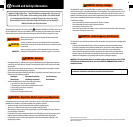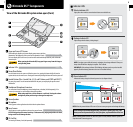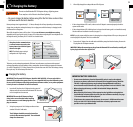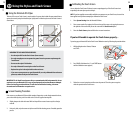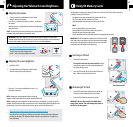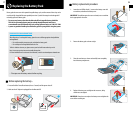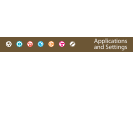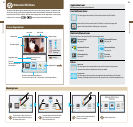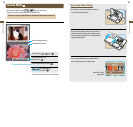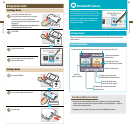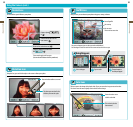SEE PAGE 16
SEE PAGE 26
SEE PAGE 8
SEE PAGE 15
7
Basics
8
Basics
Nintendo DSi™ Components
View of the Nintendo DSi system when open (front)
Upper and Lower LCD Screens
Twin backlit color liquid crystal screens display game screens and other
information. The brightness of the screens can be adjusted in 5 levels.
Thelowerdisplay(theTouchScreen)istouchsensitiveandshouldbeoperatedonlywithaNintendo
licensed stylus.
When opening the Nintendo DSi, keep your ngers away from the hinge to
avoid pinching them.
Inner Camera
Used by games or other applications that use the camera feature.
NOTE: Avoid getting the camera lens dirty. If it becomes dirty, wipe gently with a soft cloth,
being careful not to damage the lens.
Headphone/Microphone Connectors
Forconnectionofstereoheadphones,externalmicrophone,orheadset(allsoldseparately).Ifan
accessory is connected, no sound will play through the speakers.
When using earphones, set the volume at a safe level. Setting the volume
too high may harm your hearing or damage the earphones.
ControlButtons(The+ControlPad,A,B,X,andYButtons,andSTARTandSELECT)
For game play control. See the instruction booklet for the game you are playing for specic control
information.
Power/Reset Button
Pressthisbuttontoturnthesystemon.Whenthesystemison,pressingthisbuttonbrieywillresetthe
system and return to the menu screen. Pressing and momentarily holding this button will turn the system o.
SD Card Slot
ForinsertingSDMemoryCards(soldseparately).
Microphone
Used by games or other applications that include the microphone feature.
Wireless Indicator LED
Lights yellow when wireless communications features are enabled for use.
Recharge Indicator LED
Lights orange when the battery is being charged.
Power Indicator LED
Indicatesthebatterychargelevelwhenthepowerison(seediagrambelow).
NOTE: If you play a game while the battery is recharging, the recharge indicator LED may not
always turn o when the charging is complete. This is normal.
IMPORTANT: If the recharge indicator LED is blinking, the battery pack may not be installed
properly. Check the battery placement to be sure it is installed correctly.
NOTE: When the power indicator LED turns red, be sure to save your game and recharge the battery.
If the LED begins to blink during game play, your power is getting very low. If the
battery runs out of power before you save your game, any unsaved data will be lost.
NOTE: A blinking power indicator LED, when the system is closed, indicates that the system is in
Sleep Mode and is conserving power.
Indicator LEDs
Indicator LEDs
Stereo Speakers
Lit
Lit
Full charge
Lit blue Lit red Blinking red
Low
Very
low
No
charge
Blinking
Unlit
Communication is enabled.
Charging in progress.
Data is being sent.
Battery is charged.