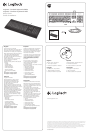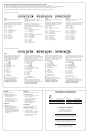Function keys/Touches de fonction/Teclas de función/Teclas de função
The function keys available depend on which keyboard you have. To identify your keyboard, look at the label fixed to the bottom.
Les touches de fonction disponibles varient en fonction du modèle de clavier. Pour identifier le modèle de votre clavier, reportez-vous à l’étiquette située en dessous.
Las teclas de función disponibles dependen del teclado que tengas. Para identificar tu teclado, fíjate en la etiqueta adherida en la parte inferior.
As teclas de função disponíveis dependem do tipo de teclado. Para identificar seu teclado, verifique a etiqueta fixada na parte inferior.
Corded Keyboard K280e
English
To select a function key such as F1, just press
the F-key.
To select a feature, press and hold the blue FN key
on the bottom row of the keyboard, then press
the F-key. The following features are available:
Fn + F1 = Home
Fn + F2 = Launch Email
Fn + F3 = Search
Fn + F4 = Calculator
Fn + F5 = Launch Media Player
Fn + F6 = Previous Track
Fn + F7 = Play/Pause
Fn + F8 = Next Track
Fn + F9 = Mute
Fn + F10 = Volume down
Fn + F11 = Volume up
Fn + F12 = PC Sleep
Français
Pour sélectionner une touche de fonction,
tellequeF1, appuyez directement sur la toucheF
de votre choix.
Pour sélectionner une fonction, appuyezsur
latouche FN bleue située sur la rangée
inférieuredu clavier sans la relâcher, puis sur
latouche F de votre choix. Les fonctions suivantes
sont disponibles:
Fn + F1 = Accueil
Fn + F2 = Démarrage de la messagerie
électronique
Fn + F3 = Recherche
Fn + F4 = Calculatrice
Fn + F5 = Démarrage du lecteur multimédia
Fn + F6 = Piste précédente
Fn + F7 = Lecture/Pause
Fn + F8 = Piste suivante
Fn + F9 = Sourdine
Fn + F10 = Volume-
Fn + F11 = Volume+
Fn + F12 = Mode veille du PC
Espanõl
Para seleccionar una tecla de función como F1,
pulsa la tecla F.
Para seleccionar una opción, mantén pulsada
la tecla FN azul en la fila inferior del tecladoy,
a continuación, pulsa la tecla F. Éstas son
lasopciones disponibles:
Fn + F1 = Inicio
Fn + F2 = Iniciar correo electrónico
Fn + F3 = Buscar
Fn + F4 = Calculadora
Fn + F5 = Iniciar reproductor de medios
Fn + F6 = Pista anterior
Fn + F7 = Reproducir/Pausa
Fn + F8 = Pista siguiente
Fn + F9 = Silencio
Fn + F10 = Bajar volumen
Fn + F11 = Subir volumen
Fn + F12 = Suspensión de PC
Português
Para selecionar uma tecla de função, como F1,
basta pressionar a tecla F.
Para selecionar um recurso, mantenha pressionada
a tecla FN azul, na fileira inferior do teclado,
eemseguida pressione a tecla F. As funções
queestão disponíveis:
Fn + F1 = Home
Fn + F2 = Iniciar e-mail
Fn + F3 = Pesquisar
Fn + F4 = Calculadora
Fn + F5 = Iniciar Media Player
Fn + F6 = Faixa anterior
Fn + F7 = Reproduzir/Pausar
Fn + F8 = Próxima faixa
Fn + F9 = Sem áudio
Fn + F10 = Menos volume
Fn + F11 = Mais volume
Fn + F12 = Dormir do PC
Comfort Keyboard K290
English
To select a function key such as F1, press and
hold the blue FN key on the bottom row of
the keyboard, and then press the F-key.
To select a feature, just press the F-key.
The following features are available:
F1 = Search
F2 = Share
F3 = Devices
F4 = Settings
F5 = Switch applications
F6 = Previous Track
F7 = Play/Pause
F8 = Next Track
F9 = Mute
F10 = Volume down
F11 = Volume up
F12 = PC Sleep
Windows 8 feature.
Use the Logitech SetPoint software
to map these keys to other functions.
You can download SetPoint from
www.logitech.com/support/k280e
www.logitech.com/support/k290
Français
Pour sélectionner une touche de fonction,
tellequeF1, appuyez sur la touche FN bleue située
sur la rangée inférieure du clavier sans la relâcher,
puis sur la touche F de votre choix.
Pour sélectionner une fonction, appuyez directe-
ment sur la touche F correspondante. Lesfonctions
suivantes sont disponibles:
F1 = Recherche
F2 = Partage
F3 = Dispositifs
F4 = Paramètres
F5 = Changement d’application
F6 = Piste précédente
F7 = Lecture/Pause
F8 = Piste suivante
F9 = Sourdine
F10 = Volume-
F11 = Volume+
F12 = Mode veille du PC
Fonctionnalité Windows8.
Utilisez le logiciel Logitech SetPoint pour
attribuer d’autres fonctions à ces touches.
Vous pouvez télécharger SetPoint à partir du site
www.logitech.com/support/k280e
www.logitech.com/support/k290
Espanõl
Para seleccionar una tecla de función como F1,
mantén pulsada la tecla FN azul en la fila inferior
del teclado y, a continuación, pulsa la tecla F.
Para seleccionar una opción, pulsa la tecla F.
Éstasson las opciones disponibles:
F1 = Buscar
F2 = Compartir
F3 = Dispositivos
F4 = Configuración
F5 = Cambiar aplicaciones
F6 = Pista anterior
F7 = Reproducir/Pausa
F8 = Pista siguiente
F9 = Silencio
F10 = Bajar volumen
F11 = Subir volumen
F12 = Suspensión de PC
Función de Windows 8.
Usa el software Logitech SetPoint
para asignar estas teclas a otras funciones.
Puedes descargar SetPoint de
www.logitech.com/support/k280e
www.logitech.com/support/k290
Português
Para selecionar uma tecla de função, como F1,
mantenha pressionada a tecla FN azul, na fileira
inferior do teclado, e em seguida pressione
ateclaF.
Para selecionar um recurso, basta pressionar
atecla F. As funções que estão disponíveis:
F1 = Pesquisar
F2 = Compartilhar
F3 = Dispositivos
F4 = Configurações
F5 = Alternar aplicativos
F6 = Faixa anterior
F7 = Reproduzir/Pausar
F8 = Próxima faixa
F9 = Sem áudio
F10 = Menos volume
F11 = Mais volume
F12 = Dormir do PC
Recurso do Windows 8.
Use o Logitech SetPoint Software
para mapear estas teclas para outras funções.
O download do SetPoint pode ser feito em
www.logitech.com/support/k280e
www.logitech.com/support/k290
English
Troubleshooting
Keyboard does not work
• Check the USB cable connection.
• Use another USB port.
• Connect directly to the computer
and don’t use a USB hub.
• If the keyboard still doesn’t work,
please restart your computer.
Français
Dépannage
Le clavier ne fonctionne pas
• Vérifiez la connexion du câble USB.
• Utilisez un autre port USB.
• Connectez le dispositif directement
àl’ordinateur sans utiliser de hub USB.
• Si le problème persiste, redémarrez
l’ordinateur.
Español
Resolución de problemas
El teclado no funciona
• Comprueba la conexión del cable USB.
• Usa otro puerto USB.
• Conecta el receptor directamente
alacomputadora, no utilices
unconcentradorUSB.
• Si el teclado sigue sin funcionar,
reinicialacomputadora.
Português
Solução de problemas
O teclado não funciona
• Verifique a conexão do cabo USB.
• Use outra porta USB.
• Conecte diretamente ao computador
enãouse um concentrador USB.
• Se o teclado ainda não funcionar,
reinicie o computador.
www.logitech.com/support/k280e
www.logitech.com/support/k290
Argentina +00800-555-3284
Brasil +0 800-891-4173
Canada +1 866-934-5644
Chile 1230 020 5484
Colombia 01-800-913-6668
Latin America +1 800-578-9619
Mexico 01.800.800.4500
United States +1 646-454-3200
www.logitech.com/ithink
What do you think?
Please take a minute to tell us.
Thank you for purchasing our product.
Qu’en pensez-vous?
Prenez quelques minutes pour nous faire part de vos commentaires.
Nous vous remercions d’avoir acheté notre produit.
¿Cuál es tu opinión?
Nos gustaría conocerla, si puedes dedicarnos un minuto.
Te agradecemos la adquisición de nuestro producto.
O que acha?
Reserve um momento para nos informar.
Obrigado por adquirir nosso produto.