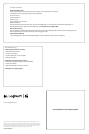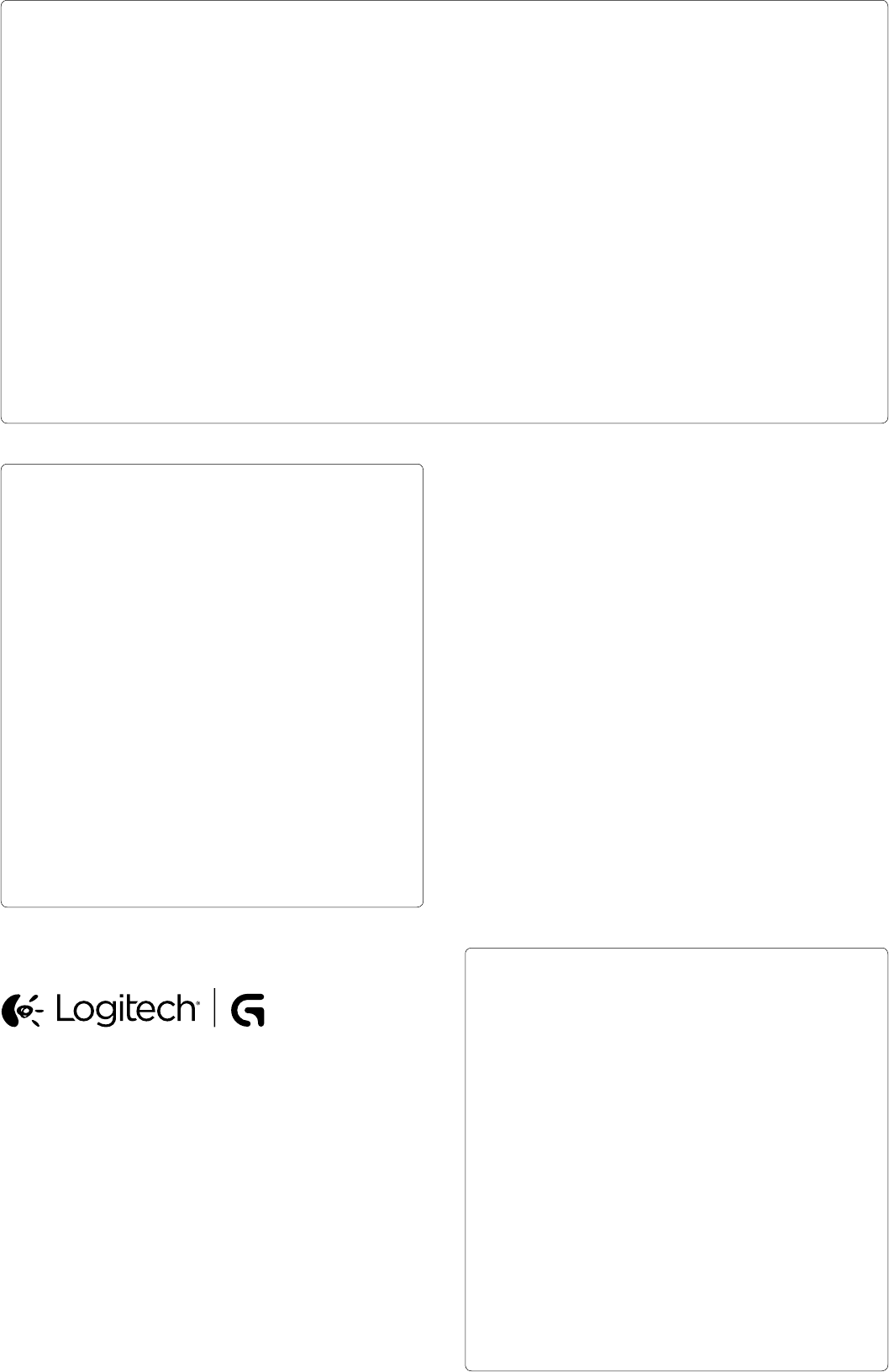
© 2014 Logitech. All rights reserved. Logitech, the Logitech logo, and other Logitech marks
are owned by Logitech and may be registered. Microsoft, Windows, and the Windows logo are
trademarks of the Microsoft group of companies. All other trademarks are the property of their
respective owners. Logitech assumes no responsibility for any errors that may appear in this
manual. Information contained herein is subject to change without notice.
620-006219.002
www.logitech.com
Product features
Programmable G-keys
• Nine programmable G-keys and three M-keys provide up to 27 unique functions per game.
• Customize the G-keys using the Logitech Gaming Software.
To record a macro:
1. Press the MR key.
2. Press a G-key.
3. Type the keys to be recorded.
4. Press the MR key.
To record a second macro to the same G-key, press M2 and repeat steps 1–4. For a third macro, press M3 and repeat steps 1–4.
Download and install the Logitech Gaming Software from www.logitech.com/support/g910.
Game/Windows key
This key disables the standard Windows key and Menu key to prevent the Windows Start menu from activating during a game,
which might disrupt play. The game mode LED is lit during game mode.
Keyboard backlighting
• Turn backlighting on and o with backlighting button. Control brightness and color with LGS software.
Troubleshooting
Gaming keyboard does not work
• Check the USB connection.
• Do not use a USB hub.
• Try other USB ports on your computer.
• Reboot your system.
Need help programming the G-keys?
• Download and install the Logitech Gaming Software.
• Launch the software.
• Select Help (question mark) for assistance.
www.logitech.com/support/g910
www.logitech.com/support/g910