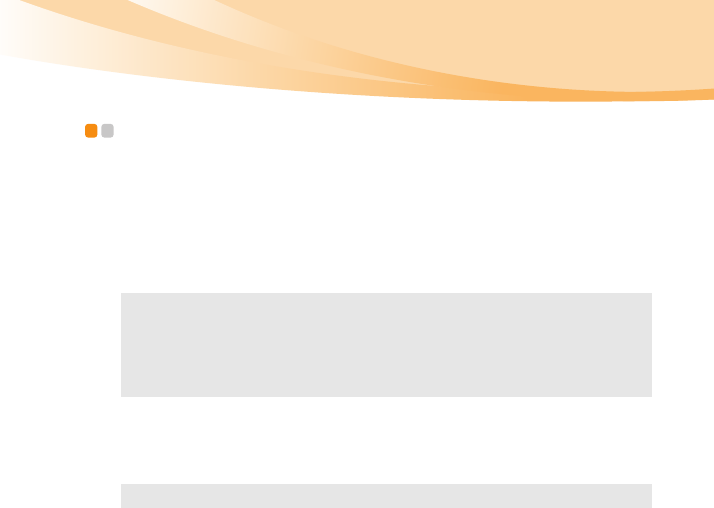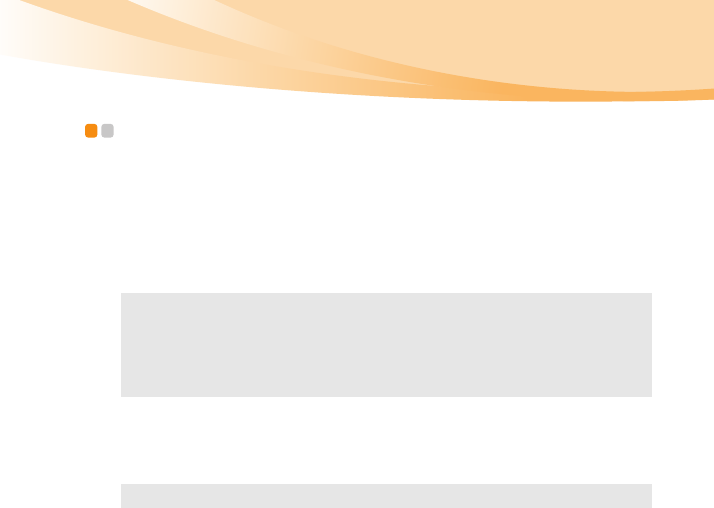
Chapter 2. Learning the basics
29
Using Switchable Graphics (specific models
only)
- - - - - - - - - - - - - - - - - - - - - - - - - - - - - - - - - - - - - - - - - - - - - - - - - - - - - - - - - - - - - - - - - - - - - - - - - - - - - - - - - - - - - - - - - - - - - - - - - - - - - - - - - - - - - - - - - - - - - - -
Some IdeaPad models support Switchable Graphics. With this technology,
you have the flexibility to switch between a dedicated NVIDIA
®
GPU*
(highperformance GPU) and an integrated Intel GPU (power-saving GPU)
without restarting the Windows operating system.
*GPU is short for graphics processing unit.
To change the GPU, do the following:
1
Start your computer to the Windows operating system. If the computer
is in sleep or hibernation mode, press the power button to wake it up.
Note: The dedicated NVIDIA GPU provides you with superior graphics
performance while the energy-efficient integrated graphics provides longer
operation with the battery. You can switch to the high-performance GPU to
gain the best graphics performance. However, when the computer is using
battery power you are advised to switch to the power-saving GPU if you are
not running graphics-intensive applications.
Note:
Do not try to change the GPU when the computer is in sleep or hibernation mode.