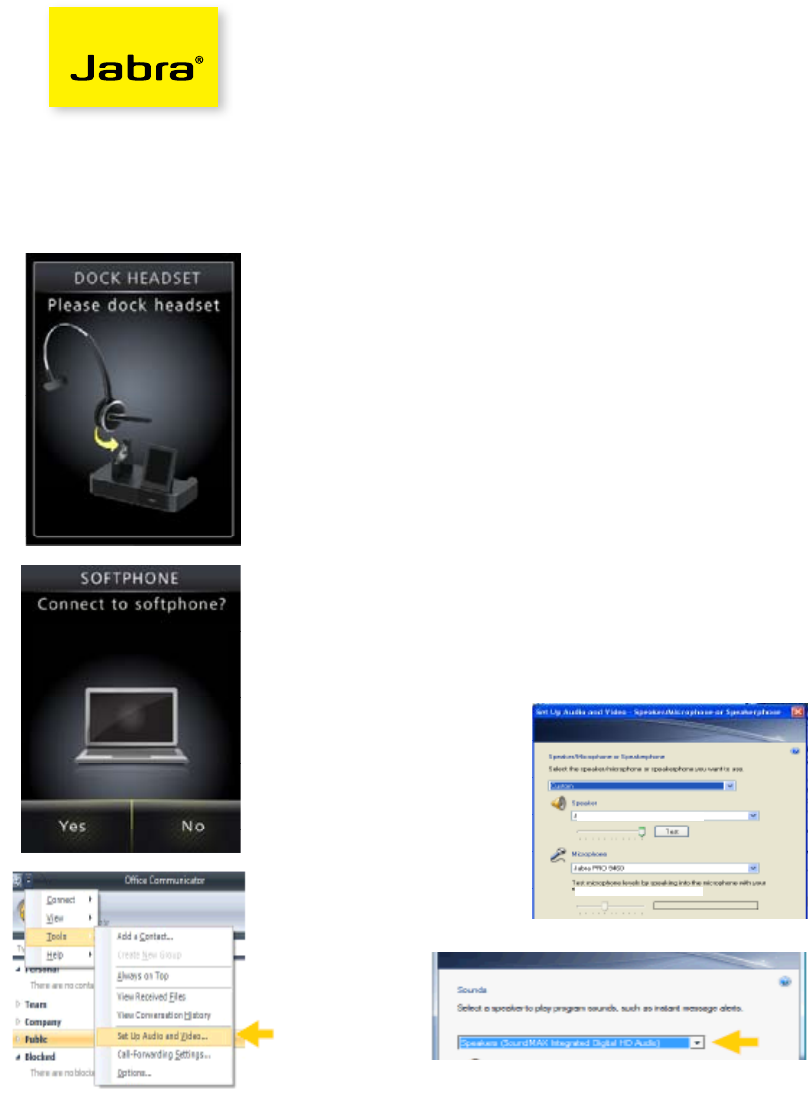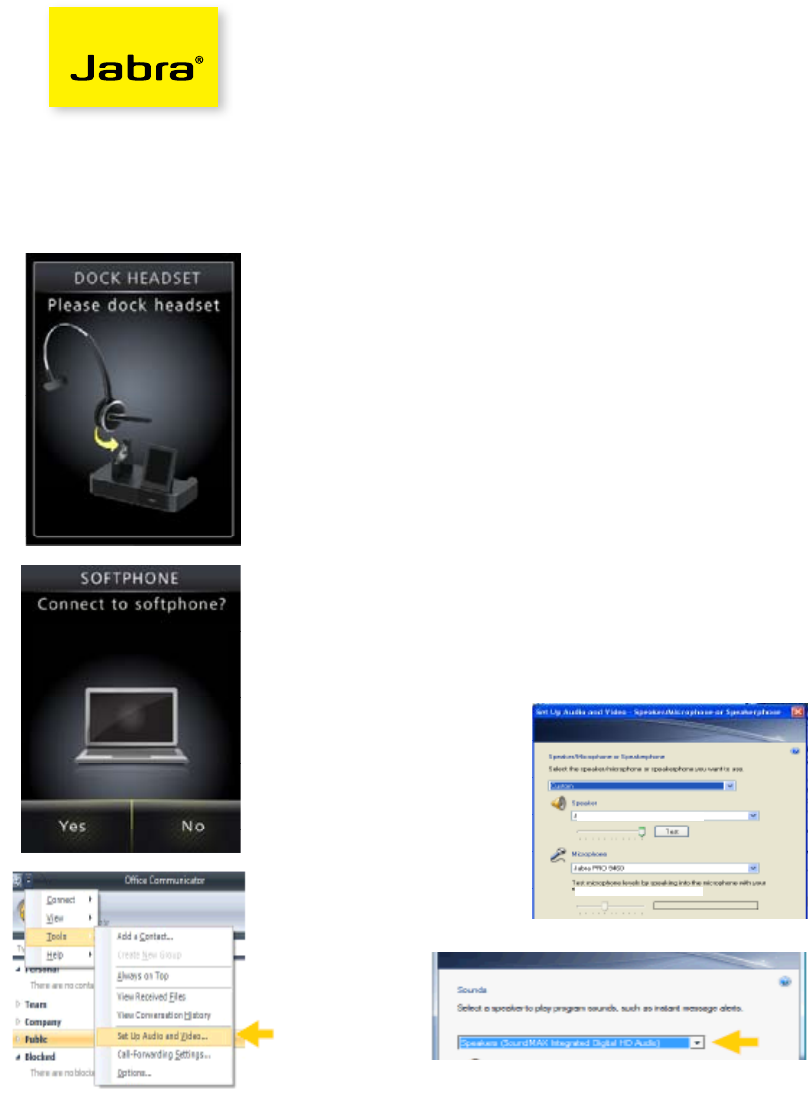
Set-Up Guide
PRO 9460
Welcome to Microsoft Office Communicator!
Using this headset with Office Communicator will provide a simple, more consistent audio experience than using the
microphone and speakers on your computer (if available).
Let’s get started.
This device is ready to use with your computer.
Set up instructions:
1. Plug the PRO 9460 base into AC power and dock the
headset. Allow to charge for at least 10 minutes.
2. Choose your preferred language for installation.
3. When asked to Connect to a Desk Phone choose No
and Keep. (if Desk Phone installation is required, see
alternate guide).
4. When asked to Connect to a Softphone choose Yes.
5. When asked to install Jabra PC Suite, touch >.
6. Follow the screen prompts to install the USB cord to
your notebook or desktop computer, touching > to
continue.
7. When asked to Connect to a Mobile Phone choose
No and Keep. (if Mobile Phone installation is required,
see User Manual).
8. When asked to Set Personal Preferences choose
No and >.
9. After the PRO 9460 reboots, wait briefly for Windows
to install the driver for the headset.
10. Open Office Communicator.
11 Click the drop down arrow on the upper left corner.
12. Select the Tools option.
13. Select the “Setup Audio and Video…”option.
As soon as you are in the Setup Audio and Video
wizard, take the following steps:
1. Note that the drop-down menu may say either
Default or Custom for the device to operate
properly.
2. Make sure the PRO 9460 is listed as your speaker
and microphone in the appropriate boxes.
(See graphic at below).
3. Click Next.
4. On the next pane, you will set the audio
output location for your program sounds. It is
recommended that you use your PC speakers for
this setting if you have a sound card and speakers
available.
5. When you have selected the output location,
click Finish.
PRO 9460
PRO 9460