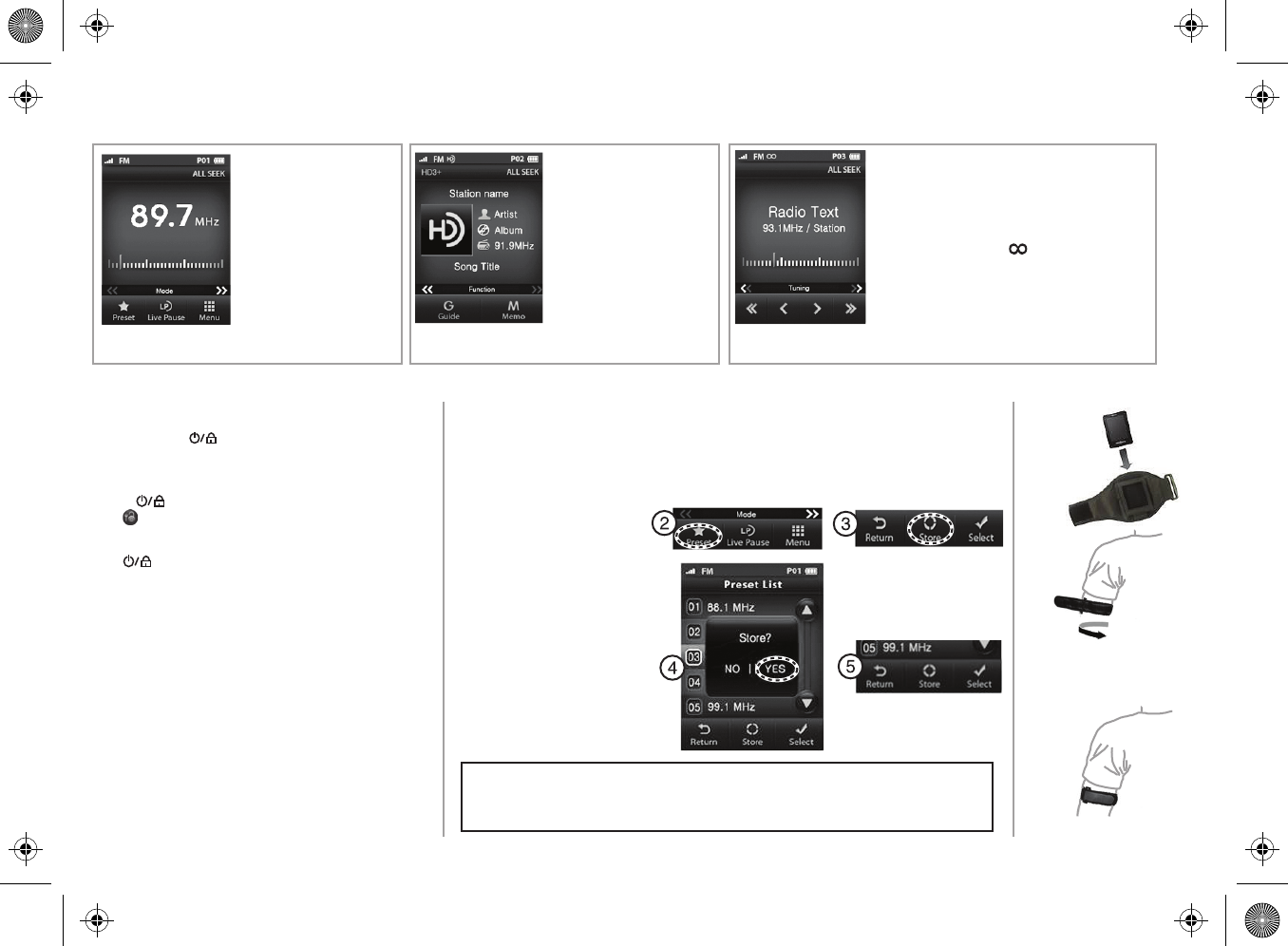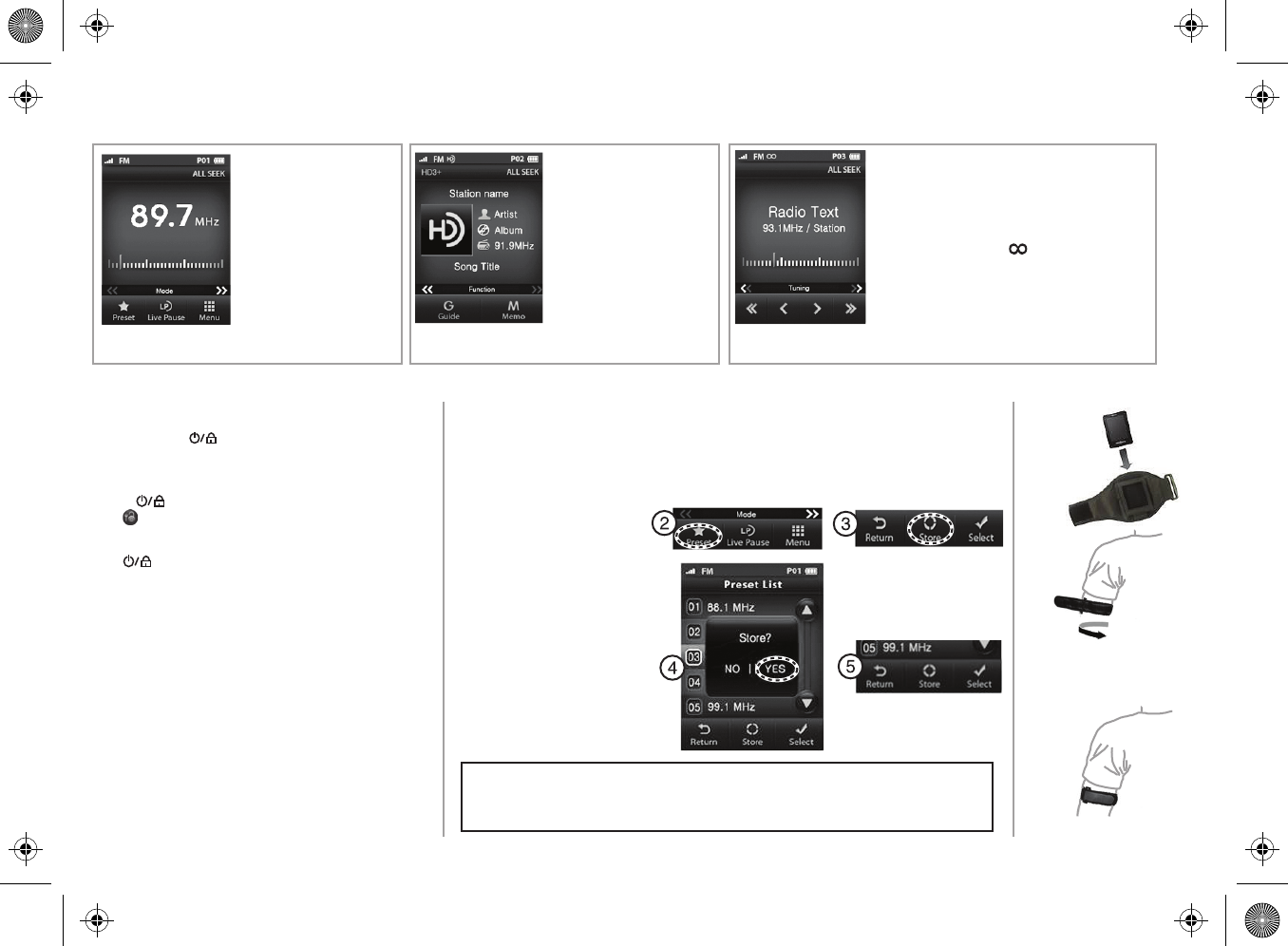
ENGLISH 10-0693
© 2010 BBY Solutions, Inc. All rights reserved. INSIGNIA is a trademark of BBY Solutions, Inc. Registered in some countries. All other products and brand names are trademarks of their respective owners.
Step 4 Using your radio
1 Slide your HD
Radio Portable
Player into the
armband pocket.
2 Wrap the armband around
your upper arm with the
radio facing out.
The analog (FM) mode is the
default mode. When
receiving an FM signal, the
“FM” icon appears on the
display.
RBDS (Radio Broadcast Data System) mode provides
information features including the station’s name.
The RBDS text is usually centered. When the text lls
the display, it begins scrolling. When receiving an
RDS signal, the “RBDS” icon appears on the
display.
Back
of arm
Step 3 Understanding radio modes
Your radio has three radio modes: analog (FM), HD Radio, and RBDS (Radio Broadcast Data System).
Analog (FM)
HD Radio
RBDS (Radio Broadcast Data System)
Step 5 Using the armband
The HD Radio mode is the new,
digital mode. When receiving
an HD Radio signal, the “HD”
icon and the channel number
appear on the display.
Turning your radio on or o
To turn your radio on or o:
• Press and hold 1 second . Your radio turns on and the HD RADIO splash
screen appears on the display. Press and hold for 1 second again to turn the radio o.
Lock & Unlock your Radio
1 Press the button to show the locking display status.
2 Press to unlock the screen and go to operating status.
Operating display status is the normal operating status where
the touch screen and key buttons work.
3 Press again. Your radio display dims. If there is no key input or screen
touch for three seconds (or the time you set in the menu) the backlight
automatically turns o. If there is any key input or the screen is touched while
the screen is dim, the backlight turns on.
Adjusting the volume
• Press the + button to increase the volume or press the – button to decrease the volume.
The volume indicator in the display shows the increase or decrease. The volume indicator
disappears after three seconds.
Manually tuning to a frequency
When you manually tune, your radio goes to the next or previous frequency regardless of
whether a station is broadcasting on the frequency.
To manually tune to a frequency:
• Press > for less than one second. Your radio goes to the next higher frequency.
Each press >of the button changes the frequency by 0.2 MHz.
• Press < for less than one second. Your radio goes to the next lower frequency.
Each press of the button changes the frequency by 0.2 MHz.
• Press and hold >or < to fast-forward or fast-reverse through the frequencies.
Caution
Listening to your radio with the volume set too loud or using earphones for extended periods of time can damage your
hearing. You should set the volume level to medium (the medium level is usually less than 2/3 of the maximum).
Automatically tuning to a station
To automatically tune to a station:
• Press >> to automatically tune to the next higher radio station. If the search reaches the top of the radio band, your radio goes to the
bottom of the band and continues searching.
• Press << to automatically tune to the next lower radio station. If the search reaches the bottom of the radio band, your radio goes to
the top of the band and continues searching.
Setting a preset station
To set a preset station:
1 Tune to the station you want to make a preset.
2 Press the Preset button.
3 If you want to store then press Store button,
and press “YES” button.
4 When you press one of the presets on the screen,
it is highlighted. Press the preset again or press the
Select button to go to the preset channel.
5 Press the Return button to exit without store.
Note: You can store as many as 20 presets.
HD Radio(TM) Technology manufactured under license from iBiquity Digital Corp. U.S. and Foreign Patents. HD Radio(TM)and the HD Radio logo are proprietary trademarks of iBiquity Digital Corp.
NS-HD02_10-0693_QSG_V1_ENG_Final_press.pdf 2 9/14/2010 11:39:01 AM