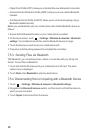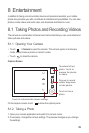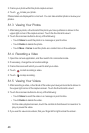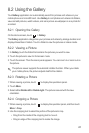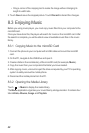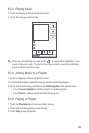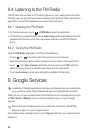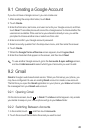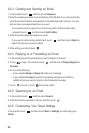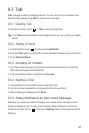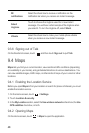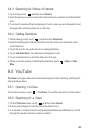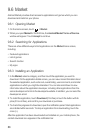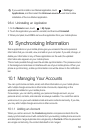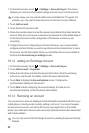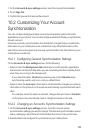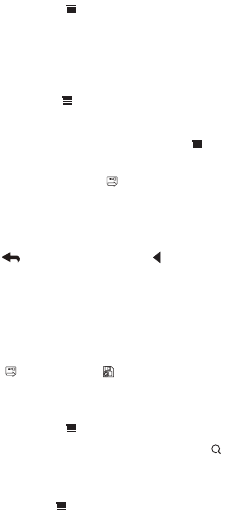
46
9.2.3 Creating and Sending an Email
1. In the mail list, touch , and then touch
Compose
.
2. Enter the message recipient’s email address in the
To
field. If you are sending the
email to several recipients, separate the email addresses with commas. You can
add as many message recipients as you want.
If you want to send a copy (Cc) or a blind copy (Bcc) of the email to other
recipients, touch , and then touch
Add Cc/Bcc
.
3. Enter the email subject and write your email.
If you want to add a picture attachment, touch , and then touch
Attach
to
select the picture you want to attach.
4. After writing your email, touch .
9.2.4 Replying to or Forwarding an Email
1. In the mail list, touch the email that you want to reply to or forward.
2. Touch to reply. You can also touch , and then touch
Reply
,
Reply all
, or
Forward
.
3. Do one of the following:
• If you selected
Reply
or
Reply all
, enter your message.
• If you selected
Forward
, specify the message recipients and add any
additional text you want to include in the forwarded message.
4. Touch to send, or touch to save as a draft.
9.2.5 Searching for an Email
1. In the mail list, touch , and then touch
Search
.
2. Enter the search keywords in the box, and then touch .
9.2.6 Customizing Your Gmail Settings
In the mail list, touch , and then touch
More
>
Settings
to customizing your
Gmail
.