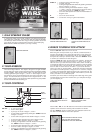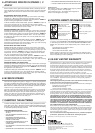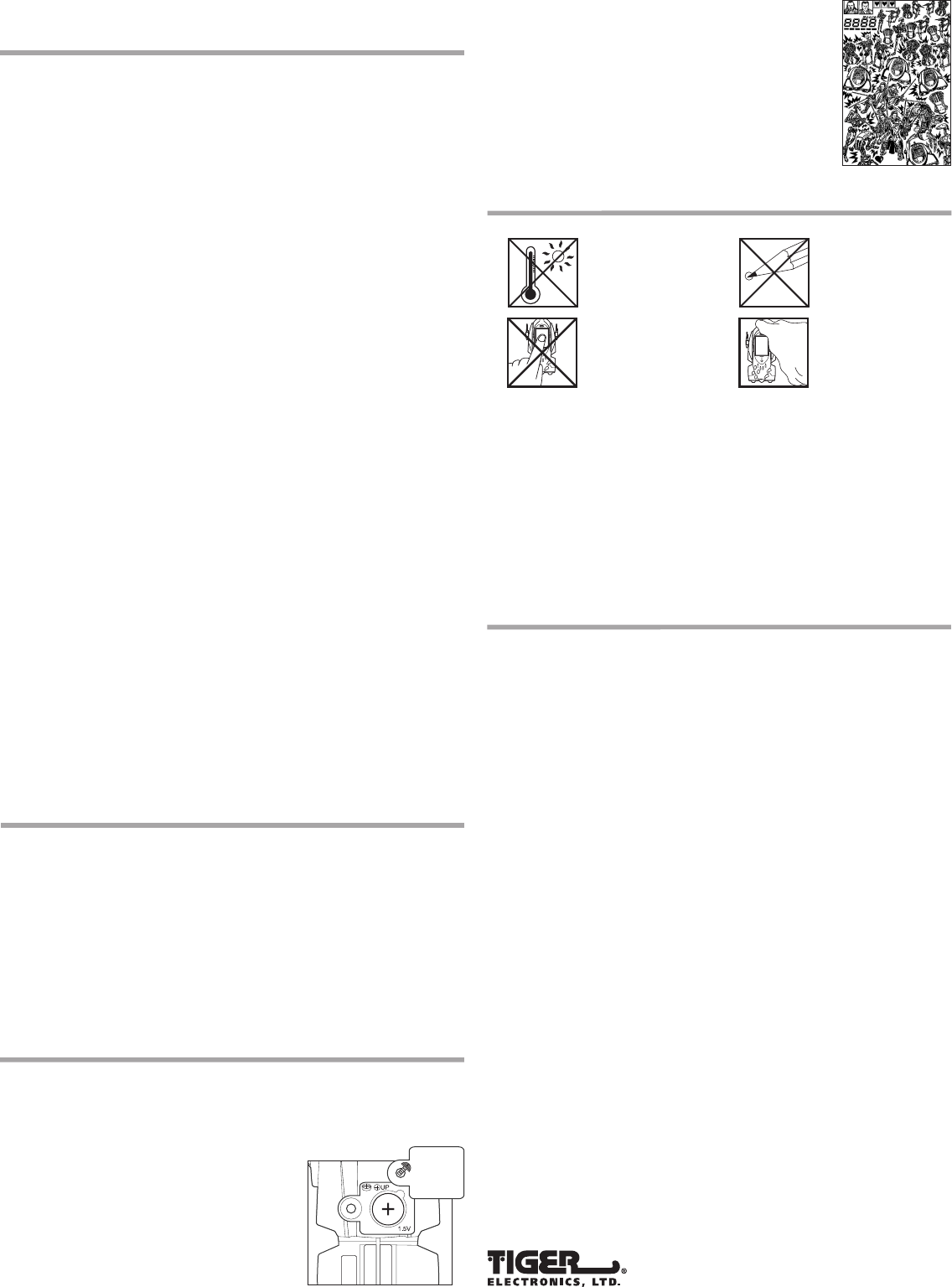
PRINTED IN CHINA
®, TM, & © 1999 Tiger Electronics, Ltd. All rights reserved.
980 Woodlands Parkway, Vernon Hills, Illinois 60061, U.S.A.
®, TM, & © 1999 Tiger Electronics UK Ltd. All rights reserved.
Belvedere House, Victoria Avenue,
Harrogate, North Yorkshire HG1 1EL, England.
www.tigertoys.com
– EXHAUSTED BATTERIES ARE TO BE REMOVED FROM THE TOY.
– THE SUPPLY TERMINALS ARE NOT TO BE SHORT-CIRCUITED.
RESET BUTTON:
After battery insertion, the RESET switch may be pushed
only if the game doesn’t work properly.
(Use a ball-point pen.) The display should appear as
shown in the diagram at the right.
8.CAUTION/DEFECT OR DAMAGE
Replace battery at the first sign of erratic operation.
If a part of your ELECTRONIC GIAN SPEEDER CHASE GAME is damaged
or something has been left out, DO NOT RETURN THE GAME TO THE
STORE. The store doesn’t have replacement parts. Instead, write to
us at:
Tiger Electronics, Ltd. Repair Center
980 Woodlands Parkway,
Vernon Hills, Illinois 60061, U.S.A.
Please include a note with your return explaining the problem along
with a sales slip, date, place of purchase and price paid. We will do our
best to expedite your return promptly.
9.90-DAY LIMITED WARRANTY
Tiger Electronics, Ltd. (Tiger) warrants to the original consumer purchaser of
this product that the product will be free from defects in materials or
workmanship for 90 days from the date of original purchase. This warranty
does not cover damages resulting from accident, negligence, improper service
or use or other causes not arising out of defects in materials or workmanship.
During this 90-day warranty period, the product will either be repaired or
replaced (at Tiger’s option) without charge to the purchaser, when returned
with proof of the date of purchase to either the dealer or to Tiger.
Product returned to Tiger without proof of the date of purchase or after the
90-day warranty period has expired, but prior to one year from the original
date of purchase, will be repaired or replaced (at Tiger’s option) for a service
fee of U.S.$6.00. Payments must be by check or money order payable to
Tiger Electronics, Ltd.
The foregoing states the purchaser’s sole and exclusive remedy for any
breach of warranty with respect to the product.
All product returned must be shipped prepaid and insured for loss or damage to:
Tiger Electronics, Ltd. Repair Dept.
980 Woodlands Parkway,
Vernon Hills, Illinois 60061, U.S.A.
The product should be carefully packed in the original box or other packing
materials sufficient to avoid damage during shipment. Include a complete
written description of the defect, a check if product is beyond the 90-day
warranty period, and your printed name, address and telephone number.
THIS WARRANTY IS IN LIEU OF ALL OTHER WARRANTIES AND NO OTHER
REPRESENTATIONS OR CLAIMS OF ANY NATURE SHALL BE BINDING ON OR
OBLIGATE TIGER IN ANY WAY. ANY IMPLIED WARRANTIES APPLICABLE TO
THIS PRODUCT, INCLUDING WARRANTIES OF MERCHANTABILITY AND FITNESS
FOR A PARTICULAR PURPOSE, ARE LIMITED TO THE NINETY (90) DAY PERIOD
DESCRIBED ABOVE. IN NO EVENT WILL TIGER BE LIABLE FOR ANY SPECIAL,
INCIDENTAL, OR CONSEQUENTIAL DAMAGES RESULTING FROM POSSESSION,
USE, OR MALFUNCTION OF THIS TIGER PRODUCT.
Some states do not allow limitations as to how long an implied warranty
lasts and/or exclusions or limitations of incidental or consequential damages,
so the above limitations and/or exclusions of liability may not apply to you.
This warranty gives you specific rights, and you may also have other rights
which vary from state to state.
For more information about Tiger Electronics, our products and special
promotions, please visit our Web Site at: www.tigertoys.com
5.ATTACKING DROIDS IN STAGES 1, 3
AND 5!
All the enemies in the game will be Battle droids or Destroyer droids.
They will attack two ways from the left side and two ways from the right
side. A Jedi must know how to defend and counter attack to destroy
them.
BATTLE DROID RIGHT SIDE ATTACKS
All Battle droids will first appear at the top of the screen and charge
towards you. When they attack from the right side, you must
simultaneously press Right on the direction pad and press the “START/A”
button to swing the lightsaber and attack them.
To block the Battle droids blaster attack, press the “START/A” button as
soon as the droid fires at you. This will block the incoming attack
preventing any damage to your life bar meter. Note: you must be facing
towards the droid to block and counter attack.
DESTROYER DROID RIGHT SIDE ATTACK
All Destroyer droids will first appear at the top of the screen and charge
towards you. When they attack from the right side, you must press Up
on the direction pad to jump up in the air and then press the “START/A”
button to swing the lightsaber and attack them. You can only destroy
the Destroyer droid from an air attack. You can not defeat them from
a standing attack.
To block the Destroyer droids blaster attack, press the “START/A” button
as soon as the droid fires at you. This will block the incoming attack
preventing any damage to your life bar meter. Note: you must be facing
toward the droid to block and counter attack.
BATTLE DROID LEFT SIDE ATTACKS
All Battle droids will first appear at the top of the screen and charge
towards you. When they attack from the left side, you must first press
Left on the direction pad to face them, next press Up to jump up in the
air and then press the “START/A” button to swing the lightsaber and
attack them. You can only destroy the Battle droid from an air attack.
You can not defeat them from a standing attack.
To block the Battle droids blaster attack, press the “START/A” button as
soon as the droid fires at you. This will block the incoming attack
preventing any damage to your life bar meter. Note: you must be facing
towards the droid to block and counter attack.
DESTROYER DROID LEFT SIDE ATTACK
All Destroyer droids will first appear at the top of the screen and charge
towards you. When they attack from the left side, you must simultaneously
press left on the direction pad and press the “START/A” button to swing
the lightsaber and attack them.
To block the Destroyer droids blaster attack, press the “START/A” button
as soon as the droid fires at you. This will block the incoming attack
preventing any damage to your life bar meter. Note: you must be facing
towards the droid to block and counter attack.
6.MISSION STAGES
There are five stages in the game. In stages 1, 3, and 5 you play as the
Jedi taking out Battle droids and Destroyer droids with your lightsaber.
On stages 2 and 4 you must maneuver the Gian speeder past and against
Battle droids on STAPs. Each level it timed based and when the timer
reaches zero you complete the stage you are on.
The fate of the universe and the safety of the Queen is in your hands.
With your lightsaber and piloting the Gian speeder you must be quick
and resourceful to stop the army of droids that stand in your way of
victory. As a Jedi you have the skills and technique to complete your
adventure, but if you show fear you could fail your mission or end up
on the dark side. May the force be with you!
7.INSERTING THE BATTERIES
To insert the battery, have an adult open the battery compartment cover
at the back of the game. (Remove the screw holding the battery door onto
the back of the unit and remove the door.) Insert 1xG13A or LR44 battery
or equivalent (battery included) as shown.
TO ENSURE PROPER FUNCTION :
– BATTERY INSTALLATION SHOULD BE DONE BY
AN ADULT.
– NON-RECHARGEABLE BATTERIES ARE NOT TO
BE RECHARGED.
– RECHARGEABLE BATTERIES ARE TO BE
REMOVED FROM THE TOY BEFORE BEING
CHARGED (IF REMOVABLE).
– RECHARGEABLE BATTERIES ARE ONLY TO BE
CHARGED UNDER ADULT SUPERVISION
(IF REMOVABLE).
– ONLY BATTERIES OF THE SAME OR EQUIVALENT TYPE AS RECOMMENDED ARE
TO BE USED.
– BATTERIES ARE TO BE INSERTED WITH THE CORRECT POLARITY.
© Lucasfilm Ltd. & TM. All rights reserved. Used under authorization.
Clean only with a piece
of soft dry cloth.
Do not use a pencil or
pin to press the RESET
switch. Use a ball-point
pen.
High temperature will
destroy the unit.
Do not leave unit in direct
sunlight.
Do not press the liquid
crystal display and avoid
heavy shock or the
display may fail.
RESET