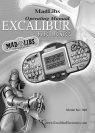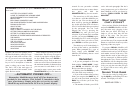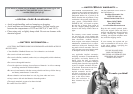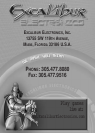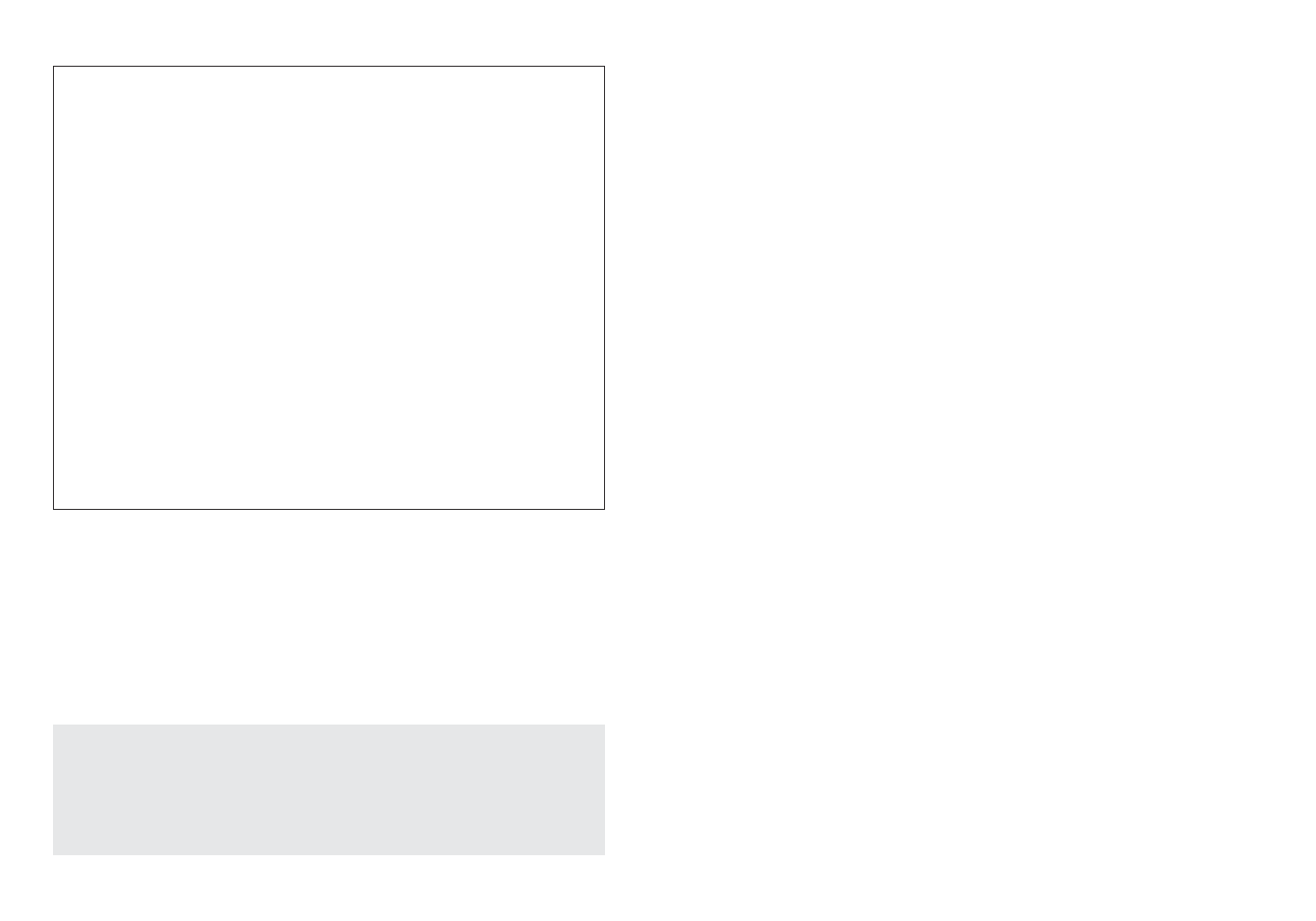
7
complete, the LCD will prompt you to
fill in the first blank by asking for a spe-
cific type of word (such as a noun, verb,
etc.). If you are not sure what that type
of word is, you can press the
DOWN
key to view a description of what the
game is asking you to enter. You can
also find a list of the main types of
words at the end of this manual, in the
Quick Review section.
There are three ways that you can fill
in the blanks. The first way is to type in
a word of your choice using the charac-
ter keys (
A-Z). Then press ENTER to
confirm that you are ready to move on
to the next word. Please remember that
the maximum number of characters that
you can enter for each blank is 13. If
you need to enter a space, press on the
SPACE/DELETE key for less than two
6
seconds. In case you make a mistake
and need to delete one or more charac-
ters, press and hold the
SPACE/DELETE key for two seconds.
The second way to fill in the blanks
is to choose a word that MadLibs pro-
vides for you. You can choose one of
these words by pressing the
RECALL
key. At this point, the LCD will show a
list of 12 words that fit the type required
by the paragraph. You can scroll
through the list by pressing the
UP/DOWN key until you find your
selection. If you do not find a word that
you like, you can press
RECALL again,
and another list of 12 words will appear
on the LCD. Once you select a word,
press
ENTER to confirm your choice.
The third way to fill in the blanks is
to leave all the work to your MadLibs
game. When prompted for a type of
word, simply press
ENTER and
MadLibs will randomly choose a word
from the list.
Remember:
• If you are prompted to fill in the
blank with the “
SAME WORD,” simply
press
ENTER and MadLibs will input
the last word that you picked.
• Holding down the ENTER key will
fill in the whole story randomly.
• If you wish to return to the previous
blank, you can press the
BACK key. If
you are in the first blank, pressing the
BACK key will take you to the story
selection list.
• The number of blanks you will fill
varies with each paragraph. But don’t
worry, because once you’ve filled all of
them, MadLibs will let you know by
showing “
PRESS ENTER TO SEE
MADLIBS
!”
WHAT ABOUT THOSE
CRAZY STORIES
?
Once you have filled in all the blanks
and pressed
ENTER, MadLibs will dis-
play the entire story, plugging in the
words that you chose. Get ready to
laugh as you see how they fall into
place in the story. You can press
ENTER or DOWN to scroll down as
you read the story. You can press the
UP
button to scroll back all the way to the
beginning of the story again.
If you press
RECALL, MadLibs will
scramble the words that you typed into
a different order and you will be able to
read another version of the story. This
means that the words of the same type
will be rearranged in different places
throughout the story. Please remember
that MadLibs will not change the order
of the words that it automatically plugs
in for you, only the ones that you type
in. If you’d like to save a story, press
the
SAVE key.
SAVING YOUR GAME
You can save a story by simply press-
ing the
SAVE key and holding it for two
seconds. The display will show:
SAVED AS STORY 1
—AUTOMATIC POWER OFF—
Remember, MadLibs turns itself off if no buttons are
pushed for two minutes. This feature is intended to help
save your battery. Simply press the
ON/OFF key to wake
MadLibs up and return the LCD to its former display.
AN EXAMPLE If the theme you pick is VACATION FUN, you’ll then see a list
that reads:
A LETTER TO A RESORT HOTEL
A QUIZ TO TAKE BEFORE LEAVING HOME
ADVERTISEMENT FOR A CRUISE SHIP
BEARS CAVE
EXPLORING COMPUTER CAMP
DIALOGUE BETWEEN TOURIST AND SALESPERSON
DRIVING IN THE CAR
GHOST STORY
GOING ON A DIG
HOW TO ENJOY YOURSELF ON THE BEACH
LETTER FROM AN AMERICAN IN PARIS
LETTER TO A FRIEND BACK HOME
REVIEWS OF ENTERTAINERS APPEARING AT RESORTS
THE BAKERY
THE HIGH SCHOOL MONSTER
THE TOY STORE
VACATION DIALOGUE
VACATION SPORTS
VACATION WANT ADS
VACATIONS