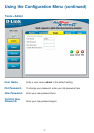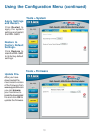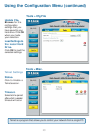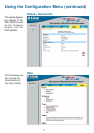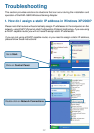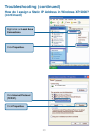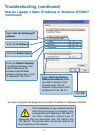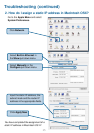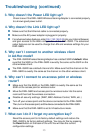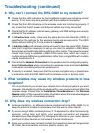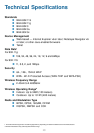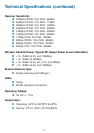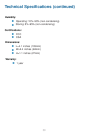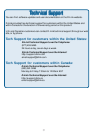26
Make sure that the Ethernet cable is connected properly.
Make sure the AC power adapter is plugged in properly.
6. Why can’t I connect to an access point or wireless
router?
Troubleshooting (continued)
7. What can I do if I forget my encryption key?
4. Why doesn’t the Link LED light up?
5. Why can’t I connect to another wireless client
in Ad-Hoc mode?
The DWL-G820 has a default channel of 6. Make sure that the channel on the
DWL-G820 is exactly the same as the channel on the other wireless client.
The DWL-G820 Wireless Gaming Adapter has a default SSID of default. Make
sure that the SSID on the DWL-G820 is exactly the same as the SSID on the
other wireless client.
For advanced setup features, enter http://192.168.0.35 into your Internet browser
and gain access to the Web configuration of the DWL-G820. The advanced
setup features can be used to change the LAN and wireless settings for your
DWL-G820.
Make sure that the SSID on the DWL-G820 is exactly the same as the
SSID on the access point or wireless router.
Move the DWL-G820 and access point or wireless router into the same
room and then test the wireless connection.
Disable all security settings. (WEP, MAC Address Control, WPA, etc.)
Turn off your access point and the device connected to the DWL-G820.
Then, turn on the access point, and the device connected to the DWL-G820.
Make sure that the DWL-G820 is set to Infrastructure mode.
3. Why doesn’t the Power LED light up?
Check to see if the DWL-G820 Wireless Gaming Adapter is connected properly
to a known good power outlet.
Reset the access point to its factory default settings and restore the
DWL-G820 to its factory default settings. You may do this by pressing
the Reset button on the back of the unit.You will lose the current
configuration settings.