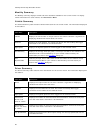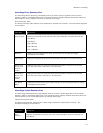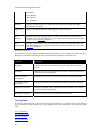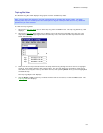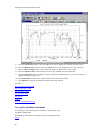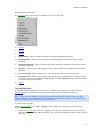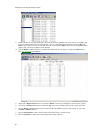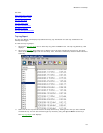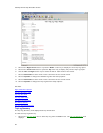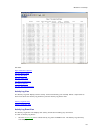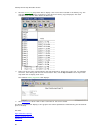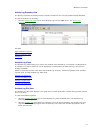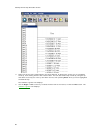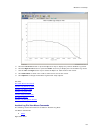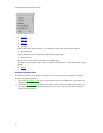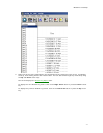CarChip Online Help Printable Version
64
4. Click on the Right Arrow button or press the Down cursor key to display the next Trip Log report.
5. Click on the Left Arrow button or press the Up cursor key to display the previous Trip Log report.
6. Use the Left and Right cursor keys to select the Plot or Table views of the record.
7. Click on Comments to either view or edit a comment for the current record.
8. Click on Options to change the Accident Log Plot View setup options.
9. Click on Comments to either view or edit a comment for the current record.
10. Click on Options to change the Trip Log Plot View setup options.
See Also:
Right Click Menu Options
Trip Log Summary View
Trip Log Plot View
Trip Log Table View
Trip Record Comments
Plot Setup Options
Trip Log Navigation Buttons
Trip Log Summary
The Trip Log Summary view displays basic trip information.
To view the Trip Log Summary:
1. Click on the Trip Log View
icon or select Trip Log from the View menu. The Trip Log Summary view
displays.