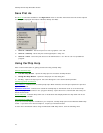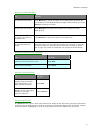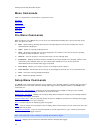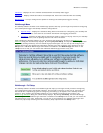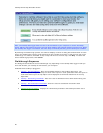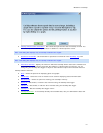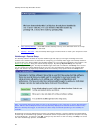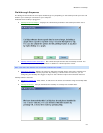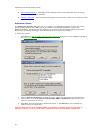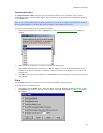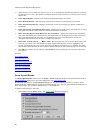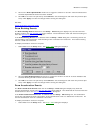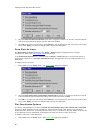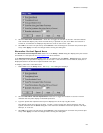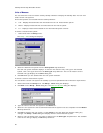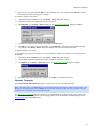CarChip Online Help Printable Version
24
• Clear CarChip Memory - Click Yes to delete CarChip memory after download. Click no to keep
memory on CarChip after download.
• CarChip / Set Clock - Set the CarChip data logger's internal clock to match your computer's clock.
Anomalous Vehicles
The Anomalous Vehicles dialog box lets you configure your CarChip data logger to meet any unique
specifications present on the ODBII port of your vehicle. This dialog box displays as part of the
Walkthrough Setup. This dialog box also displays if a vehicle from the Anomalous Vehicle list has been
detected by the CarChip data logger once the CarChip is connected to the software.
To select your vehicle:
1. Click OK on the Special OBDII Communication Properties
dialog box from the Walkthrough Setup.
The Anomalous Vehicle
dialog box displays.
2. Click the Specific Exceptions radio button if your vehicle is present in the list and select the
vehicle name, or click the Vehicle with Standard OBD II Capabilities radio button if your
vehicle is not present on the list.
3. Click OK to save the anomalous vehicle information, or click Cancel to exit the dialog box
without saving the information.
Caution: Most vehicle have standard OBD II capabilities. If CarChip is set to work with an
exception vehicle, it will not work with a vehicle that has standard OBD II capabilities.