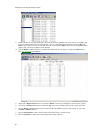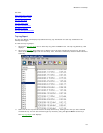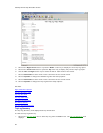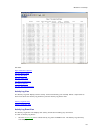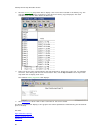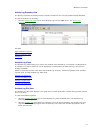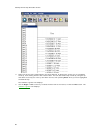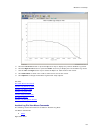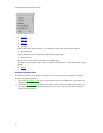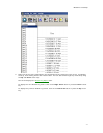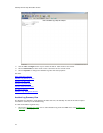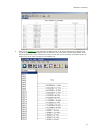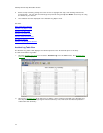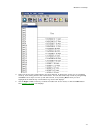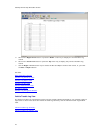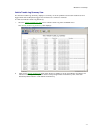CarChip Online Help Printable Version
70
• Unzoom
• Copy As
• Save As
• Line Plot
Select to draw plots using plain lines. If not selected the area under the lines will be filled in.
• Plot Coordinates
Select to display the cursor coordinates inside the plot view window.
• Normalize Axes
Select to use the same upper speed range for all Speed Plots.
The upper end of the speed range is set in the Setup / Plots dialog box - Click Options button in plot
window.
• Help F1
Accident Log Report View
The Accident Log Report view displays the accident event information such as CarChip ID and speed.
To view the Accident Log Report:
1. Click on the Accident Log View
icon or select Accident Log from the View menu. The Accident Log
Summary view displays.
2. Click on the Accident Log
drop-down box to display a list of all stops recorded in the Accident Log.
The drop-down list box always begins with the Summary view, with each recorded stop listed in
order below the Summary.