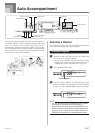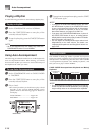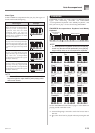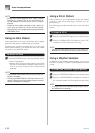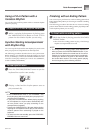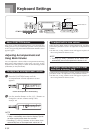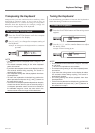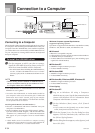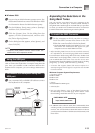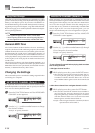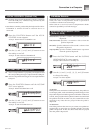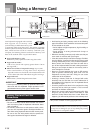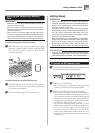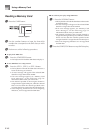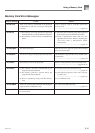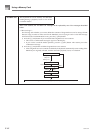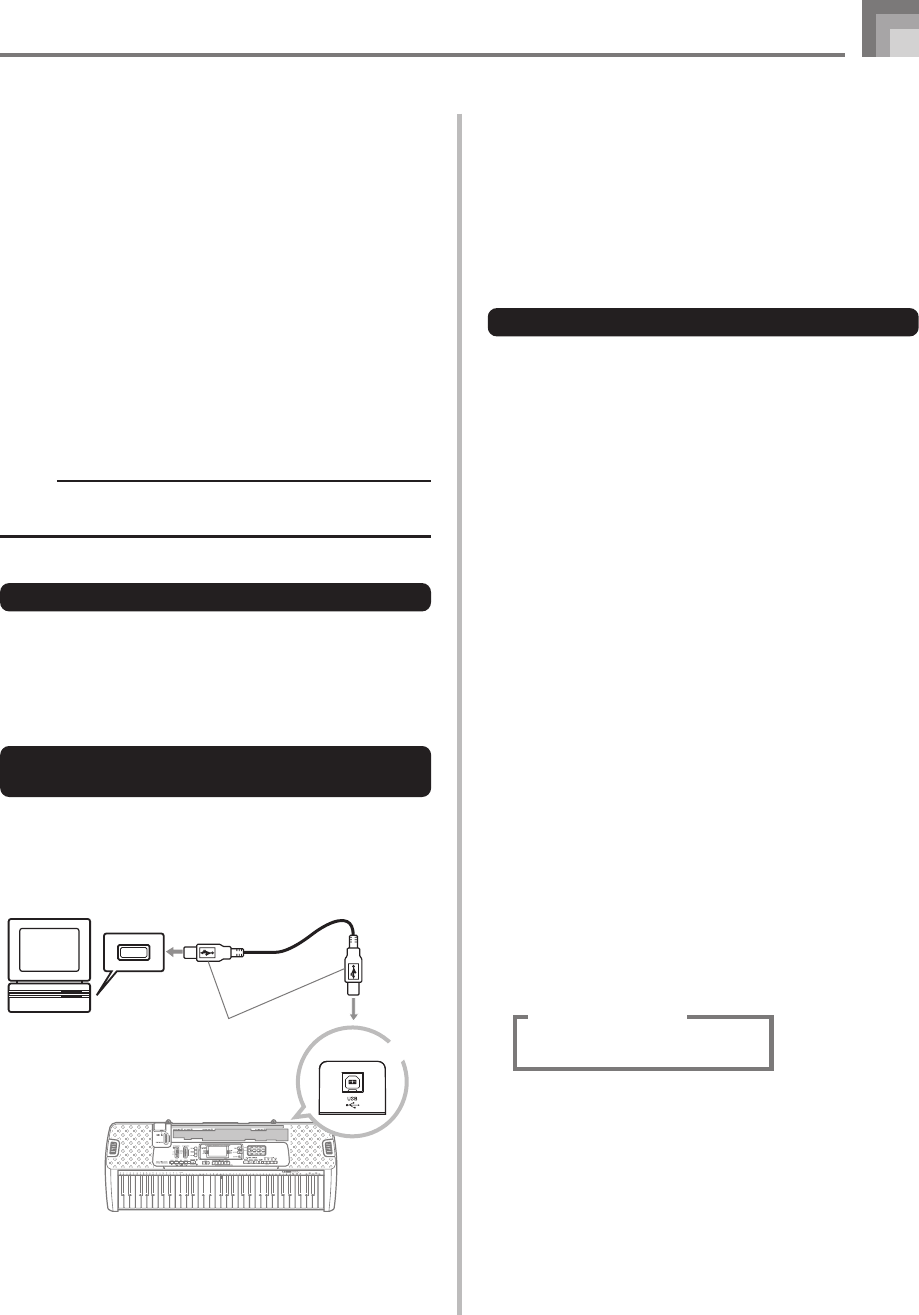
E-35
Connection to a Computer
Expanding the Selections in the
Song Bank Tunes
You can transfer song data from your computer to the
keyboard. You can store up to 10 tunes (about 320 KB) as
Song Bank tunes 65 through 74. For SMF data you purchase
or create, you need to use an SMF Converter to convert it to
CASIO format before transferring it to the keyboard.
To install the SMF Converter
1
On the computer to which you plan to connect,
install the SMF Converter that comes on the CD-
ROM that comes bundled with the keyboard.
• On the CD-ROM, double-click “SMFConv-e.exe”, and
then follow the instructions that appear on your
computer screen to install SMF Converter.
* Before installing SMF Converter, be sure to read the contents of
the “smfreadme.txt” file in each language folder on the CD-ROM.
For information about using SMF Converter, double-click
“index.html” in the [help] folder, which was created when
you installed SMF Converter. You can also access user
documentation from the Windows [Start] menu by clicking
[Programs] - [CASIO] - [SMF Converter] - [manual].
* A browser that supports frames (like Internet Explorer 4 or
Netscape Navigator 4.04 or higher) is required to view the SMF
Converter manual.
Minimum Computer System Requirements
* Operating System:
Windows 98SE
Windows Me
Windows XP
* Storage
At least 10MB free HDD space
* USB interface
• You can also obtain a copy of the SMF Converter by
downloading it at the Web page shown below. After
downloading, install the software on your computer.
CASIO MUSIC SITE
http://music.casio.com/
• In addition to the software itself, the CASIO MUSIC SITE
will also provide you with information about its installation
and use. You can also find out about the latest news about
your keyboard and other CASIO musical instruments, and
much more.
663A-E-037A
Computer
USB port
USB cable
USB connector
Keyboard USB port
● Windows 2000
1
Log on using an Administrators group account. See
the documentation that comes with Windows 2000
for information about the Administrators group.
2
On the Windows [Start] menu, point to [Settings]
and then click [Control Panel].
3
Click the [System] icon. On the dialog box that
appears, click the [Hardware] tab, and then click
the [Driver Signing] button.
4
On the dialog box that appears, select [Ignore], and
then click [OK].
NOTE
• Company and product names used herein are
trademarks of their respective owners.
Using the USB port
Note that you need to purchase a commercially available USB
cable to connect the keyboard to a computer using the USB
port. Once you establish a USB connection between the
keyboard and a computer, you can exchange data between
them.
To connect to a computer using the
USB port
1
Use a commercially available USB cable to connect
the keyboard to the computer.