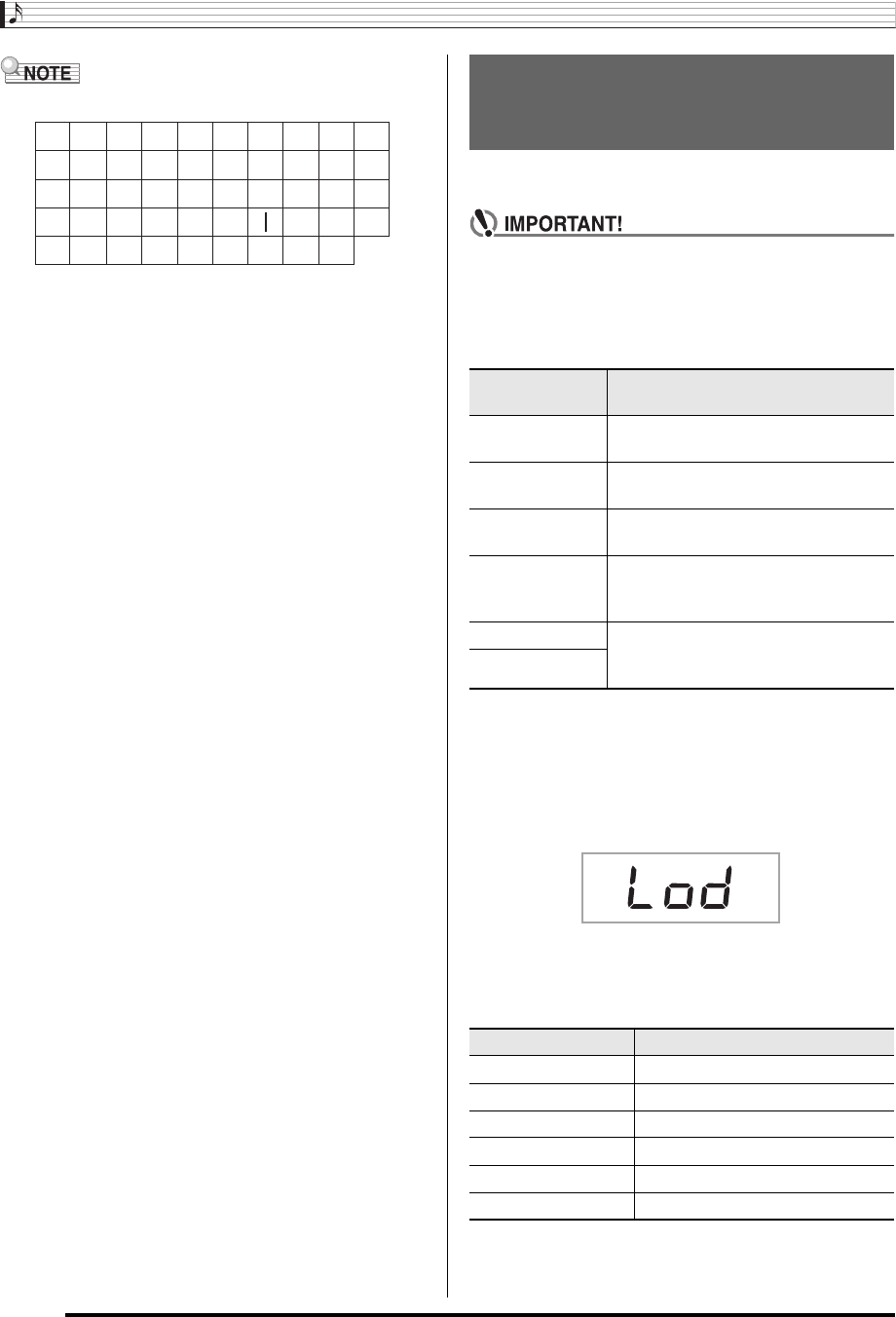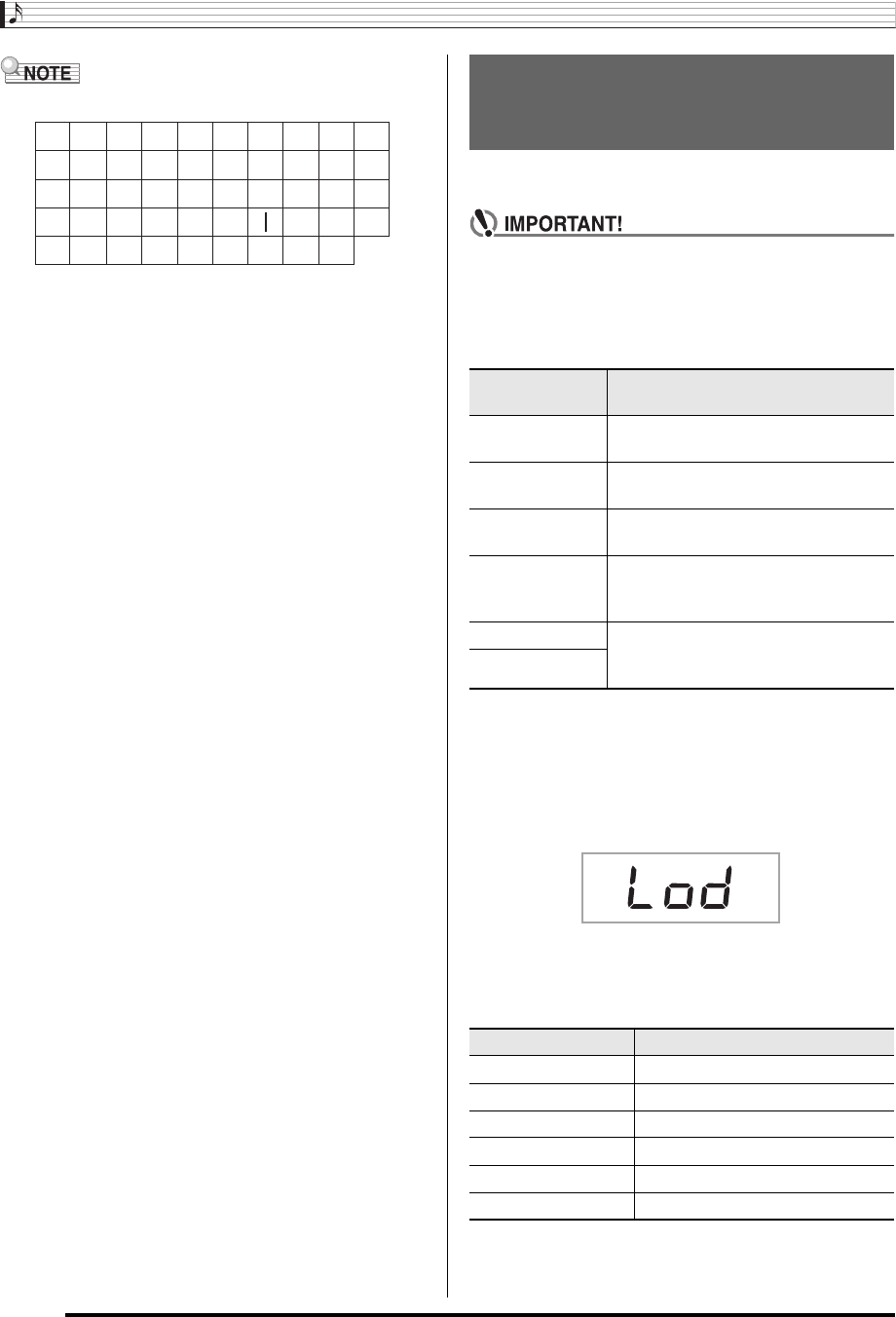
Using a Memory Card
E-62
• You can input the following characters in a file name.
• The Digital Keyboard displays the “~” character as “3”.
■Memory Card Data (File) Storage Locations
The above procedure stores Digital Keyboard data in a folder
named “MUSICDAT” on the memory card.
• The “MUSICDAT” folder is created automatically when you
format the memory card on the Digital Keyboard (page
E-60).
• If you store a file in any location other than inside the
“MUSICDAT” folder, you will not be able to recall, delete, or
play the file on the Digital Keyboard. You also will not be
able to recall, delete, or play any file you store inside of a
subfolder you create inside the “MUSICDAT” folder.
• The message “No File” will appear on the display if you try
to perform a recall, delete, or play operation while there is
no file inside the “MUSICDAT” folder.
Use the following procedure to load data from a memory card
into Digital Keyboard memory.
• Whenever you copy a file to the memory card that you
plan to recall on the Digital Keyboard, be sure to store
the file in the memory card’s “MUSICDAT” folder.
1.
On the Digital Keyboard, select the data you
want to load as described below.
2.
Insert the memory card that contains the data
into the memory card slot.
3.
Hold down
bq
until the screen shown below
appears on the display.
• To cancel data load, press
bq
again.
4.
Use the
br
(10-key) [4] (o) and [6] (p) keys
to display one of the settings shown below.
• You also could use [–] and [+].
9
J
T
'
8
I
S
_
`
7
H
R
&
~
6
G
Q
S
@
5
F
P
Z
}
4
E
O
Y
{
3
D
N
X
^
2
C
M
W
-
1
B
L
V
)
0
A
K
U
(
Loading Data from a Memory
Card into Digital Keyboard
Memory
To load this type
of data
Do this
Sampled sound Select the tone number of the sampled
sound you want to load.
User rhythm Select the rhythm number of the user
rhythm you want to load.
User song Select the song number of the song you
want to load.
Recorded song Select the song you want to load and
put the Digital Keyboard in playback
standby.
Registration data Select one of the Digital Keyboard’s
default built in tones, songs, rhythms,
etc.
All data
To load this data Display this screen
Sampled sound “Lod” “SmplTone”
User rhythm “Lod” “UserRhy.”
User song “Lod” “UserSong”
Recorded song “Lod” “Rec.Song”
Registration data “Lod” “Regist.”
All data “Lod” “All Data”