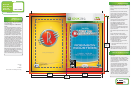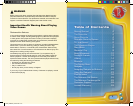22
23
Using the
Gadgets
Want to destroy your opponents
with ease? Then use this helpful
guide for proper Robinson gadget use.
Assigning Gadgets
to Buttons
The gadgets can be mapped to the
X , Y, or B Buttons.
This can be done in two ways:
The Gadget Screen in the Family Album:
Press the START Button to bring up the Family
Album and select the Gadget screen. Press the
A Button to go to the Assignment screen.
Press either the X , A , or B Button to assign
the gadget.
Quick Swap:
Press and hold RT to bring up the Quick Swap
menu. While the menu is up, use the directional
buttons to move the selection cursor to the gadget
you want to assign. While the gadget is selected,
press the button you wish to assign it to.
Disassembler
To disassemble objects, tap the assigned
button. To manually aim the weapon, press the
LT, then press and hold the assigned button.
Release the button to fire. Once you press LT
for the Alternate Fire Button, the game enters
targeting mode for precision firing.
Scanner
To scan an area around Wilbur, press the
assigned button for the Scanner. All objects
that can be interacted with will present a hint
icon. To perform a detailed scan, target an item
which presented a hint icon using RB to receive
an in-depth scan that will provide important
information that will help you.
Chargeball Gloves
Throw charges of electricity by tapping the
assigned button. To lock onto multiple objects,
press the LT, then press and hold the assigned
button. Release the button to fire.
Havoc Gloves
To clap the gloves together and create a
shockwave, tap the assigned button. To
burrow under the ground, press LT, then
press and hold the assigned button.
Release button to resurface.
Levitation Ray
To levitate and flip enemies, tap the
assigned button.
Note: Not all items can
be levitated.
MTR_X360mnl_mech.indd 22-23 1/27/07 4:35:58 PM