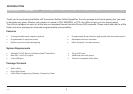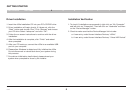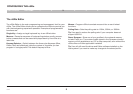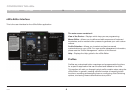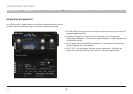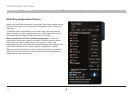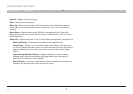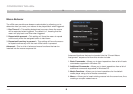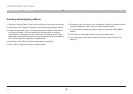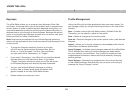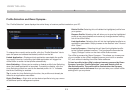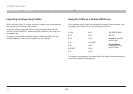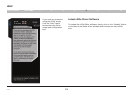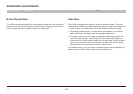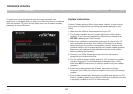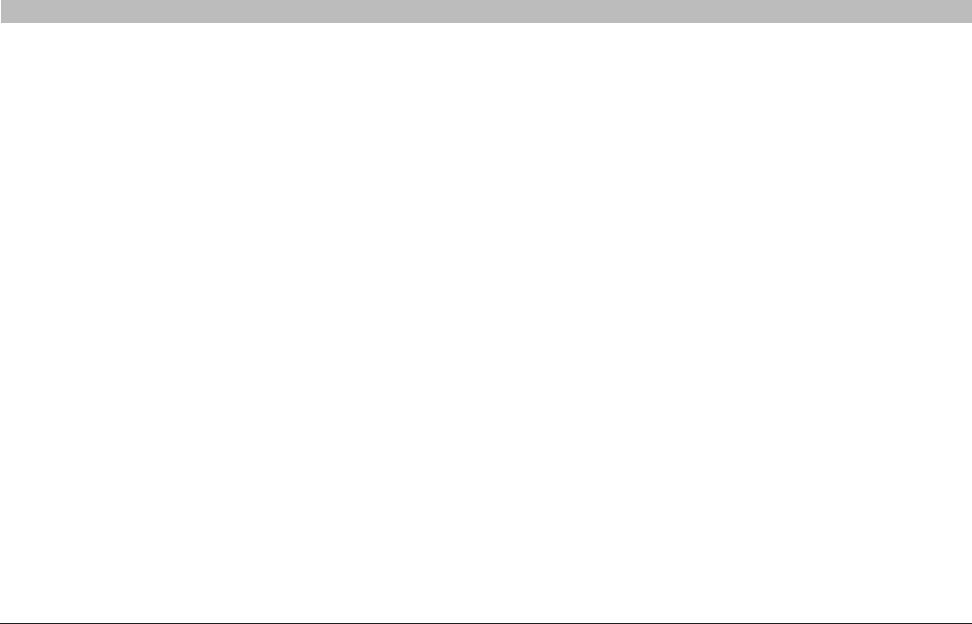
9
n52te
Table of Contents SECTIONS 1 2 3 4 5 6 7 8
CONFIGURING THE n52te
Creating and Assigning a Macro
1. Open the “Macro Editor” pane by left-clicking on the arrow on the tab.
2. Left-click on the “Record” button to start recording keyboard events.
3. Using the keyboard, type in the key-press combination of the macro
you want to create. This will normally be linking spells to create a
new combo, or phrases such as “cover me” you would send to your
teammate. Notice that the keys you press and release are recorded in
the “Current Macro Assignment” sequence list.
4. Left-click on the “Stop” button to stop macro recording.
5. Click “Save” to save your newly created macro.
6. Optionally, you can click on the “Advanced” button to display a list of
Advanced Options, which you can insert into the macro.
7. If you are done editing your macro, return to the main n52te Editor
screen.
8. Left-click on a desired button to open its context menu.
9. You will see your new macro listed in the menu; left-click on it to
assign it.