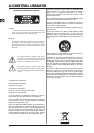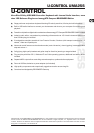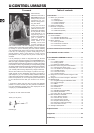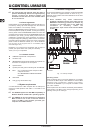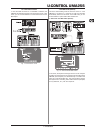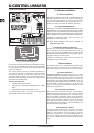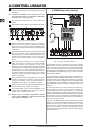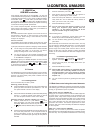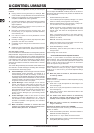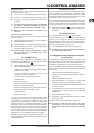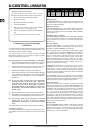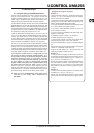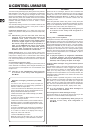8
U-CONTROL UMA25S
2. USB mode with MIDI OUT:
Fig. 1.6: USB mode with MIDI OUT
In this mode, the keyboard messages are transmitted via USB to
the computer and simultaneously to MIDI OUT. The messages
from the computer are only picked up by the UMA25S and not
passed on to MIDI OUT.
This mode is ideal for recording your keyboard performance to
your computer even when your sequencer or virtual instrument
produces high latencies. To avoid this problem, use a rack
synthesizer while recording but the virtual instrument during
playback. The MIDI messages are sent to the computer and, at
the same time, to the MIDI output.
Selecting the USB mode:
1. Press the EDIT/EXIT push button.
2. Press the key on the keyboard labeled MIDI OUT or MIDI
THRU.
3. Press ENTER to confirm or EDIT/EXIT to cancel.
The selected USB mode is now active and the keyboard
automatically switches back to Play Mode.
2. Software installation
2.1 Driver installation
With Windows XP/Vista and Mac OS X operating systems, the
UMA25S is detected as soon as you connect a USB cable to
your computer. After detection, you can kick off right away.
Thanks to the implementation of Core Audio in Mac OS X, it is
possible to process your audio with extremely low latency.
2.1.1 Windows XP MIDI driver
Optionally, you can install the BEHRINGER MIDI driver found on
the supplied CD. The advantage of this driver is its multi-client
support, which lets you simultaneously use several MIDI programs
together with the UMA25S. Another advantage is that the model
name is displayed in the selection dialog box of the MIDI driver.
Information on installing the driver is found on the CD in the
ReadMe file of the according folder.
Find more software and driver updates at
www.behringer.com.
2.1.2 Windows XP/Vista audio driver
Optionally, you can also install the BEHRINGER USB ASIO driver,
which is included on the CD as well. Use this driver in case you
want to work with the least possible latency of audio signals.
Most professional music applications, such as Ableton Live and
energyXT2 Compact, use ASIO drivers.
Information on installing the driver is found on the CD in the
ReadMe file of the according folder.
2.2 Music software
The UMA25S comes with a comprehensive software bundle
that covers virtually all aspects of music production and live
performance plus lets you produce your own audio podcasts.
2.2.1 Music production
energyXT2 Compact (on separate CD) gives you a fully
professional Digital Audio Workstation (DAW) for Mac OS X und
Windows XP/Vista operating systems, ideal for sophisticated
and creative audio and MIDI productions as well as live
performances. The included application Audacity is simply the
universal audio editor for Mac and PC. What’s more, you can find
so-called hosts, or “hosting” applications, on the CD which
allow you to load plug-ins (instruments and effects) and use
these for live performances.
2.2.2 Instruments and effects
Many instruments and effects (more than 150 arranged in
categories) are found in the „Win“ and „Mac“ folders that can be
used in the applications described in 2.2.1. The scope ranges
from virtual analog synthesizers, electric organ emulations,
pianos, drum machines to high-quality studio effects such as
reverb, chorus, compressor, delay and many more. But we’ve
also added several exotic ingredients to spice up your sound.
For example, there’s the lo-fi effect, the Tube Amp Simulator, the
Chinese Flute and the Singing Monk.
2.2.3 Podcasting software
As a special bonus, we’ve thrown in the proven and popular
podcasting software bundle, giving you the tools you need to
make your own podcasts—from the first spark of an idea to
uploading your final podcast. As for the supplied headset, you
can use it to capture spontaneous ideas or comment on your
own music. For details, refer to the included podcast quick-start
guide.
2. Software installation