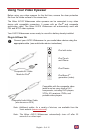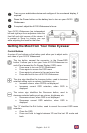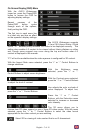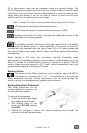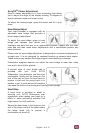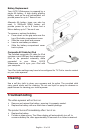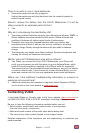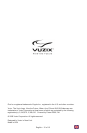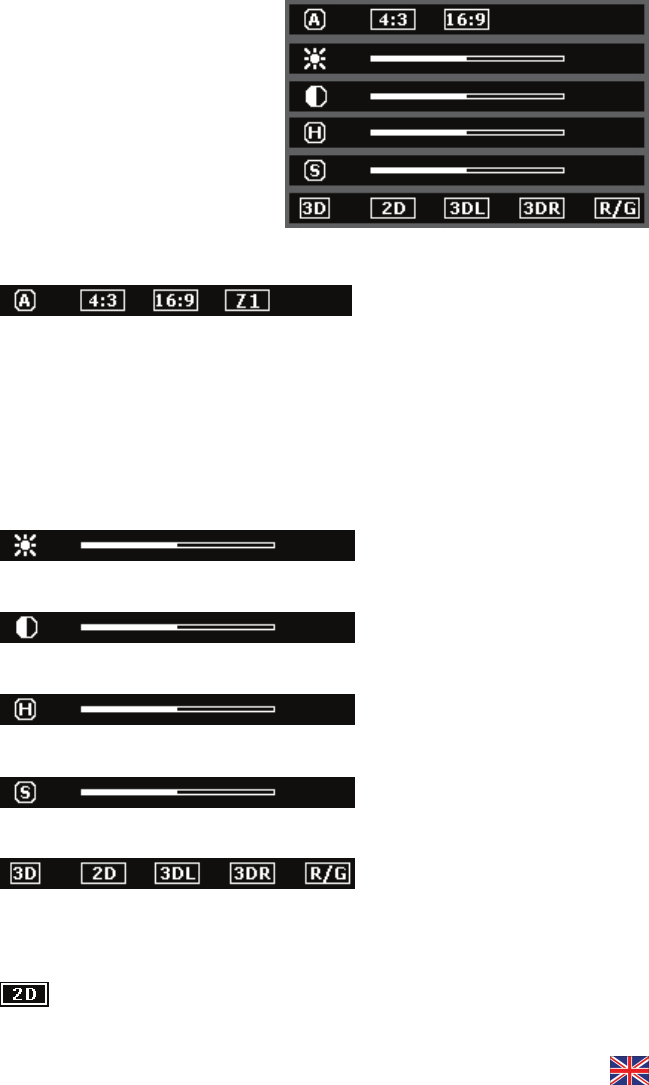
English – 7 of 12
On Screen Display (OSD) Menu
With the AV310 Widescreen
turned on, press the Power/OSD
button to access the OSD for
adjusting display settings.
Repeat presses of the
Power/OSD button cycles
through each of the options,
finally exiting the OSD.
The first icon in each menu line
is a label only and has no effect
on the eyewear’s display settings.
The AV310 Widescreen supports
4:3 and 16:9 Aspect Ratios. A third
option, “Z1”, enables poorly encoded 16:9 video to be displayed correctly. This
setting also enables 4:3 content to be viewed without black pillarbars on either
end, though some cropped may occur along the top and bottom when 4:3
content is displayed in this manner.
creen brightness.
.
tons.
e
color intensity.
appropriate for the video content you are watching.
Select 2D for viewing all video content that is not 3 dimensional.
“Z1” will not be available when the video eyewear is configured for 3D content.
With the Aspect Ratio menu selected, press the “+” or “-” Control Buttons to
change selections.
With the Brightness menu
selected, press the “+” or “-”
Control Buttons to adjust s
With the Contrast menu selected,
press the “+” or “-” Control Buttons
to adjust the level of contrast
Hue adjusts the color or shade of
colors displayed. To adjust hue,
press the “+” or “-” Control But
Press the “+” or “-” Control
Buttons, with the Saturation menu
selected to increase or decreas
The 3D menu allows you to
choose from 2D video support or one of three 3D video modes. With this menu
selected, press the “+” or “-” Control Buttons to select the video format