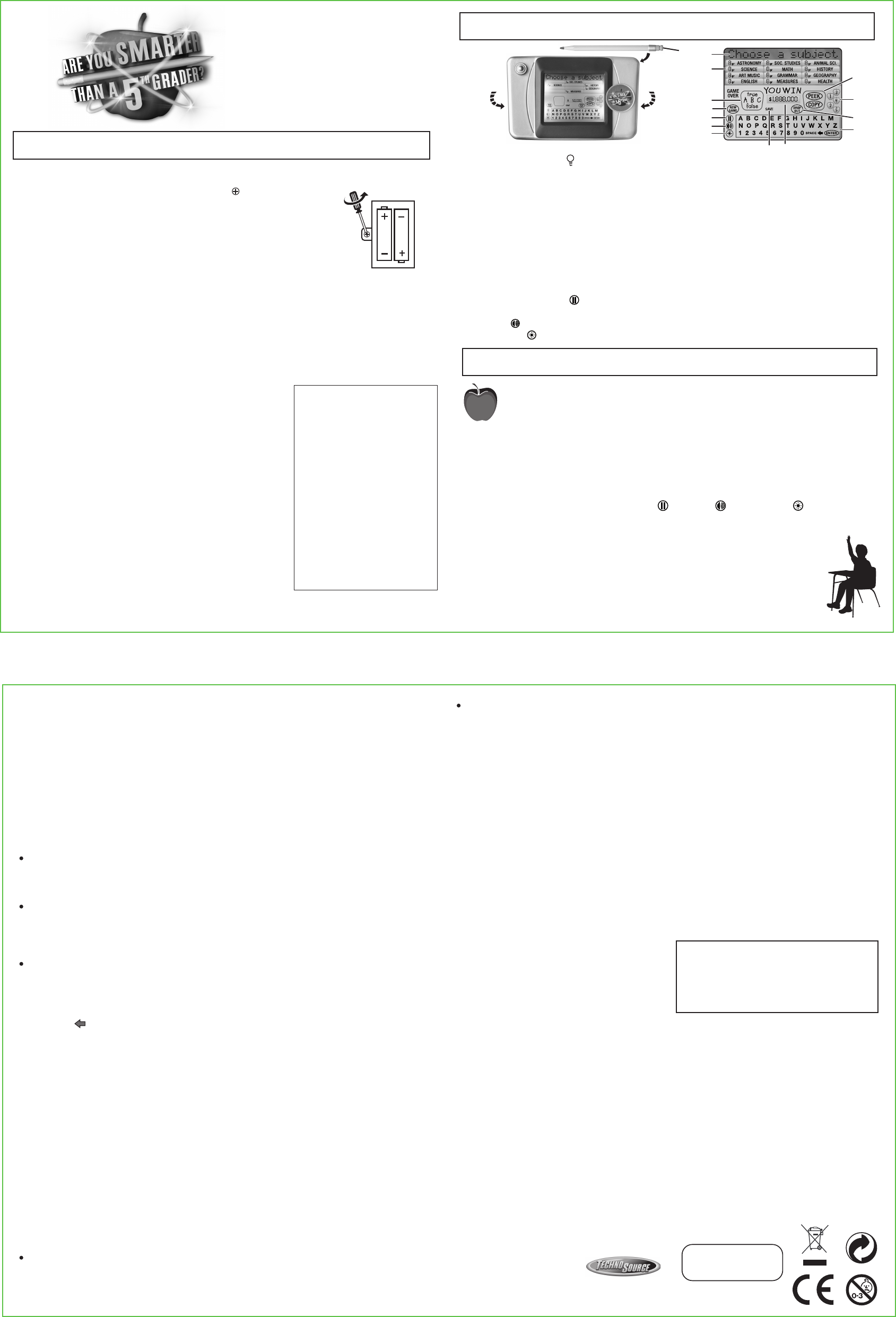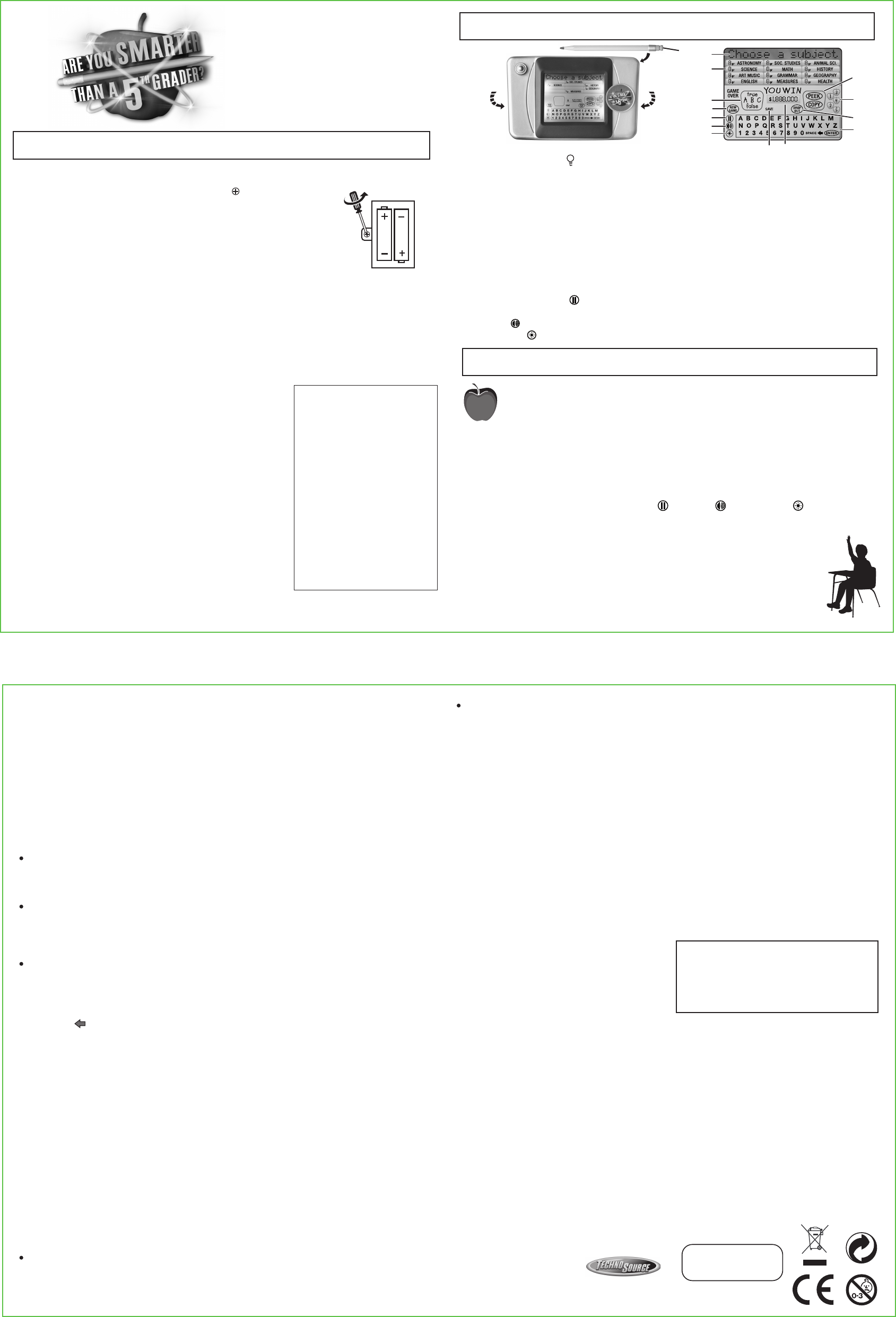
Slide the ON/OFF switch to the ON position to turn on the game. You will hear the theme music and then you
will be asked if you are ready to begin. Touch ENTER to begin the game.
Throughout the game, comments (not questions) that scroll across the top of the screen, can be skipped by
touching ENTER on the keyboard.
You can pause a game or adjust the Text Speed ( ), Volume ( ), and Contrast ( ) at any time during
a game.
Touch NEW GAME at any time to end a current game and start a new game.
B
A
C
A.
B.
C.
D.
E.
F.
G.
H.
I.
J.
K.
L.
M.
N.
O.
P.
starting the game
OBJECT
Answer questions based on 1st through 5th grade subject matter and earn up to one million dollars!
GAME BUTTON & SCREEN DESCRIPTION
HOW TO PLAY
classmates
The 5 red apples on the right side of the screen represent the 5 classmates that will help you
during a game. Touch one of the apples to select a classmate and learn his or her name and
best subjects. Every two questions you will be asked to select a new classmate (the same
classmate cannot be selected twice). Once you have used your PEEK, COPY and SAVE
features, all classmates will return to their desks for the remainder of the game.
ON/OFF SWITCH (back): Turn the game on or off.
BACKLIGHT SWITCH ( ) (back): Turn the screen backlight on or off.
PENCIL STYLUS: Use to play game by touching screen.
TEXT BOX: Questions, comments and inputted answers will appear here.
SUBJECTS: Touch to select a subject.
CLASSMATES: Touch to select a classmate.
CLASSMATE DESK: Displays the classmate’s answers to multiple choice and true/false questions.
KEYBOARD: Touch letters and digits to input answers to questions.
PEEK & COPY: Touch to use cheat features.
DROP OUT: Touch to drop out of the game with your current earnings.
MONEY BOX: Displays your current dollar earnings.
NEW GAME: Touch to start a new game.
SAVE: Displayed when the Save feature is available.
PAUSE / TEXT SPEED ( ): Touch to pause the game. From the pause menu you can adjust the speed
of the scrolling text from setting 1 (slowest) to setting 5 (fastest).
SOUND ( ): Touch to adjust the volume from setting 0 (OFF) to setting 5 (loudest).
CONTRAST ( ): Touch to adjust the screen contrast from setting 1 (lowest) to setting 5 (highest).
illuminated
electronic
touch screen!!
OPERATING & SAFETY INSTRUCTIONS
8+
subjects
questions & answers
There are three types of questions that you will be asked to answer: True or False, Multiple Choice &
Fill-in Questions. Use the keyboard on the lower screen to answer the questions and you will see your
answer appear in the upper screen.
If you begin inputting an answer and then decide you would like to read the question again, you can touch the
subject box and the question will scroll across the top of the screen. Continue inputting your answer when
ready. There is no time limit for answering questions, so take your time!
If you answer the question correctly, you will earn money and the game will continue. The money box at the
center of the screen will show you how much money you have won throughout the game. See the Money
section of the instructions for information on how much money each question is worth.
Throughout the game, any subjects that have already been selected will no longer appear on the screen - only
the subjects that are remaining to be selected will be visible. Touch another subject to continue.
cheats & save
Just like the show, this game includes two “cheats” that can be used once per game when you are unsure
of the answer to a question.
The first time you answer a question incorrectly, there is the possibility that you can be “saved” by your classmate.
The game will let you know when you have answered a question incorrectly and then it will display your
classmate’s answer. If your classmate’s answer is correct, you will be “saved” and the game will continue (notice
the SAVE circle disappears from the screen). If your classmate’s answer is incorrect, then the game will end.
Once the cheat and save features have been used during a game, your classmate will return to his desk and no
other classmates can be selected for the remainder of the game.
million dollar question
If you correctly answer the first ten questions, you will reach the Million Dollar Question. A randomly selected 5th
grade subject will appear on the screen. You will now have to decide whether you want to go for the million dollars
or “drop out” of the game with $500,000. Touch the DROP OUT circle to drop out of the game or touch the Y on
the keyboard to view the Million Dollar Question.
The Million Dollar Question is always a fill-in question. Classmates cannot help you answer the Million Dollar
Question, even if you have not used the cheat or save features during your game. If you answer the question
correctly you will win $1 million and win the game!! If you answer the question incorrectly, you will only win
$25,000 and will not win the game.
money
Each of the 10 questions asked during a game is worth
a different amount of money, and the dollar amounts
increase as the game continues. The list below shows
how much money you will earn for each correctly
answered question.
If you answer questions 1-4 incorrectly, and you cannot be “saved”, you will end the game with $0. Once you
answer question 5 correctly, you are guaranteed to win at least $25,000; so if you answer questions 5-11
incorrectly, you will end the game will $25,000.
You can “drop out” of the game at any time during questions 2-11 and end the game with your current earnings
(dropping out on question 1 will not win you any money). For questions 2-10, you can drop out of the game after
you have read the question. For the Million Dollar Question, you can only view the subject before deciding to drop
out of the game. Once the Million Dollar Question is read, you can no longer drop out, so if the question is
answered incorrectly, you will end the game with $25,000.
game over & sleep mode
At the end of a game, you will be asked if you want to play again. Touch Y to play again and the game will reset.
You can also touch NEW GAME to start a new game.
Touch N if you no longer wish to play and the game will shut down. To play again, slide the switch to OFF and
then back again to ON.
The game will enter into sleep mode after 5 minutes of inactivity. To resume the game, tap the screen anywhere
in the subject box or keyboard area.
To fully power down the game, slide the ON/OFF switch on the back of the housing to the OFF position. We
recommend fully powering down the game to save the battery life.
When a True or False Question is asked, only T, F and ENTER will appear on the keyboard. Touch T if
you think the answer is True or touch F if you think the answer is False; then touch ENTER to submit your
answer. If you make a selection but wish to change your answer, you can do so by touching another letter,
but once you have touched ENTER, your answer will be submitted and can no longer be changed.
When a Multiple Choice Question is asked, only A, B, C and ENTER will appear on the screen. Touch
the letter that corresponds with what you believe is the correct answer (A, B or C) and then touch ENTER
to submit your answer. If you make a selection but wish to change your answer, you can do so by touching
another letter, but once you have touched ENTER, your answer will be submitted and can no longer be
changed.
There are two types of answers to Fill-in Questions: word answers and number answers. If you are asked
a question that requires a word answer, all of the letters on the keyboard will appear on the screen. If the
question you are asked requires a number answer (for example, an answer to a math question), only
numbers 0-9 will appear on the keyboard.
When answering Fill-in Questions you can delete the last letter or number that you inputted by touching the
back arrow ( )on the keyboard. If you need to make a space between two words, touch SPACE. Touch
ENTER to submit your answer.
NOTE: All answers to Fill-in Questions must be spelled correctly. If you misspell a word, the game will not
recognize it as correct. However, the game will disregard articles that precede an answer. For example, if
the answer to a question is “VOLLEYBALL” any of the following answers would be accepted:
VOLLEYBALL, THE VOLLEYBALL, A VOLLEYBALL.
Product specifications and colors may vary.
© 2007 Techno Source. All Rights Reserved.
30 Canton Road, Kowloon, Hong Kong
MADE IN CHINA
IM-0200
Touch PEEK to “peek” at your classmate’s answer. His/her answer will appear onscreen. The letters Y, N
and ENTER will appear on the keyboard. Touch Y to accept your classmate’s answer or N to reject it. If
you reject your classmate’s answer, you will have to submit your own answer using the keyboard. If you
accept your classmate’s answer, but his/her answer is incorrect, the game will end. Once you have used
this feature, PEEK will disappear from the screen.
Touch COPY to “copy” your classmate’s answer. His/her answer will appear onscreen. You do not have the
option of accepting or rejecting your classmate’s answer when you use the copy feature. If your classmate’s
answer is incorrect, the game will end. Once you have used this feature, COPY will disappear from the screen.
Question 1 = $1,000
Question 2 = $2,000
Question 3 = $5,000
Question 4 = $10,000
Question 5 = $25,000
Question 6 = $50,000
Question 7 = $100,000
Question 8 = $175,000
Question 9 = $300,000
Question 10 = $500,000
Question 11 = $1,000,000
© 2007 JMBP, Inc. Are You Smarter Than A Fifth Grader?, Are You Smarter Than a
5th Grader?, and all related logos and slogans TM JMBP, Inc. All Rights Reserved.
This game includes 13 different subjects: Astronomy, Science, Animal Science (Animal Sci.), Social Studies
(Soc. Studies), History, Geography, Health, English, Grammar, Math, Measurements (Measures), Art and
Music.
The game will randomly select 10 subjects at the beginning of each game. There are two subjects
represented for each grade level, 1-5. Choose a subject by touching one of the subject boxes on the screen.
All subject boxes except the one selected will disappear from the screen. A question from the selected subject
will scroll across the top of the screen and will continue to scroll until you are ready to answer the question.
Questions? Comments?
Visit our website at:
www.technosourceusa.com
BATTERY INSTALLATION (batteries included)
• Unscrew the battery cover with a Phillips screwdriver ( ).
• Insert 2 “AAA” batteries with the positive (+) and negative (-) ends facing in the
proper direction as indicated in the battery compartment. (see Fig. 1)
• Replace the cover.
CAUTION
• Adults should replace batteries.
• Not suitable for children under 3.
• May contain small parts.
• Do not dispose of batteries in fire; batteries may explode or leak.
• This product contains glass, which may cause injury if broken.
CARING FOR YOUR DEVICE
• If the display becomes dim or malfunctions, replace the batteries.
• After replacing batteries, switch to ON or OFF to ensure proper
functioning. (In most cases, game malfunctions are due to weak
batteries.)
• In an environment with electrostatic discharge, the product may
malfunction and lose memory. In this case switch OFF and then
switch back to ON.
• If the product malfunctions after switching to ON, switch back to
OFF and wait for 1 to 2 second, then switch to ON again.
Fig. 1
SAFETY BATTERY USAGE
• Different types of batteries or new and used batteries are not to be mixed.
• Non-rechargeable batteries are not to be recharged.
• Rechargeable batteries are to be removed from the toy before being charged.
• Rechargeable batteries are only to be charged under adult supervision.
• Only batteries of the same or equivalent type as recommended are to be used.
• Batteries are to be inserted with the correct polarity.
• Exhausted batteries are to be removed from the toy.
• The supply terminals are not to be short-circuited.
• Do not dispose the batteries in fire, batteries may leak or explode.
• Batteries should be replaced by an adult.
• Please keep details for future reference.
• Alkaline batteries are recommended.
CAUTION: Changes or modifications not expressly
approved by the party responsible for compliance could
void the user’s authority to operate the equipment.
NOTE: This equipment has been tested and found to
comply with the limits for a Class B digital device,
pursuant to Part 15 of the FCC Rules. These limits are
designed to provide reasonable protection against
harmful interference in a residential installation. This
equipment generates, uses and can radiate radio
frequency energy and, if not installed and used in
accordance with the instructions, may cause harmful
interference to radio communications. However, there is
no guarantee that interference will not occur in a
particular installation. If this equipment does cause
harmful interference to radio or television reception,
which can be determined by turning the equipment off
and on, the user is encouraged to try to correct the
interference by one or more of the following measures:
• Reorient or relocate the receiving antenna.
• Increase the separation between the equipment
and receiver.
• Connect the equipment into an outlet on a circuit
different from that to which the receiver is connected.
• Consult the dealer or experienced radio/TV technician
for help.
D
E
F
G
H
I
J
K
L
M
N
O
P
SCREEN
®
Stylus slot