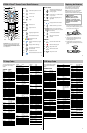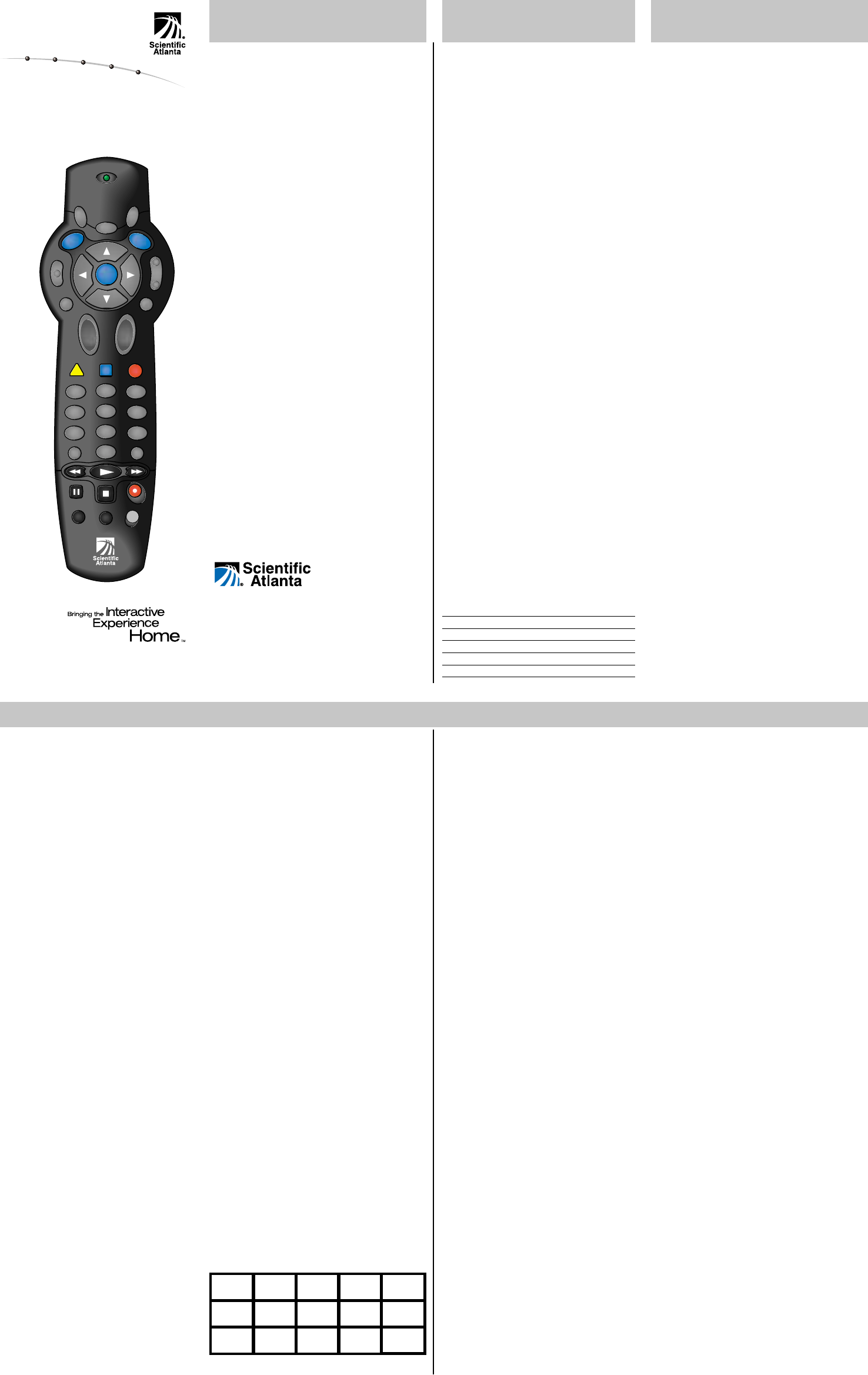
5
4
6
8
0
7
9
L
A
S
T
TV
POWER
SELECT
B
2
1
3
C
VOL
+
–
CH
+
–
INFO
GUIDE
M
U
T
E
E
X
I
T
V
C
R
C
B
L
S
E
T
T
I
N
G
S
A
+
–
P
A
G
E
V
C
R
T
V
/
V
C
R
V
O
D
B
Y
P
A
S
S
F
A
V
This device complies with Part 15 of the FCC
Rules. Operation is subject to the following two
conditions: (1) This device may not cause
harmful interference, and (2) this device must
accept any interference received, including
interference that may cause undesired operation.
Note: This equipment has been tested and
found to comply with the limits for a class B
digital device, pursuant to Part 15 of the FCC
Rules. These limits are designed to provide
reasonable protection against harmful interference
in a residential installation. This equipment
generates, uses, and can radiate radio frequency
energy and, if not installed and used in accor-
dance with the instructions, may cause harmful
interference to radio communication. However,
there is no guarantee that interference will not
occur in a particular installation. If this equip-
ment does cause harmful interference to radio or
television reception, which can be determined by
turning the equipment off and on, the user is
encouraged to try to correct the interference by
one or more of the following measures:
• Reorient or relocate the receiving antenna.
• Increase the separation between the equipment
and the receiver.
• Connect the equipment into an outlet on a
circuit different from that to which the receiver
is connected.
• Consult the dealer or an experienced radio/TV
technician for help.
Any changes or modifications not expressly
approved by Scientific-Atlanta could void the
user’s authority to operate this equipment.
Explorer is a registered trademark of Scientific-
Atlanta, Inc. “Bringing the Interactive Experience
Home” and VCR Commander are trademarks of
Scientific-Atlanta, Inc. All other trademarks
shown are trademarks of their respective owners
.
FCC Compliance
You can program the remote control to control the
volume and mute functions through the Explorer
DHCT or through your TV. The default setting is
to control the volume through the TV.
Note: For Explorer DHCTs, press the SETTINGS
key to access the General Settings menu on-
screen, and make sure that the Audio: Volume
Control setting is set to “Variable.”
1. Point the remote away from the Explorer
DHCT, the TV, and the VCR.
2. Press and hold SELECT and CBL at the same
time, until the light on the remote blinks
twice.
3. Using the keypad on the remote, press 9 9 3.
The light on the remote blinks twice.
4. Press TV or CBL, depending on which device
is set to control the volume. The light on the
remote blinks twice to confirm a valid
selection.
5. Point the remote toward the device on which
you chose to control the volume, and then
press VOL+ and VOL- to confirm that the
correct device adjusts the volume.
Controlling Another
Set-Top Device
Programming for Volume
Control
Programming for VCR Operation
You can program the remote to operate your
VCR. After you switch the remote to VCR
operation, you can play, fast-forward, pause,
rewind, or stop a VCR tape.
If you want the DHCT to manage the recording
of events with your VCR, you must use the VCR
Commander
™
Service. (See the VCR Commander
Service User’s Guide for more information or ask
your cable service provider.) Without this service,
you must manually set up your VCR to record
programs.
1. Move the VCR/VOD slide switch on the
remote to the VCR position.
2. Important: Turn on your VCR.
3. Locate your VCR brand and setup code in the
table in this guide. If your brand is not listed,
see Searching the Code Library.
4. Point the remote away from the cable set-top
device, the TV, and the VCR.
5. Press and hold SELECT and VCR until the
light blinks twice.
6. Enter the setup code for your VCR. The light
on the remote should blink twice. If not, try
another setup code, if available; or go to
Searching the Code Library.
7. Point the remote toward the VCR and test the
POWER, PLAY, and STOP functions. If these
functions do not operate, enter the next setup
code in the list, and repeat this procedure
from step 2.
Searching the Code Library
If none of the codes listed for your device work,
you can search the code library for a valid code.
The remote automatically selects the proper code.
1. Important: Turn on the device in question
before you search for a code.
2. Point the remote away from the device you are
programming.
3. To search for the code, press and hold
SELECT and the appropriate power key
(CBL, TV, VCR) until the light on the remote
blinks twice. For example, to search for a TV
code, hold down SELECT and TV until the
light blinks twice.
4. Using the remote control keypad, press 9 9 1.
The light blinks twice.
5. Point the remote toward the device, and press
the appropriate power key (CBL, TV, VCR).
6. Did the device turn off?
• If yes, go to step 7.
• If no, press the Up Arrow Key to go to the
next code, and press POWER to test the
new code.
Note: The light on the remote blinks three
times when you reach the end of the code
library. Each library contains the following
number of codes:
• VCR: 25 codes
• TV: 38 codes
• CBL: 5 codes
7. Press SELECT to confirm a valid code. The
light on the remote blinks twice.
8. Point the remote toward the device, and press
the appropriate power key (CBL, VCR, TV) to
confirm that the device turns on and off.
Identifying Programmed Codes
After you search the library of codes, you can
find out which code you used to program your
TV, VCR, or cable device. Use the following
procedure to identify the programmed codes.
Record the codes in the space provided.
1. Point the remote away from the cable set-top
device, the TV, and the VCR.
Programming the Remote Control
Introduction
The AT2300 AllTouch
®
Remote Control
(remote) can do the job of three separate
remote controls. You can program the
remote to operate your TV, VCR, and cable
set-top device using the procedures in this
guide.
Note: If you have questions about the
operation of this remote, contact your cable
service provider.
Programming for TV Operation
You can program the remote to operate
various TV functions, such as power,
volume, and mute.
Note: Your cable service provider may have
programmed your remote to control the
volume through your cable set-top device
instead of through the TV. If that is the
case, you can re-program your remote to
control the volume through your TV. See
Programming for Volume Control on
page 3 of this guide.
1. Locate your TV brand and TV setup
code in the table in this guide. If your
brand is not listed, see Searching the
Code Library.
2. Important: Turn on your TV.
3. Point the remote away from the cable
set-top device, TV, and VCR.
4. Press and hold SELECT and TV until
the light blinks twice.
5. Enter the setup code for your TV. The
light on the remote should blink twice. If
not, try another setup code, if available;
or go to Searching the Code Library.
6. Point the remote toward the TV and test
the POWER, VOLUME, and MUTE
functions.
Note: If these functions do not operate,
enter the next setup code from the list,
and repeat this procedure from step 1.
2. To identify the code, press SELECT and
the appropriate device key (CBL, VCR,
TV) until the light on the remote blinks
twice. For example, to identify the VCR
code, hold SELECT and VCR until the
light blinks twice.
3. Using the remote control keypad, press
9 9 0. The light on the remote blinks
twice.
4. Press 1 and then count the light blinks.
The number of blinks indicates the first
digit in the code. For example, 4 blinks
indicates the first number in the code is
4. If the light does not blink, the digit is
0 (zero).
5. Press 2 and then count the light blinks.
The number of blinks indicates the
second number in the code.
6. Press 3 and then count the light blinks.
The number of blinks indicates the third
number in the code.
7. Press 4 and then count the light blinks.
The number of blinks indicates the
fourth number in the code.
8. Write down your codes in the Record of
Codes section on page 1.
The Explorer eClub
The Explorer eClub is an online club that
provides news about the Explorer DHCT
and offers you a chance to win prizes and
other premium items. You can access the
Explorer eClub on the Internet at the
following address:
www.scientificatlanta.com/explorerclub
To join the Explorer eClub, you must enter
the serial number of your DHCT. The
number is located on a label either on the
back panel or on the bottom of your DHCT
and begins with S/N. Write the serial
number here:
_______________________________
Your cable service provider may ask for
your serial number if your system requires
troubleshooting in the future.
United States: Scientific-Atlanta, Inc.,
5030 Sugarloaf Parkway, Box 465447,
Lawrenceville, GA 30042
© 2002 Scientific-Atlanta, Inc. All rights reserved.
Printed in USA www.scientificatlanta.com
Part Number 745466 Rev B December 2002
1 2
3
AT2300 AllTouch
®
Remote Control
User’s Guide
Unlocking the Remote
Your cable set-top device code is “locked”
to keep you from changing the CBL code
unintentionally. If you need to program the
remote to operate a different cable set-top
device, use the following steps to unlock the
remote.
1. Press and hold SELECT and CBL until
the light blinks twice.
2. Using the keypad on the remote, press
9 9 6.
3. Press CH- to unlock the set-top device
code.
Result: You can now set up your cable
device with the following procedure.
Programming for Cable Operation
Use the following steps if you need to
program the remote to operate a different
cable set-top device.
1. Locate your cable brand in the Cable
Setup Codes section in this guide. If
your brand is not listed, see Searching
the Code Library.
2. Important: Make sure your cable device
is turned on.
3. Point the remote away from the cable
set-top device, TV, and VCR.
4. Press and hold SELECT and CBL until
the light blinks twice.
5. Enter the setup code for your cable
device. The light on the remote should
blink twice. If not, try another setup
code, if available; or go to Searching
the Code Library.
6. Point the remote toward the cable device
and test the POWER function by
pressing CBL.
Cable Setup Codes
The default cable setup code is 0458.
Scientific-Atlanta 0491 (analog), 0891 (digital),
0458 (combination)
General Instrument 0490
Jerrold 0490
Motorola 0490
Pioneer 0891
Vidtech 0258
Record of Codes
When you determine the correct setup code for
your devices, record your setup codes in the
following table for future reference.
CBL
VCR
TV