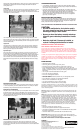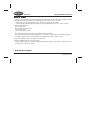With Radica Play TV Huntin’™ you can hone your hunting skills all year round. You'll
track deer, elk and bear across three different terrains, on a one-day hunt or a chal-
lenging eight-day expedition. Need some practice? Stop by the Target Range for a few
rounds. Or, you can visit the Trophy Room to see who's bagged the top trophy. Good
huntin' and good luck!
SETTING UP RADICA PLAY TV BUCKMASTERS HUNTIN’™
BATTERY INSTALLATION AND REPLACEMENT
Loosen the screw on the rifle battery compartment door with a Phillips screwdriver.
Remove the battery compartment door and insert four (4) AA batteries (we recommend
alkaline) as indicated inside the compartment. Replace the battery compartment door
and tighten the screw.
ADULT SUPERVISION IS RECOMMENDED WHEN INSTALLING BATTERIES.
CONNECTING RADICA PLAY TV BUCKMASTERS HUNTIN’™
TO YOUR TV OR VCR
CONNECTING TO A TV
NOTE: To connect Play TV Huntin’™ directly to a TV, the TV must be equipped with audio
and video input jacks. They are commonly found on the front of the TV near the contrast,
color, and picture adjustment controls or on the rear of the TV near the antenna and
cable/satellite jacks.
If your TV does have audio and video input jacks, insert the yellow video plug from the
rifle into the video-in (yellow) jack on your TV, the white audio plug into the left audio-in
(white) jack, and the red audio plug into the right audio-in (red) jack. Then set the TV to
the appropriate video input mode (see your TV's operating manual for details).
Please Note: If your TV is not stereo, you can either plug the white audio plug into the
audio-in jack and leave the red audio plug disconnected, or if you would like to hear the
sounds from both the left and right audio channels, you can use a 2 into 1 audio cable
(available at your local electronics store) to allow you to connect both the white and red
plugs to the single audio-in jack.
If your TV does not have audio and video input jacks, you may connect Play TV Huntin’™
through a VCR connected to your TV.
CONNECTING TO A VCR
To connect Play TV Huntin’ to the VCR connected to your TV, insert the yellow video plug
from the rifle into the video-in (yellow) jack on your VCR, the white audio plug into the
left audio-in (white) jack and the red audio plug into the right audio-in (red) jack. Then
set the TV and VCR to the appropriate video input modes (see the VCR and TV operating
manuals for details).
Please Note: If your VCR is not stereo, you can either plug the white audio plug into the
audio-in jack and leave the red audio plug disconnected, or if you would like to hear the
sounds from both the left and right audio channels, you can use a 2 into 1 audio cable
(available at your local electronics store) to allow you to connect both the white and red
plugs to the single audio-in jack.
ADULT SUPERVISION IS RECOMMENDED WHEN CONNECTING CABLES TO A TV AND VCR.
BUTTON FUNCTIONS
ON - Pressing the ON button turns the game on and off.
MENU - Pressing the MENU button takes you to the MENU screen. Pressing the MENU
button will also pause the game. You may pause the game at any time. To resume game
play, use the Previous/Next buttons to select the “OK” icon and then press the Select
button.
PREVIOUS/NEXT BUTTONS - Pressing these buttons highlights the previous or next
available selection in the Game Selection Menus.
SELECT - Pressing the Select button will lock in the currently highlighted selection in the
Game Selection Menu.
DIRECTIONAL PAD - Pressing the directional pad allows you to move back and forth
across the hunting terrain. The keypad also allows you to scroll up and down through
boxes of text.
FIRING THE RIFLE
Point the rifle at your TV screen to aim and shoot.
Look through the telescopic site. Line up your target in the crosshairs. Make sure the
safety is off. Pump the rifle and pull the trigger to fire.
NOTE: You will need to pump the rifle every time before firing.
PLAYING RADICA PLAY TV BUCKMASTERS HUNTIN’™
If Play TV Huntin’™ is connected to your TV, turn on the TV and set it to the appropriate
video input mode (see the SETTING UP section of this manual).
If your Play TV Huntin’™ is connected to your TV through a VCR, turn on the TV and
VCR and set both to the appropriate video input modes (see the SETTING UP section of
this manual).
Press the ON button on the rifle. After the brief start-up animation, press the Select
button to go to the Main Menu.
NOTE: When you turn the game on after the initial start-up, the title sequence will play
and the game will resume where you last left off.
NAVIGATING THE MAIN MENU
Use the Previous/Next buttons to scroll through the Hunting Modes (Hunting Expedition,
Target Range, Trophy Room and Hunting Guide). The currently selected Hunting Mode
will become highlighted.
Press the Select button to lock in your selection.
To return to a previous screen during game play, use the Previous/Next buttons to high-
light the Arrow icon, then press the Select button.
When you see the "OK" icon, use the Previous/Next buttons to highlight it. Press the
Select button to lock in your selection.
NAVIGATING THE MENU SCREEN
CALIBRATE - Pressing the Calibrate button allows you to calibrate the rifle for shot accu-
racy.
(We recommend you calibrate the rifle before you start each hunt)
VOLUME - Use the Previous/Next buttons to highlight the Volume Bar. Use the direc-
tional pad to raise or lower the game volume.
CREDITS - Pressing the Credits button takes you to the Credits screen.
QUIT - Pressing the Quit button ends the current game and takes you back to the Main
Menu.
SETTING YOUR HUNTING PREFERENCES
Select Hunting Mode - See HUNTING MODES below.
Select Location - Use the directional pad to scroll up and down through the text box.
Use the Previous/Next buttons to select your location, then press the Select button.
Select Game - Use the directional pad to scroll up and down through the text box. Use
the Previous/Next buttons to select your game, then press the Select button.
Select Weapon - Use the directional pad to scroll up and down through the text box.
Use the Previous/Next buttons to select your weapon, then press the Select button.
Select Duration - Use the directional pad to scroll up and down through the text box.
Use the Previous/Next buttons to select your duration, then press the Select button.
HUNTING MODES
Hunting Expedition
Choose a challenging one-day hunt or embark on an eight-day expedition. You will select
your duration, location, game and weapon (see the SETTING YOUR HUNTING PREFER-
ENCES section).
Hunting Guide
The legendary hunter Jackie “The Buckmaster®” Bushman will accompany you on a
one-day, beginner-level hunting trip. Throughout your hunt, the Hunting Guide will
RESET
ON
PREVIOUS
NEXT
SELECT
MENU
DIRECTIONAL PAD
TRIGGER
SAFETY
®
®
™
E
MODEL 8074 P/N 82350200 Rev.A
For 1 player / Ages 8 and up
INSTRUCTION MANUAL