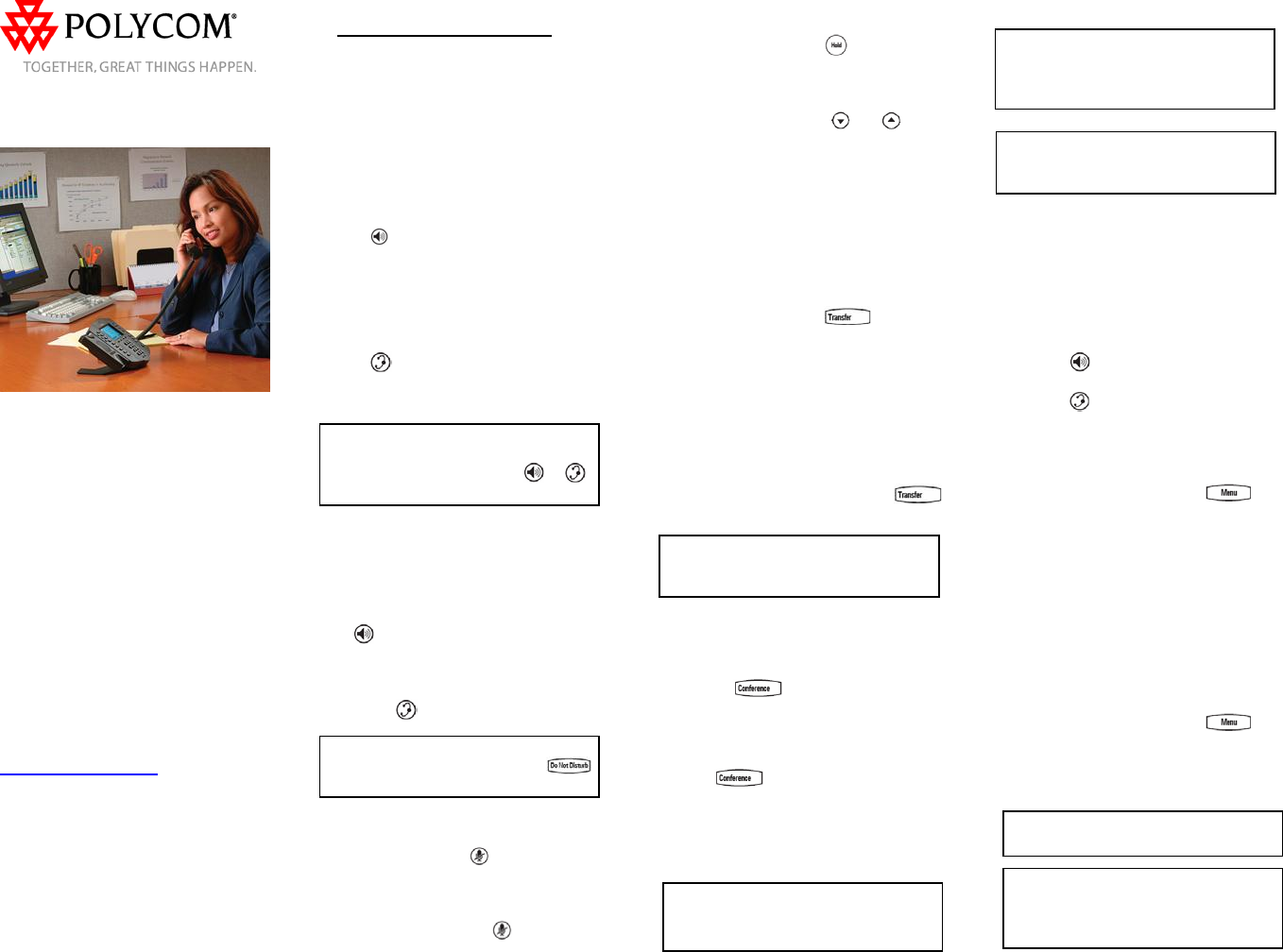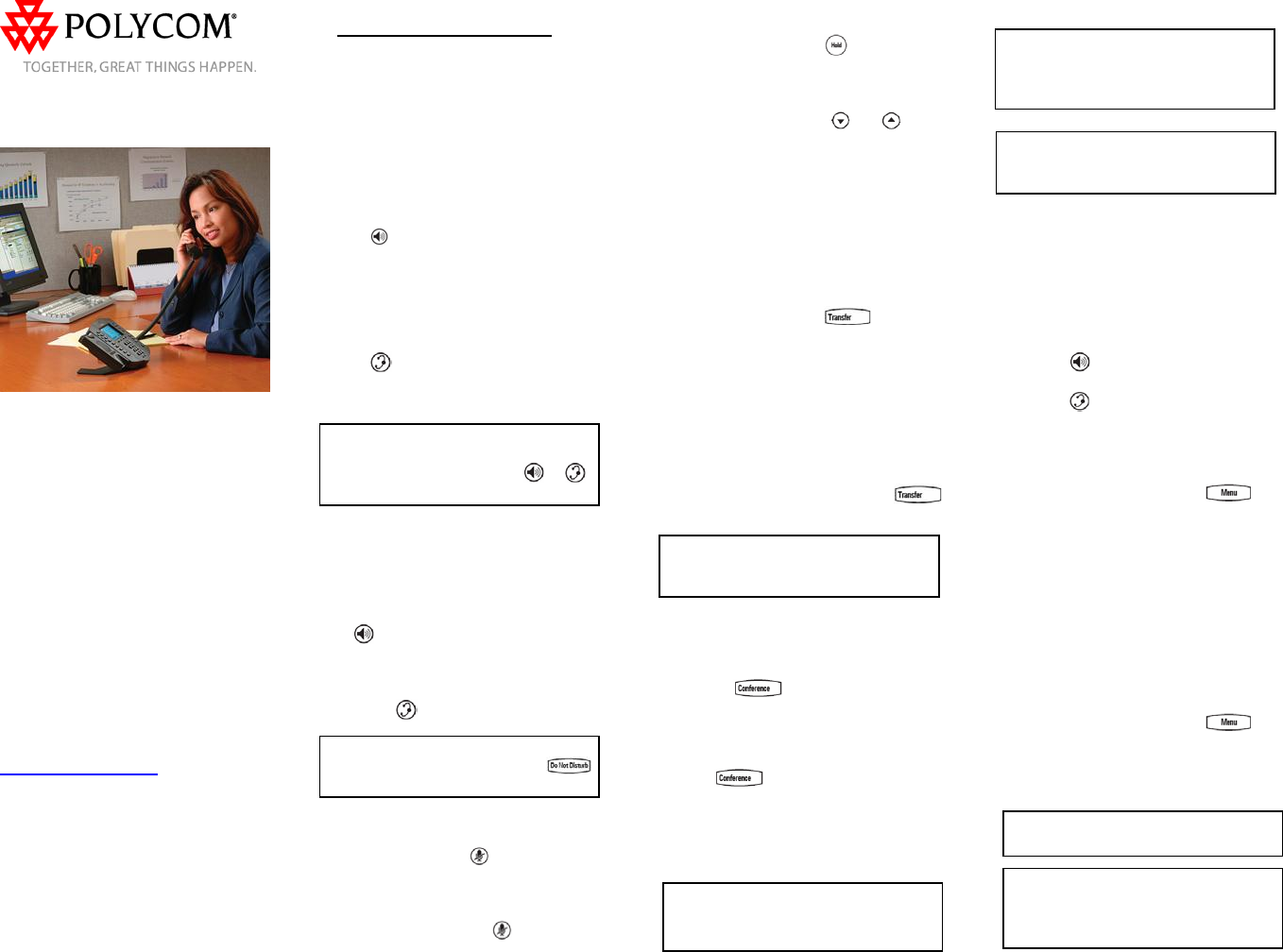
SoundPoint
®
IP 501
Quick User Guide
Basic Phone Features
Customizing Your Phone
Applies to phones running SIP 1.6.5 or
later.
For detailed information please consult
the comprehensive SoundPoint IP 501
User Guide available at:
www.polycom.com/voip
©2006 Polycom, Inc. All rights reserved.
Polycom, the Polycom logo and SoundPoint are registered
trademarks of Polycom, Inc. in the U.S. and various countries.
All other trademarks are the property of their respective owners.
Information in this document is subject to change without notice.
BASIC PHONE FEATURES
PLACING A CALL
Using the Handset:
Pick up the handset and dial the
desired number, or dial the desired
number first and then pick up the
handset.
Using the Speakerphone:
1. With the handset on-hook, press:
- any assigned line key, or
-
button, or
- NewCall soft key.
2. Dial the desired number.
Using the Optional Headset
Headset Memory Mode enabled:
1. With the headset connected, press:
- any assigned line key, or
-
button, or
- NewCall soft key.
2. Dial the desired number.
During a call, you can alternate
between handset, headset, or hands-
free modes by pressing the
or
keys, or picking up the handset.
ANSWERING A CALL
Using the Handset:
- Pick up the handset.
Using the Speakerphone:
With the handset on-hook, press:
-
button, or
- the line key, or
- Answer soft key.
Using the Optional Headset:
- Press
Incoming calls may be ignored by
pressing the Reject soft key or
during ringing.
MICROPHONE MUTE
During a call, press
. Mute applies to
all modes: handset, headset, and
hands-free. You can hear all other
parties while Mute is enabled.
To turn off Mute, press
again.
CALL HOLD AND RESUME
- During a call, press
or the Hold
soft key. Press the Resume soft key, or
the line key to retrieve the call.
- If multiple calls are on hold on a
single line key, use the
and keys
to select the desired call, then press the
Resume soft key to return to this call.
- If calls are on hold on more than one
line key, the call details can be viewed
by pressing and holding the desired line
key. If a line key is pressed briefly, the
first call on hold on that line key will be
retrieved.
CALL TRANSFER
1. During a call, press
or the
Trnsfer soft key (the active call is
placed on hold).
2. Press the Blind soft key if a blind
transfer is required.
3. Place a call to the number to which
you want to transfer the call or use the
arrow keys to access the number from
a call list, and press the Dial soft key.
4. As soon as ring-back sound is heard,
or after the party answers, press
to complete the transfer.
Transfer may be cancelled during
establishment by pressing the Cancel
soft key. The original call is resumed.
3-WAY CONFERENCE CALLS*
To create a three-way conference
call:
1. Call the first party.
2. Press
or the Confrnc soft
key to create a new call (the active call
is placed on hold).
3. Place a call to the second party.
4. When the second party answers,
press
again to join all parties in
the conference.
5. When a conference has been
established, pressing the Split soft key
will split the conference into two calls on
hold.
Placing the call on hold on the
conference originator’s phone will
place the entire conference on hold.
A conference may be created at any
time between an active call and a call
on hold (on the same or another line)
by pressing the Join soft key.
Ending the call on the conference
originator’s phone will allow the other
parties to continue the conference.
______
* - Conferencing is an optional feature that must be
configured on the call server. Particulars and menu
options may vary.
ENDING A CALL
Using the Handset:
- Hang up.
Using the Speakerphone:
- Press
or the EndCall soft key.
Using the Optional Headset:
- Press
or the EndCall soft key.
CALL FORWARDING
To turn call forwarding on:
1. Press the Forward soft key from the
phone’s idle display or press
and select Features and Forward.
2. If multiple lines are in use, select
which line to forward.
3. Enter a number or URL to forward all
future calls to.
4. Press the Enable soft key to confirm
Call Forwarding. A moving arrow
replaces the usual indicator for that line
to confirm Call Forwarding is enabled.
To turn call forwarding off:
1. Press the Forward soft key from the
phone’s idle display or press
and select Features and Forward.
2. If multiple lines are in use, select
which line to disable the feature on.
3. Press the Disable soft key.
Call forwarding is not available on
shared lines.
If call forwarding is configured on the
call server (invoked using * code dialing
or from a PC-based application), then
particulars and menu options may vary.
SoundPoint IP 501 Quick User Guide. 1725-11515-001 Rev. 5/25/2006 1