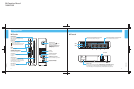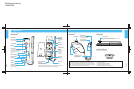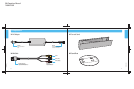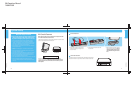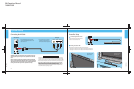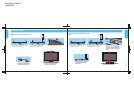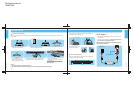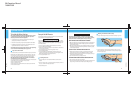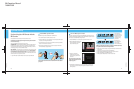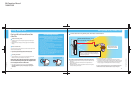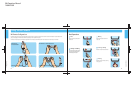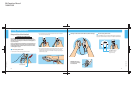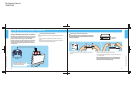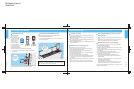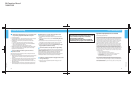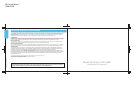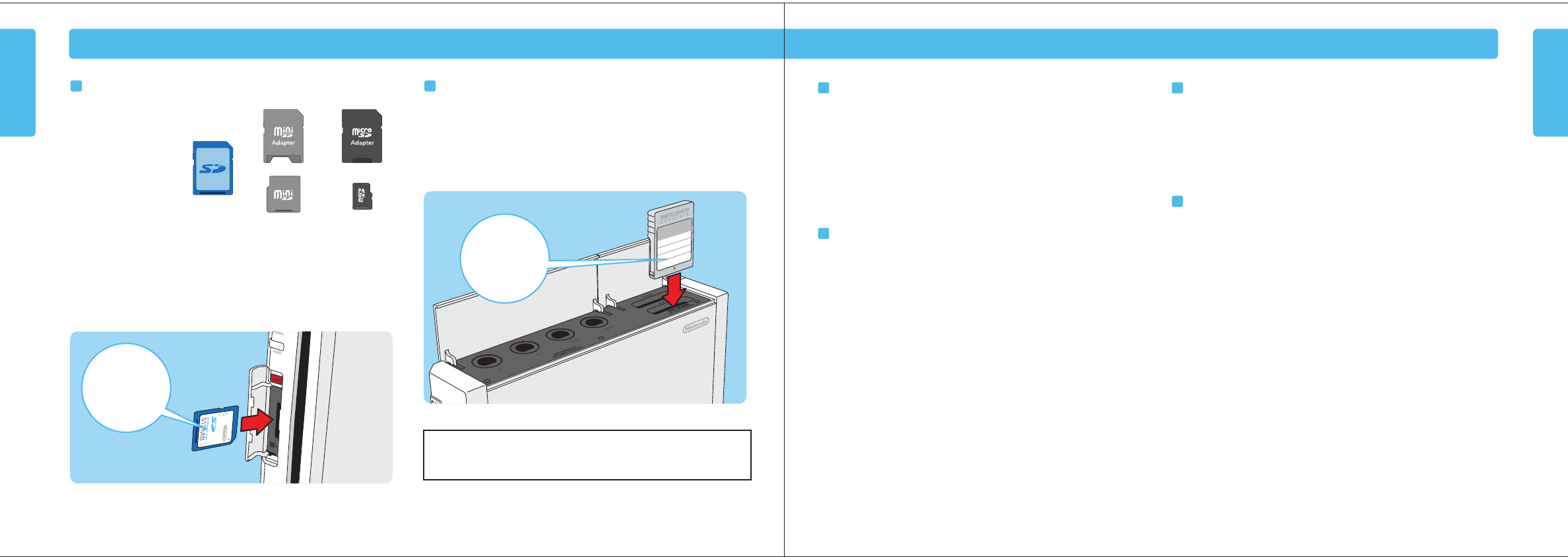
SD Card miniSD Card
and Adapter
microSD Card
and Adapter
No picture on TV screen
• Make sure you have completed all steps, in the order that they appear, on the Quick
Setup sheet included with your system.
• Make sure that all components of your setup are plugged into power outlets and that
all components are turned ON.
• Make sure that cable connections are correctly installed and that all plugs are securely
plugged into the appropriate connectors.
• Make sure that the INPUT settings are correct for your particular setup. (Review page 18
on Input Select information.)
No sound is heard or sound quality is poor
• Make sure the TV volume is not turned off or muted.
•
Make sure that all audio connections are correctly installed and that all plugs are
securely plugged into the appropriate connectors.
• Make sure the Wii AV Cable is plugged into the "input" connectors on the
TV or VCR, not the "output" connectors.
• Make sure that the INPUT settings are correct for your particular setup. (Review
page 18 on Input Select information.)
• The sound in some games doesn't begin until the game begins.
• If you have a mono TV or VCR and have left one of the audio cables unconnected
you may not get all game sounds. Use a "Y" Adapter to get both left and right
sound channels.
• If your TV or VCR has both mono and stereo
options, make sure it is set to match your
setup.
• Check the instruction booklet for the game you are playing to see if there are
volume controls or mono/stereo options that can be set from within the game.
The console Power LED does not come on, or goes off
during game play
•
Make sure the AC Adapter is plugged into both the wall outlet and the back of the
console.
•
If the light is still off, disconnect the AC Adapter plug from the wall outlet, wait 2
minutes and plug it back into the outlet. Turn the console power ON.
Wii Remote does not work or works erratically
• Review the Sensor Bar setup instructions in this manual to insure proper placement.
• Make sure the batteries are not depleted.
• Re-synchronize the remote. (See pages 20-21.)
• Check the instruction booklet for the game you are playing to make sure you are using
the correct controller or accessory.
• Make sure no objects are blocking the signals between the Sensor Bar, the Wii console
and the Wii Remote.
• Use the Sensor Bar Stand if the Sensor Bar is located under the TV.
• Check and adjust the Sensor Bar sensitivity if necessary. (See page 50 in the Wii
Operations Manual - Channels and Settings.)
• The following conditions can interfere with the operation of the remote:
Using the remote too close or too far from the Sensor Bar. The optimal distance is
between 3 and 8 feet.
Bright light sources, including sunlight, behind or near the TV, shining towards the
remote or reflecting off of the TV screen.
Highly reflective surfaces near the Sensor Bar.
Sources of infrared light in the gameplay area such as electric, propane or kerosene
heaters, flames from fireplaces or candles, and stoves or other sources of heat.
If you think any of these conditions are affecting the operation of the remote, try removing
or reducing the source of interference.
Tr o u b l e s h o o t i n g (Before seeking assistance, review the following problems and solutions.)
Troubleshooting
30 31
U s i n g M e m o r y C a r d s
Using Memory Cards
Using SD Memory Cards
SD Cards are used in many
digital cameras and cell
phones, and for data storage
on PCs. The Wii console only
accepts SD memory cards,
including miniSD and
microSD when used with
their respective adapters.
An SD memory card can be
used to store Wii related data
such as game save information,
certain data from the Wii Channel
applications, and games downloaded through the Wii Shop Channel.
• To use an SD Card, open the SD Card slot cover on the front of the console and
insert the SD Card.
Using Nintendo GameCube Memory Cards
NOTE: Nintendo GameCube Memory Cards can only be used to save game
information for Nintendo GameCube Game Discs.
• To use a Nintendo GameCube Memory Card, open the slot cover and insert the
memory card as shown below.
Note: Label faces
towards the top or
right side of the
Wii console.
If purchasing a new SD Card, a list of cards that have been tested to work with the Wii
console can be found at the following URL: http://support.nintendo.com
CAUTION: Do not insert or remove memory cards when reading or writing
information to or from the card or initializing the card. Doing so may damage the
Wii console or memory card, or permanently destroy data.
Note: Label faces
towards the Wii
Game Disc slot.
Wii Operations Manual
148Hx210W