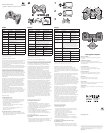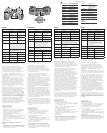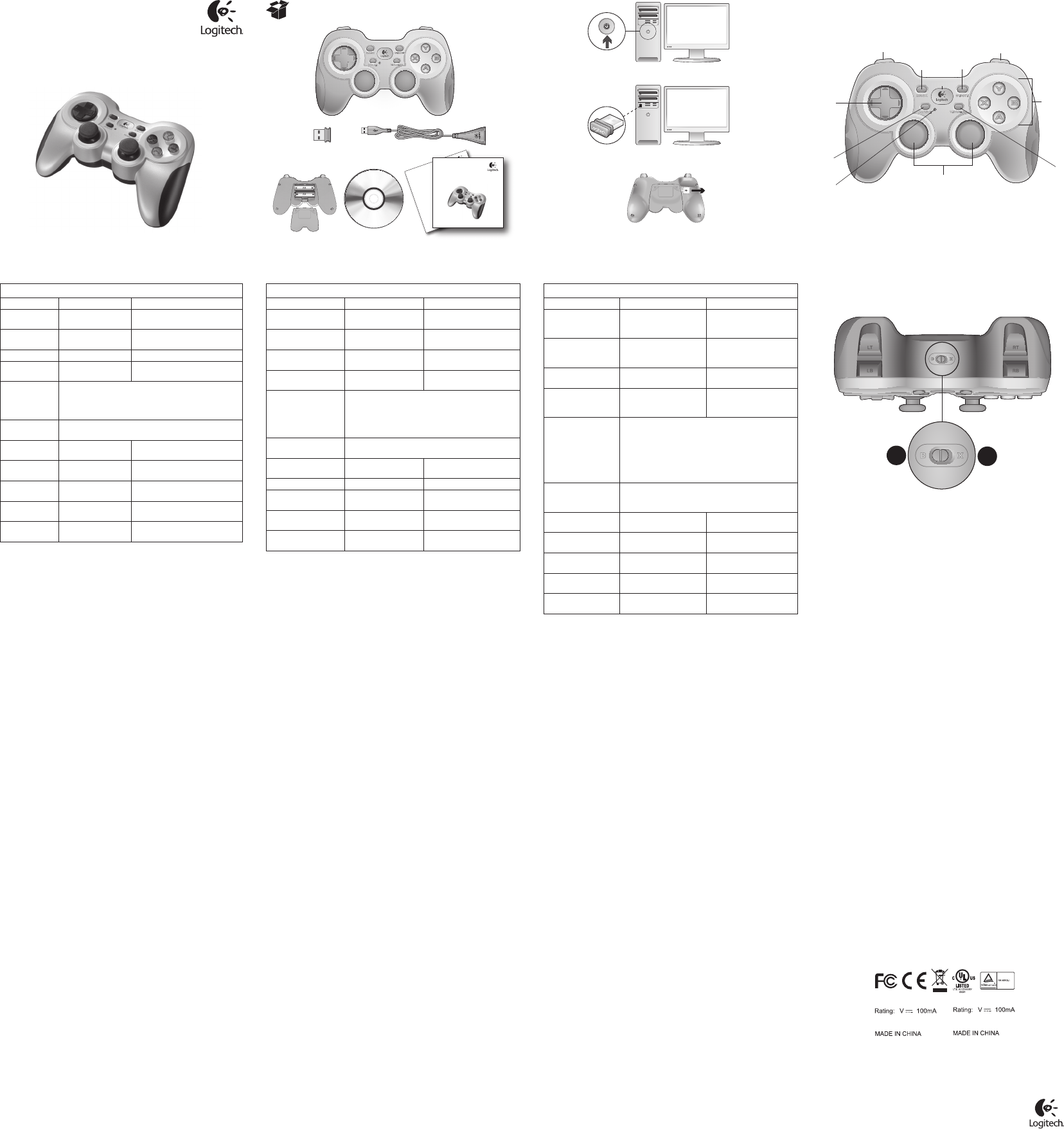
English
Gamepad F710 features
Control XInput games DirectInput games
1. Left button/
trigger
Button is digital;
trigger is analog
Button and trigger are digital
and programmable*
2. Right button/
trigger
Button is digital;
trigger is analog
Button and trigger are digital
and programmable*
3. D-pad 8-way D-pad 8-way programmable D-pad*
4. Two analog
mini-sticks
Clickable for button
function
Programmable*
(clickable for button function)
5. Mode button Selects flight or sports mode. Flight mode: analog sticks
control action and D-pad controls POV; Status light is off.
Sports mode: D-pad controls action and analog sticks
control POV; Status light is on.
6. Mode/status
light
Indicates sports mode (left analog stick and D-pad
are swapped); controlled by Mode button
7. Vibration
button†
Vibration feedback
on/off
Vibration feedback on/off*
8. Four action
buttons
A, B, X, and Y Programmable*
9. Start button Start Secondary programmable
action button*
10. Logitech
button
Guide button or
keyboard’s Home key
No function
11. Back button Back Secondary programmable
action button*
* Requires Logitech Profiler software installation
† Vibration function requires games that support vibration feedback. Please see your game’s
documentation for more information.
Using game interface modes
Your new Logitech gamepad supports both XInput and DirectInput
interface modes. You can switch between these two modes
by sliding a switch on the side of the gamepad. It’s recommended
that you leave the gamepad in XInput mode, which is marked “X”
(1) on the gamepad side.
In XInput mode, the gamepad uses standard Windows XInput
gamepad drivers. It is not necessary to install the included software
CD unless you will be using the gamepad in DirectInput mode.
XInput is the most current input standard for games on the
Windows operating system. Most newer games that support
gamepads use XInput. If your game supports XInput gamepads
and your gamepad is in XInput mode, vibration feedback and all
gamepad controls should operate normally. If your game supports
XInput gamepads and your gamepad is in DirectInput mode,
the gamepad will not function in the game unless it is switched
to XInput mode or the gamepad is configured using the Logitech
Profiler software.
DirectInput is an older input standard for games on the Windows
operating system. Most older games that support gamepads
use DirectInput. If your game supports DirectInput gamepads
and your gamepad is in XInput mode, most features on the
gamepad will function except that the left and right trigger
buttons act as a single button, not independently, and vibration
feedback is not available. For best support in DirectInput games,
try putting the gamepad in DirectInput mode, marked “D” on
the gamepad side (2).
Some games do not support either DirectInput or XInput
gamepads. If your gamepad doesn’t work in either XInput or
DirectInput modes in your game, you can configure it by switching
it to DirectInput mode and using the Logitech Profiler software.
The Logitech Profiler software cannot be used to configure the
gamepad when it is in XInput mode.
Help with Setup
The gamepad doesn’t work
•Check the USB connection.
•The USB receiver works best plugged into a full-powered USB
port. If you use a USB hub, it must have its own power supply.
•Try plugging the USB receiver into a different USB port.
•Ensure the batteries are making good contact.
•Try using fresh batteries
•If the wireless connection fails intermittently, try using the
included USB extension cable.
•In the Windows® Control Panel/Game Controllers screen,
gamepad = “OK” and controller ID = 1.
•Restart the computer.
The gamepad controls do not work as expected
•Refer to “Using game interface modes” and “Features” in this
guide to learn more about how XInput and DirectInput interface
modes affect gamepad functioning.
Français
Fonctionnalités du Gamepad F710
Commande Jeux XInput Jeux DirectInput
1. Bouton/gâchette
de gauche
Bouton numérique,
gâchette analogique
Le bouton et la gâchette
sont numériques
et programmables*
2. Bouton/gâchette
de droite
Bouton numérique,
gâchette analogique
Le bouton et la gâchette
sont numériques
et programmables*
3. Croix multi-
directionnelle
Croix octodirectionnelle Croix octodirectionnelle
programmable*
4. Deux mini-sticks
analogiques
Cliquable pour la fonction
de bouton
Programmable*
(cliquable pour la fonction
de bouton)
5. Bouton de mode Sélectionne le mode Vol ou le mode Sport. Mode Vol:
les sticks analogiques permettent de contrôler
l’action et la croix directionnelle le PDV. Le témoin
lumineux de statut est éteint. Mode Sport: les sticks
analogiques permettent de contrôler le PDV et la croix
directionnelle l’action. Le témoin lumineux de statut
est allumé.
6. Témoin d’état/
de mode
Indique le mode Sport (permutation du stick
analogique de gauche et de la croix directionnelle);
contrôlé par le bouton de mode
7. Bouton
de vibration†
Retour de vibration
(activé/désactivé)
Retour de vibration
(activé/désactivé)*
8. Quatre boutons
d’action
A, B, X et Y Programmable*
9. Bouton de
démarrage
Démarrage Bouton d’action secondaire
programmable*
10. Bouton Logitech Bouton Guide ou touche
Accueil du clavier
Aucune fonction
11. Bouton Précédent Précédent Bouton d’action secondaire
programmable*
* Nécessite l’installation du logiciel Logitech Profiler
† La fonction de vibration nécessite des jeux prenant en charge le retour de vibration.
Reportez-vous à la documentation de votre jeu pour en savoir plus.
Utilisation des modes d’interface de jeu
Votre nouveau gamepad Logitech prend en charge les modes
d’interface XInput et DirectInput. Vous pouvez basculer entre
ces deux modes à l’aide d’un commutateur sur le côté du gamepad.
Il est recommandé de laisser le gamepad en mode XInput, indiqué par
la lettre X (1).
En mode XInput, le gamepad utilise les pilotes de gamepad XInput
Windows normaux. Il n’est pas nécessaire d’installer le logiciel inclus,
à moins que vous n’utilisiez le mode DirectInput.
XInput est le mode d’entrée le plus courant pour les jeux sur
Windows. Les jeux les plus récents prenant en charge les gamepads
utilisent le mode XInput. Si votre jeu prend en charge les gamepads
XInput et si votre gamepad est en mode XInput, le retour de vibration
et toutes les commandes du gamepad fonctionnent normalement.
Si votre jeu prend en charge les gamepads XInput et si votre gamepad
est en mode DirectInput, le gamepad ne fonctionnera pas dans le jeu,
à moins qu’il ne soit passé en mode XInput ou qu’il soit configuré
avec le logiciel Logitech Profiler.
DirectInput est un ancien mode d’entrée pour les jeux Windows.
Les jeux les plus anciens prenant en charge les gamepads utilisent
le mode DirectInput. Si votre jeu prend en charge les gamepads
DirectInput et si votre gamepad est en mode XInput, la plupart
des fonctionnalités du gamepad fonctionneront, à l’exception du fait
que les gâchettes de gauche et de droite fonctionneront comme
un bouton unique et le retour de vibration ne sera pas disponible.
Pour une meilleure prise en charge dans les jeux DirectInput,
essayez de faire passer le gamepad en mode DirectInput, indiqué par
la lettre D (2).
Certains jeux ne prennent pas en charge les gamepads DirectInput
et XInput. Si votre gamepad ne fonctionne ni en mode XInput,
ni en mode DirectInput dans votre jeu, vous pouvez le configurer
en le faisant passer en mode DirectInput et en utilisant le logiciel
Logitech Profiler. Le logiciel Logitech Profiler ne peut être utilisé
pour configurer le gamepad lorsqu’il est en mode XInput.
Aide pour la configuration
Le gamepad ne fonctionne pas
•Vérifiez la connexion USB.
•Le récepteur USB fonctionne de manière optimale lorsqu’il est
branché sur un port USB alimenté. Si vous utilisez un hub USB,
il doit disposer de sa propre alimentation.
•Branchez le récepteur USB sur un autre port USB.
•Vérifiez que les piles sont correctement installées.
•Essayez d’utiliser des piles neuves
•Si la connexion sans fil fonctionne de manière intermittente,
essayez d’utiliser le câble USB inclus.
•Dans l’option Contrôleurs de jeu du Panneau de configuration
Windows®, l’entrée Joystick doit indiquer = OK et l’ID contrôleur = 1.
•Redémarrez l’ordinateur.
Les commandes du gamepad ne fonctionnent pas
de la manière prévue
•Reportez-vous aux sections “Utilisation des modes d’interface
de jeu” et “Fonctionnalités” pour en savoir plus sur les modes
XInput et DirectInput affectant le fonctionnement du gamepad.
www.logitech.com
© 2011 Logitech. Logitech, the Logitech logo, and other Logitech marks are owned by Logitech and
may be registered. Microsoft, Windows Vista, Windows, and the Windows logo are trademarks of
the Microsoft group of companies. Mac and the Mac logo are trademarks of Apple Inc., registered
in the U.S. and other countries. All other trademarks are the property of their respective owners.
Logitech assumes no responsibility for any errors that may appear in this manual. Information
contained herein is subject to change without notice.
620-002959.007
www.logitech.com/ithink
What do you think?
Please take a minute to tell us. Thank you for purchasing
our product.
Ihre Meinung ist gefragt.
Bitte nehmen Sie sich etwas Zeit, um ein paar Fragen
zu beantworten. Vielen Dank, dass Sie sich für unser Produkt
entschieden haben.
Qu’en pensez-vous?
Prenez quelques minutes pour nous faire part
de vos commentaires. Vous venez d’acheter ce produit
et nous vous en félicitons.
¿Cuál es su opinión?
Nos gustaría conocerla, si puede dedicarnos un minuto.
Le agradecemos la adquisición de nuestro producto.
Wat vindt u?
Neem even de tijd om ons uw mening te geven.
Hartelijk dank voor de aanschaf van ons product.
Cosa ne pensi?
Dedicaci qualche minuto del tuo tempo e inviaci un commento.
Grazie per avere acquistato questo prodotto.
Vad tycker du?
Berätta gärna för oss. Det tar inte lång tid. Tack för att du valde
vår produkt.
On
Getting started with
Logitech®
Wireless Gamepad F710
Important information
Safety, compliance, and warranty
Getting started with
Logitech®
Wireless Gamepad F710
1
2
3
1
11 9
2
8
7
4
6
5
3
10
2
1
Deutsch
Funktionen des Gamepad F710
Bedienelement XInput-Spiele DirectInput-Spiele
1. Taste/Auslöser links Taste digital,
Auslöser analog
Taste und Auslöser digital
und programmierbar*
2. Taste/Auslöser
rechts
Taste digital,
Auslöser analog
Taste und Auslöser digital
und programmierbar*
3. D-Pad 8-Wege-D-Pad Programmierbares
8-Wege-D-Pad*
4. Zwei analoge
Mini-Joysticks
Klickbar für
Tastenfunktion
Programmierbar*
(klickbar für Tastenfunktion)
5. Modustaste Du kannst zwischen Flug- und Sport-Modus wählen.
Flug-Modus: Analog-Sticks steuern Aktion und D-Pad
steuert POV. Status-LED aus. Sport-Modus: D-Pad
steuert Aktion und Analog-Sticks steuern POV.
Status-LED ein.
6. Modus-/Status-LED Anzeige des Sport-Modus (linker Analog-Stick
und D-Pad vertauscht), Steuerung durch Modustaste
7. Vibrationstaste† Vibrationsfunktion
ein/aus
Vibrationsfunktion
ein/aus*
8. Vier Aktionstasten A, B, X und Y Programmierbar*
9. Starttaste Starten Sekundäre programmierbare
Aktionstaste*
10. Logitech-Taste Guide-Taste oder Taste
„Pos1“ auf der Tastatur
Keine Funktion
11. Zurück-Taste Zurück Sekundäre programmierbare
Aktionstaste*
* Installation der Software Logitech Profiler erforderlich
† Die Vibrationsfunktion muss vom jeweiligen Spiel unterstützt werden. Weitere Informationen
dazu findest Du in der Dokumentation zum Spiel.
Verwenden von Spieloberflächenmodi
Dieses neue Logitech-Gamepad unterstützt die Benutzeroberflächen-
modi XInput und DirectInput. Du kannst mithilfe eines Schalters an
der Seite des Gamepads zwischen diesen beiden Modi umschalten.
Es ist ratsam, das Gamepad im XInput-Modus zu belassen,
der an der Seite des Gamepads mit „X“ (1) gekennzeichnet ist.
Im XInput-Modus greift das Gamepad auf die standardmäßigen
XInput-Gamepad-Treiber von Windows zurück. Du musst die
mitgelieferte Software nur installieren, wenn Du das Gamepad
im DirectInput-Modus verwenden möchtest.
XInput ist der aktuelle Eingabestandard für Spiele in Windows-
Betriebssystemen. Die meisten neueren Spiele, die Gamepads
unterstützen, verwenden XInput. Wenn Dein Spiel XInput-Gamepads
unterstützt und Dein Gamepad sich im XInput-Modus befindet,
sollten die Vibrationsfunktion und alle Gamepad-Bedienelemente
normal funktionieren. Wenn Dein Spiel XInput-Gamepads unterstützt
und Dein Gamepad sich im DirectInput-Modus befindet, funktioniert
das Gamepad für dieses Spiel nur, wenn Du es in den XInput-Modus
schaltest oder mithilfe der Software Logitech Profiler konfigurierst.
DirectInput ist ein älterer Eingabestandard für Spiele in Windows-
Betriebssystemen. Die meisten älteren Spiele, die Gamepads
unterstützen, verwenden DirectInput. Wenn Dein Spiel DirectInput-
Gamepads unterstützt und Dein Gamepad sich im XInput-Modus
befindet, funktioniert das Gamepad bis auf zwei Ausnahmen normal:
Linker und rechter Auslöser funktionieren als eine einzige Taste,
nicht unabhängig voneinander, und die Vibrationsfunktion ist nicht
verfügbar. Die optimale Unterstützung für DirectInput-Spiele erhältst
Du, indem Du das Gamepad in den DirectInput-Modus schaltest,
der auf der Seite des Gamepads mit „D“ (2) gekennzeichnet ist.
Einige Spiele unterstützen weder DirectInput- noch XInput-Gamepads.
Wenn das Gamepad in einem Spiel weder im XInput-Modus noch
im DirectInput-Modus funktioniert, kannst Du es konfigurieren,
indem Du es in den DirectInput-Modus schaltest und die Software
Logitech Profiler anwendest. Wenn sich das Gamepad im XInput-
Modus befindet, kann es nicht mit der Software Logitech Profiler
konfiguriert werden.
Probleme bei der Einrichtung?
Das Gamepad funktioniert nicht.
•Prüfe die USB-Verbindung.
•Das USB-Empfänger muss an einem USB-Port mit voller Strom-
versorgung angeschlossen sein. Wenn Du einen USB-Hub ver-
wendest, muss dieser über eine eigene Stromversorgung verfügen.
•Schließe den USB-Empfänger an einem anderen USB-Port an.
•Überprüfe, ob die Batterien richtig eingelegt sind.
•Lege neue Batterien ein.
•Wenn die kabellose Verbindung immer wieder unterbrochen wird,
schließe das beigefügte USB-Verlängerungskabel an.
•Stell im Dialogfeld „Gamecontroller“ der Windows®-System-
steuerung Folgendes ein: Gamepad = „OK“ und Controller-ID = 1.
•Starte den Computer neu.
Die Gamepad-Bedienelemente funktionieren nicht
wie erwartet.
•Weitere Informationen dazu, wie sich die Benutzeroberflächenmodi
XInput und DirectInput auf das Funktionieren des Gamepads
auswirken, findest Du in diesem Handbuch unter „Verwenden von
Spieloberflächenmodi“ und „Funktionen“.
M/N:C-U0003
5
,
IC: 4418A-CU0003
FCC ID: JNZCU0003
M/N:C-U0007
5
,
IC: 4418A-CU0007
FCC ID: JNZCU0007