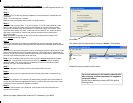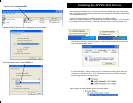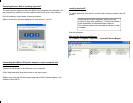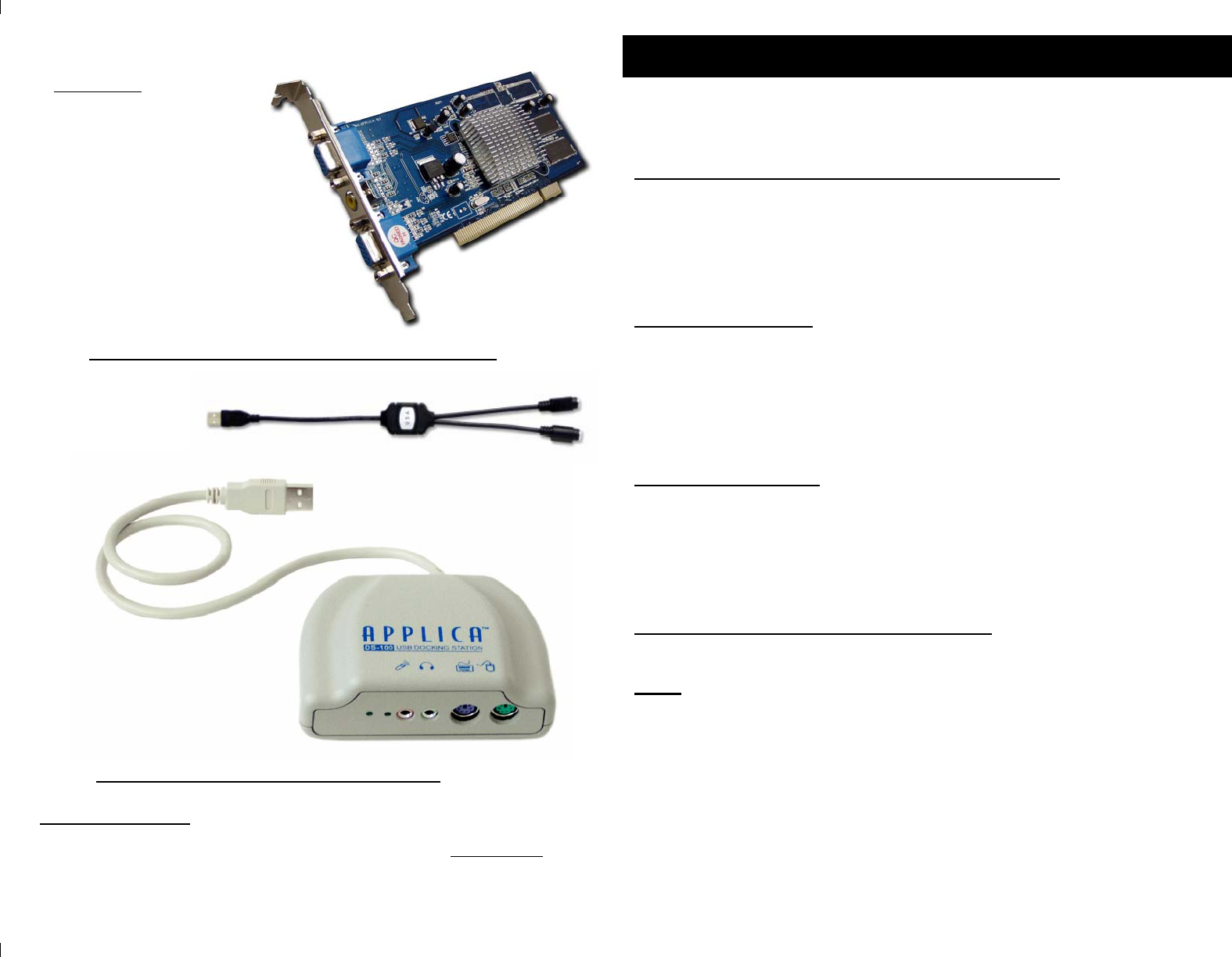
Technical Support
If you encounter any problems that cannot be quickly solved by following the problem
solving checklist and display troubleshooting sections, please call (818)565-0011
between the hours of 8:30 AM to 4:00 PM PST Monday-Friday
or e-mail Applica technical support at support@applica.com
APPLICA Docking Station with Sound ADS100
APPLICA USB to PS2 adaptor APCA-U-KVM (USB/PS2)
APPLICADS
DS manual 081606A
Thank you for selecting Applica solutions for your cost-effective, multi-user com-
puting!
Your APDS-XP and APDSPRO-XP DSpackaging includes:
APS-XP Applica XP SP2 software (CD)
APDS-101 ApplicaDS PCI card
for APDS
APCA-U-KMU Applica USB Keyboard Mouse adapters (2 units)
for APDSPRO
ADS100 Applica Multimedia USB Docking station ( 2units)
Installation Introduction
Applica XP installation is different than the standard installation of most application soft-
ware you have experienced in the past. Applica software is an addition to the operating
system, and the installation process must be executed correctly to ensure proper opera-
tion of the product. Although we have tried to make the installation as simple as possible,
the variations in computer systems could possibly make your installation unique and
therefore you may require assistance. Please follow these step by step instructions to
ensure your device is properly installed.
Preparing for Installation
Please verify the items listed below. This will help ensure proper installation of Applica XP
hardware and software.
♦ Install and register Windows XP and all applications that you will run on this
PC. Make sure Windows XP is running Service Pack 2 . (Start → Control
Panel→ System→ General)
The “System:” section will indicate if Service Pack2 is currently installed.
Also check at the bottom of these statistics that your PC has at least 512MB of
RAM .
Installing the Applica XP hardware and software
The Applica PCI consists of a PCI multi-display adapter and a USB Keyboard Mouse Con-
verter.
Step 1
Shut down the computer. (Start→Turn Off Computer→Turn Off)
Install the ApplicaDS card in the selected PCI slot by firmly applying pressure along the top of
the board until it slides into place (fully seated and level). Press the latch (or reinstall the set-
screw) to secure the PCI card’s chrome bracket into place. Check that all other PCI boards
have not been accidentally lifted out of their slots.
Plug the second monitor, keyboard and mouse into the appropriate connectors on the board.
Turn on your computer. The computer will automatically recognize that the new hardware is
present and will install the appropriate PCI driver. However, the new monitor will not start
completely until the Applica XP software is installed.
Install the USB converter in any USB port. Connect the second ps/2 keyboard and mouse
to the converter.
APPLICADS & PRO Installation